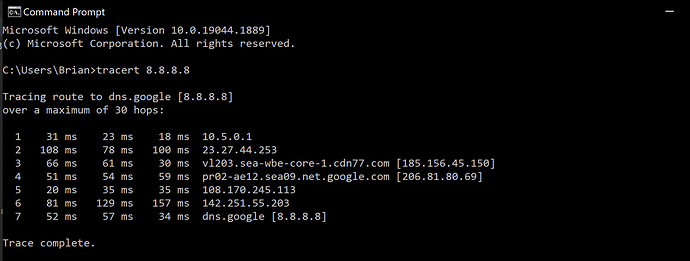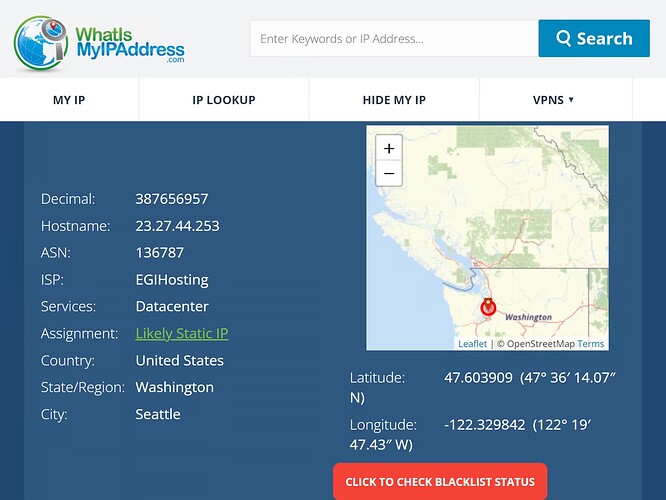There is no route to the port.
I’ve captured maybe six different diagnostic outputs from Roon ARC’s config page, all showing different results.
The root of my problems with Roon is that Google Nest Mesh configurations create a separate subnet (meaning all devices on the other subnet are invisible to Roon) and that it can’t be disabled from doing NAT.
Taking a step back, I decided to try two things:
-
Move the Roon ROCK to one of the C2100T’s ethernet ports to remove the Google Nest Mesh network as a factor and test whether Roon ARC works, and then…
-
Reconfigure my modem into transparent bridging mode and allow the Google Nest WiFi network to connect over PPPoE and remove the double NAT problem.
Option 1 resulted in Roon ARC coming up as configured correctly under settings in Roon remote OS X app, but the Roon ARC iOS app wasn’t able to connect when I tried over a cellular network. Tried restarting the app and restarting the iPhone, but I could not get the ARC client to connect to my (allegedly) correctly configured and accessible Roon ROCK. Moving on…
Option 2 was even less productive. I reset both modem (after a config backup) and Google Nest Mesh router to factory and configured the former to Transparent Bridging mode, and then tried to configure the latter to sign in with a PPPoE connection. With the correct credentials I kept getting a VLAN ID error from the Mesh router. Google support (in the Philippines) blamed CenturyLink’s modem because their diagnostic showed that the Mesh router had not been given a DHCP address (192.168.0.x) by their modem, while other connected devices had.
Talking to CenturyLink, they (via their call center in the Philippines) said that it would be next to impossible to figure out the problem because I had a “near obsolete” modem (supplied by them). They told me I’d need to talk to customer care about renting or buying a new modem and, in the act of transferring me to them I was disconnected. Sigh. I restored the saved configuration to the C2100T and reconfigured the Mesh router to roll back to the previous configuration.
After a soothing cup of tea to lower my blood pressure, I called CenturyLink Customer Care and calmly explained what I’d been told and why I was cancelling my service with them. Magically, I’m getting a new modem, my fiber optic service increased to 200mbps both ways, and my bill reduced by $70 a month.
My new service self-install is tomorrow and once it’s in and working, I’ll be replacing the Google Nest Mesh nodes with just about any other Mesh network that doesn’t create a separate subnet. With the configuration updated and simplified I’ll take another swing at configuring Roon ARC. I’ll do some more digging in the forums here to see whether anyone else had the same situation as me under option 1.
Cheers!