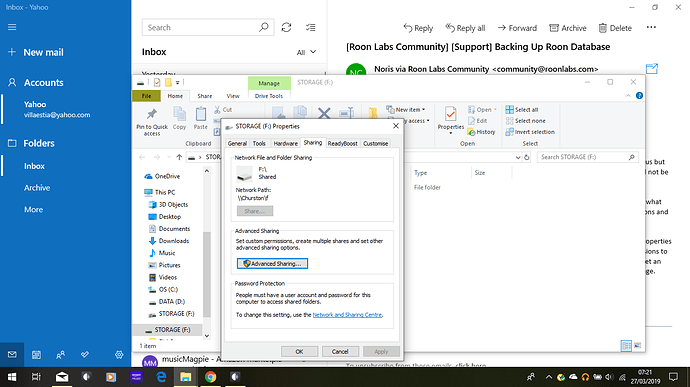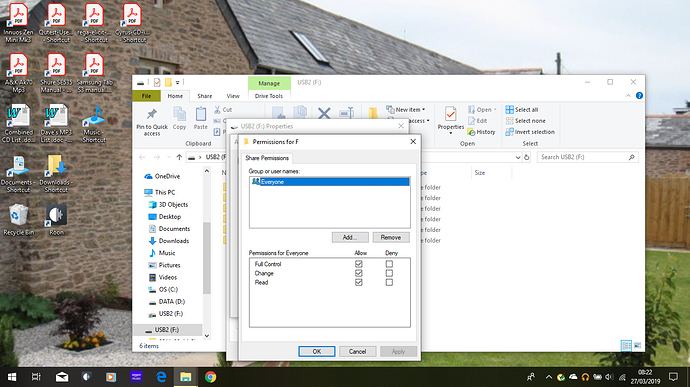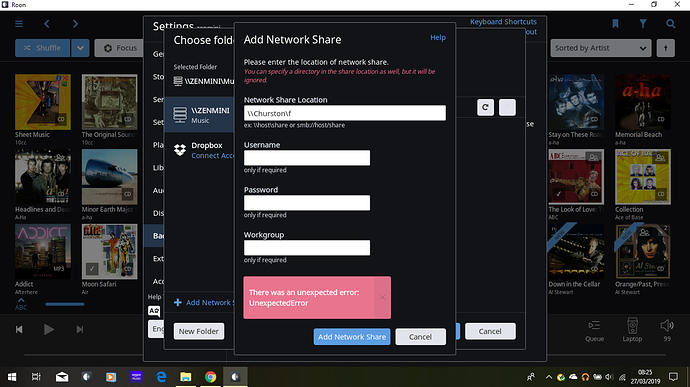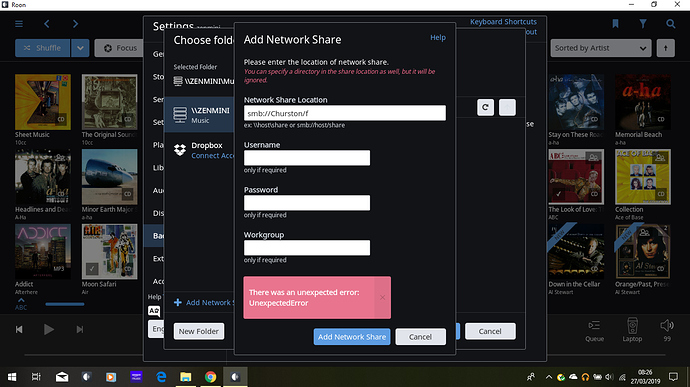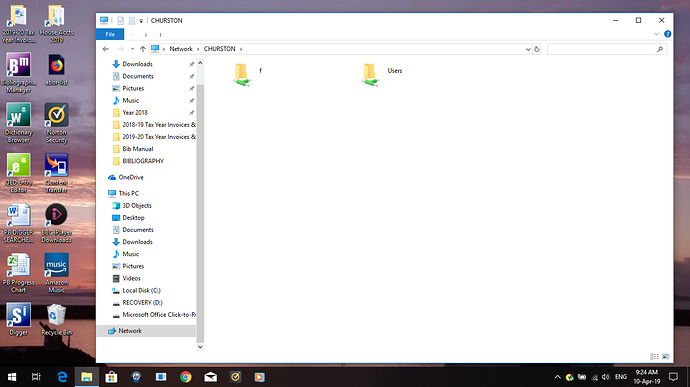Coming back to your original question, you should be able to add the F: drive via + Add Network Share with \\CHURSTON\f or smb://CHURSTON/f and same username / password (if needed) as you use to logon to your windows on the laptop.
Thanks Black Jack. Tried both versions of that method to add Network Share to F drive, and Roon refuses to recognise either of those paths.
In desperation, I did a Roon Dbase backup to the Music folder of my Zenbackupdrive (as at least Network share could offer me that option). Then connected that USB drive to laptop, copied it across manually and stored it there.
Expect you’ve seen thread and recent comments from Noris at Roon. They now feel this may be a hardware issue which Innuos might be able to address. I’ll pursue that route next.
Thanks Noris.
Attempts to add Network share to F: drive of laptop as suggested by Black Jack also both failed.
I did manage to get Roon to backup to Music folder of Zenbackupdrive USB (the same place as the Innuos music all backs up to). That was desperation. I then connected that USB manually to laptop, copied RoonBackUps folder across to there, and removed from Music folder.
I think as you suggest I’m going to have to contact Innuos for further assistance. Thanks.
If you need further assistance hereby, please add screenshots that show the ‘Add Network Share’ window so we can see what you tried and the error message from Roon.
Yes, it’s all visible in the forum.
I hope you get things sorted out with the assistance of Innuos.
Hi NOris,
Contacted Innuos, and this is their response:
" Hi Dave,
As it stands currently, Roon Backups need to be made to a network destination such as a NAS drive or Dropbox, but a USB connected drive connected to the ZEN will not work.
Do note that Roon backups only account for your current Roon config and settings, so for example playlists, edits, favourites, registered audio devices - things of that nature. Roon does not backup the music files themselves, that is what our own innuOS Backup takes care of. Consequently, this means the Roon backup file is actually relatively small.
Nonetheless for Roon to make its own backup of settings etc, it will need to be pointed to a network path like a NAS drive/shared folder on a computer or Dropbox.
Best Regards,
Stephen Healy
Product Specialist
So, they seem to suggest that Roon would never be able to see / backup to my ZenBackup USB?
Even more confused!
Hello @David_Carter,
It’s certainly strange that you were able to specify that backup location previously on the Innuous but now it’s not showing up anymore. I take it that performing USB backups via the Zen directly will not be possible based on the response you received, so let’s try to get the flash drive up and running.
Can you right click the F: drive in windows, go to properties -> sharing and post a screenshot of what you see there? I would also request a screenshot if you click on Advanced Sharing… -> Permissions and make sure that the permissions are set to allow for full control for everyone.
Then you’ll want to go back inside Roon and post the network path listed under the previous properties -> sharing screen. You might not need to input your Windows password if you have the permissions to share with everyone, I just tried on my end and I didn’t have to add the user/password. If you get an error message in Roon when adding the USB share, please post a screenshot of the error message.
Thanks,
Noris
Ok Noris. Thanks for these new ideas.
I’ve looked at the F: drive and checked the sharing details as you requested. Images attached below.
Then tried to force a Roon Backup to the F: drive using the following paths:
\Churston\f
and
smb://Churston/f
Images attached showing that both of these attempts failed. Claiming an “Unexpected Error”.
Puzzling!
Dave
| Everyone | |
|---|---|
| Normal local users | Yes |
| Guest | Yes (Default disabled) |
| Anonymous | No |
So you won’t have much luck without providing username and password or you have to allow anonymous access.
You can also try to share a folder in F: instead of sharing the F:-drive directly. On my machine, it’s not even possible to share a drive (greyed out).
Hi @David_Carter,
I wanted to take a closer look at the mounting error for your F: storage location, so I went ahead and enabled diagnostics mode for your Core and what this action did was automatically upload a set of Roon logs to our servers.
I looked over the logs we received and I noticed this was the error when you tried to mount the drive:
03/26 13:41:54 Debug: [roon/cifs] mounting \\CHURSTON\f
03/26 13:41:54 Debug: [roon/cifs] alreadymounted? //CHURSTON/f => false
03/26 13:41:54 Debug: [roon/cifs] alreadymounted? //CHURSTON/f => false
03/26 13:41:54 Debug: [roon/cifs] cleaning mount points: /mnt/RoonStorage_*
03/26 13:41:54 Debug: [roon/cifs] domount: /sbin/mount.cifs "//CHURSTON/f" "/mnt/RoonStorage_9051ceb943c4167382dada8bee0a8c64473e57a5" -o guest,nounix,iocharset=utf8,user="Guest",domain="WORKGROUP",vers=2.1
03/26 13:42:14 Debug: [roon/cifs] returned 32: mount error(115): Operation now in progress
Refer to the mount.cifs(8) manual page (e.g. man mount.cifs)
03/26 13:42:14 Debug: [roon/cifs] /sbin/mount.cifs "//CHURSTON/f" "/mnt/RoonStorage_9051ceb943c4167382dada8bee0a8c64473e57a5" -o guest,nounix,iocharset=utf8,user="Guest",domain="WORKGROUP",vers=2.0 failed: (32): mount error(115): Operation now in progress
I then did a search for this type of mounting error and came across this article. To sum up the article for you, this type of issue can be cause by a few things:
- A firewall blocking Roon’s access to the local network
- Roon not being able to resolve the hostname of the NAS
- Incorrect login credentials (@Blackjack’s comment)
The ways that I would address them is the following:
-
Make sure that both Roon and RAATServer have been added to your Windows Defender settings as exceptions using these instructions. If you need to locate Roon.exe and RAATServer.exe to add them to the exception list, you can use our Database Location/Application path.
-
Give the IP address of your Core a try instead of hostname. To find your Computer’s IP address you can use command prompt and follow the instructions listed here. If this ends up working, you’ll also want to set a “reserved IP” address in your router settings to ensure that the PCs IP address doesn’t change.
-
Disable the password protected sharing as per the link Blackjack submitted and give that another try.
I’m hoping you’ll be able to resolve this issue with one of the above suggestions, do let us know how it goes!
Thanks,
Noris
Thanks for those latest ideas Noris. This is making me go deep into territory I’m not totally comfortable with. But I’ve followed the instructions as detailed in all 3 suggestions. Made and saved the changes suggested, tried again to make Roon backup, same message again. “Unexpected error”
I do run Norton Antivirus on the laptop in question. But I’m really loathe to start fiddling around with that as well.
If I’m silent for next few days, please don’t interpret as lack of interest.
Hi @David_Carter,
No worries, thanks for trying that. I did see previous reports that Norton can cause issues with Roon and there should be a way to temporarily disable it as a test to see if that changes anything. Here are some instructions:
Firewall:
https://support.norton.com/sp/en/us/home/current/solutions/v64908971_ns_retail_en_us
Auto Protect:
https://support.norton.com/sp/en/us/home/current/solutions/v116457581_ns_retail_en_us
Thanks,
Noris
Hello again Noris. Back in touch.
Tried as you suggested, and disabled both Norton Smart Firewall and Autoprotect. Then tried again to Network Share, both to F: drive of my kaptop Churston, and also to my Users account on the Churston laptop.
Tried with standard network path style, also using IP numeral address and smb style. All failed again with “unexplained error”.
So, another nice idea which hasn’t worked sadly.
I’ve only got 3 days left of my month’s free trial of Roon. I’d really be wanting to buy a membership, but am concerned still about ongoing inability to set up a regular Roon backup.
Advice please?
Hi @David_Carter,
Sorry to hear that my suggested troubleshooting steps have not resolved the issue. I am going to be discussing this mount error with the QA team at our next meeting to see if they have further suggestions as to why it could occur. I appreciate your patience while until we have a chance to discuss.
Thanks,
Noris
Thanks Noris. Really appreciate that you guys at Roon want to help me get this problem sorted. Also thanks for the 30 day extension on the trial membership. I really do want to end up with a Life Membership if we can sort this backup problem out.
Just had a couple of random thoughts that may (or may not) be having an impact.
-
As suggested weeks ago by BlackJack, I’m using a 32-bit version of Roon on my laptop (this solved the slow loading of album covers problem)
-
My laptop is using the direct Wifi on my TalkTalk modem and the modem password. The Innuos is connected via LAN cable to a Devolo internet booster (distance from modem prevents direct connection to modem). Therefore, the Innuos connects with the password of the Devolo, rather than with the password of the modem.
However, as you’ve seen from past screenshots of the Network visible on the laptop, both the laptop (Churtston) and the ZenMini show as being on the same network.
I’m presuming point 2 should be having no effect on the operation. It’s the same Wifi network, just being bounced on and through all the electric points via a booster master/slave combination.
Dave
Hi @David_Carter,
Thanks for letting me know that additional info! I too wonder if the Devolo booster could be causing issues here, we have seen issues surrounding powerline adapters in the past but I can’t recall any threads where sharing files over the network was investigated.
I did speak to the team today regarding your case and we have a few other suggestions as to troubleshoot this further:
-
If you have another PC on your network, can you please check to see if the share location works outside of Roon? You can access the network drive by opening Windows Explorer from the other PC and then typing in the non-smb location (e.g.
\\CHURSTON\F) and then it would be interesting to see if this works. (For Mac you can use Connect to Server). -
We have been searching around and found one thread where the user notes that you need to go myinnuous.com to configure the USB backup option. This may have changed since the thread was created, but it would be worth a check to see if this setting allows the backup location to show up on the Innuous itself. Thread link: (Roon backup for Innuos ZENith).
If my above two suggestions don’t resolve this issue we can also reach out directly to Innuous to clarify this further and discuss other potential solutions, but I am hoping that my suggestions above will help.
Thanks,
Noris
OK Noris. Reporting back on those last 2 thoughts of yours.
- Have opened up another PC on my network, and from that PC I can see my main laptop Churston on the Network, and within that can drill down to the F: folder. Presume that was the question you were asking about share locations…
- I’d already seen and read through that thread topic about configuring backups in My Innuos, and fiddling with the Automatic toggle. Tried that several times a couple of weeks ago but with no change achieved to what was on offer / visible as a backup destination.
The relevant Innuos music library backup options are *Nothing; * To a USB drive (have that one selected); * To a Network Folder.
As I’ve got a 2TB USB attached to a port at the back of the Innuos Zen Mini to perform the Innuos Music Library backup, within the Innuos backup options offered I’ve got that option set as “To a USB Drive”. If I were to switch that setting over to “To a Network Folder”, that would mean that my Innuos Music Library tried to backup to my laptop, which is absolutely not what I want to do.
Hi @David_Carter,
Thank you for trying out this test.
We’re always happy to debug any issues related to Roon, and we’ve also had some discussions with @Innuos recently about the fastest way to resolve issues on these devices.
Since the location you’re trying to backup to seems to be properly shared on the network and is accessible from another, I’m wondering if you’ve spoken with Innuos about this issue yet and have noted this new finding?
We’ve begun working closely with the team at Innuos to make sure that these types of issues are resolved, but as these devices are not manufactured by us, we don’t have all of the insight into the exact details of their system.
When it comes to these types of issues, Innuos will have greater knowledge of what may be going wrong, and they have a direct line to our team as well. For details on reaching out to Innuos, check out the contact page of their website. We appreciate your patience and cooperation here, David.
Please feel free to reach out if you have any further questions about this after speaking with the team over at Innuos, we’ll do whatever it takes to make sure this gets resolved for you.
Thanks,
Noris
Call Innuos. And speak with @Innuos or @Innuos2 (Nuno Vitorino). He will do a remote log in section with you and take care of it in no time.
You can actually do both when it comes to backing up Roon database. You can set to be backed up to the USB storage you have attached to your Zenith, AND to your network folder on a NAS or similar. That’s what I do.
Thank you again Noris for your help and patience with this issue.
I’m going to contact Innuos again as you suggest, and also follow up the potentially helpful comment from Thyname.
That seems to hint at the need to change the default backup destination within the Innuos setup from USB to either NAS or Network Folder in order to achieve a Roon Backup.
I’ll keep you posted on progress…