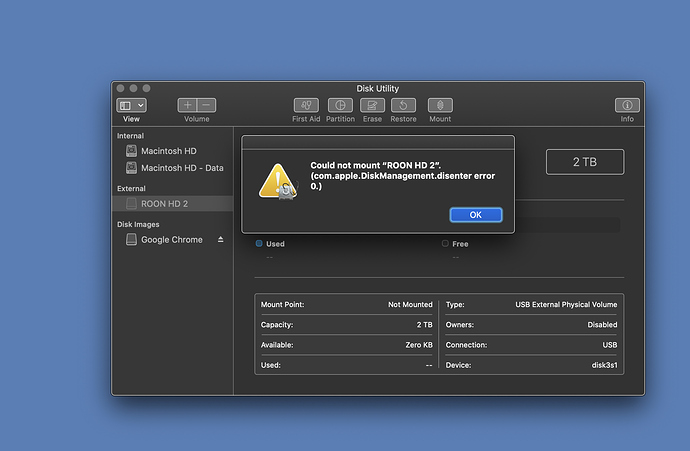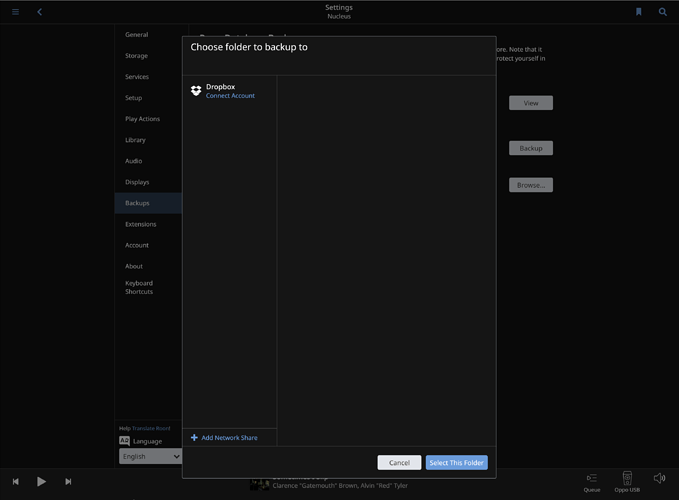@noris. Hi I’m about to install an internal drive on my Nucleus and I have the same question. I currently have a attached drive to the Nucleus. Once its formatted, do I leave the drive attached and copy my files or to I need to attach the drive to my Mac to transfer?
Hi @Larry_Gelman,
I would suggest you refer to our Nucleus Internal Storage Documentation and our Preserve Edits Guide prior to starting the process.
The important aspect here is that Roon does not see two copies of the same files at the same time, because if it does, it would match up the 2nd copy with a “new” database entry and not preserve any edits you have made to the “original” database entry.
Roon matched the files based on file content, not file location, but if two files have the same content then Roon will think the duplicate is a new media file, which is not good if you want to match them up with existing database entries.
So for an overview of the process, I would suggest the following:
-
Disconnect the external drive from the Nucleus
-
Power off the Nucleus
-
Install the internal drive
-
Power on the Nucleus
-
Format the drive via the Nucleus Web UI
-
Connect your drive to the Mac (not the Nucleus) and copy the files over the the Nucleus Internal Storage. You can use MacOS Connect to Server and type in
smb://NUCLEUS/Data/Storage/InternalStorageto access the internal drive.
Do let me know how it goes!
Thanks @noris. Once I see the Nucleus internal storage, should I just drag over the folders? Or is there a better way to do so?
Hi @Larry_Gelman,
Yes, you should be able to just drag-and-drop the folders into the Nucleus Internal Storage.
@noris. So I installed the internal drive and formatted it. However my Mac won’t recognize the external drive that was attached to the Nucleus.
Hi @Larry_Gelman,
You formatted the Nucleus Internal Storage via the Nucleus Web UI and un-plugged the external one prior to performing the formatting, correct?
There is another way that we can proceed here, we could also perform the transfer through the Nucleus itself, but it might be a bit slower.
Here are the instructions on how to go about this way:
-
Connect the external HDD back to the Nucleus
-
Access the Nucleus via SMB:
-
Verify if you see another folder under
/Storage/that is not the Internal Storage folder. This folder should be the external drive you have connected. -
Check to see if the contents of your drive are still there.
-
If all the content is there, then open a Roon Remote/Client and connect to the Nucleus via Roon App
-
Go to
Roon Settings -> Storageand disable all storage paths except for the Nucleus Internal Storage -
Access the Nucleus Web UI and under “Roon Server Software”, press the “down” arrow -> Stop.
-
Go back to the
/Storage/location (the one you accessed via Connect to Server -
Copy the contents from your external drive folder to the Internal Storage folder
-
When the transfer is complete -> in the Nucleus WebUI -> start Roon Server Software again
@noris. Thanks for getting back to me. Once transfer is complete , should I unmount drive before restarting the server?
Yes, please unmount/disconnect the external drive before starting RoonServer again.
@noris. Thanks. Given that I’m doing this over the network,it’s probably going to take me the better part of the night to transfer the files. My Roon back up file seems to be taking a very long time to transfer. Should I continue to grander it to the internal storage? If it’s hung up I might drag it to my desk to and then try to transfer it ?
Hi @Larry_Gelman,
Above I was only discussing transferring the media files themselves over the network. If you want to transfer the database backup, perhaps a smaller flash drive will be better suited for this.
Connect the drive to your iMac, copy the backup file over and then plug it in to the Nucleus and point the Nucleus to the USB backup.
Just to be clear though - you shouldn’t have Roon Backups stored anywhere on the Nucleus Internal Storage, as Roon might pick up on each of the individual pieces of the backup and try to scan them as media files.
It’s always best to keep Roon backups either on a separate USB drive or on another networked location like a NAS/other PC.
Hi @noris. Yes these are the Roon back ups that were on the external HD. I’m transferring them onto the internal HD I just installed on the Nucleus. Is that correct?
No. You don’t want the Roon database backup on the internal storage disk. As Noris said, it can mess up Roon directly. But also think about a situation where your NUC gets damaged. How would you restore the backup if the NUC was trashed?
It’s best to have one backup in a physically separate place that’s easily accessible (like a USB drive). A second backup should be stored in a separate location (in the cloud, at work, whatever).
@grossmsj. Thx. I’m a bit confused. Prior to installing the SSD in my Nucleus, all my music and core and backups were installed on the attached USB drive on the Nucleus. And everything worked well. So should I remove the backups from the newly installed SSD? And back Roon up to my Mac? If so I can just drag the back up off the external drive onto my desk top and point any new backups to the Mac?
I would do two things:
- move the backups off the newly installed SSD to your Mac.
- Once you get the newly installed SSD all set up and everything working the way you want, make a new backup to the Mac. And keep the backup rotation there.
You should be able to move the whole folder with the backups. But I would not rely on that as anything other than an interim solution. Roon wants it’s backups done a certain way, and having it start from scratch writing a whole new backup guarantees it will be done right.
I understand the confusion. Just because it worked before doesn’t mean its the best way to do it. Certainly @Noris has seen enough instances where it can be a problem.
I happen to be sort of nuts about backups because I’ve had to resort to them so often, and I’ve also needed them when my backup wasn’t adequate. 
Thanks @grossmsj. This is going to be a long process. I have another 5 hours of transferring my files. I’ll check back tomorrow.
Hi @Larry_Gelman,
When you had this setup, the Nucleus wasn’t scanning the entire USB drive. I would think you had one “Music” folder on there that you set Roon to watch, and that’s a totally acceptable setup.
The difference here is that you can’t “pick and choose” folders for the Nucleus to watch that are part of Internal Storage, the Nucleus automatically scans the entire drive and if it starts seeing backup files, it would cause some issues as it would try (and fail) to import each backup chunk file to the database.
Yes.
Yes, either the Mac or to a USB drive attached to the Nucleus. To set up your Mac as a storage location that the Nucleus can access, you’ll want to use this guide.
@noris, @grossmsj. When all my transfers are complete, and I turn on the Roon sever. Will I have to restore from back up?
If the Nucleus was the Core previously, you shouldn’t have to, no. Once you have Internal Storage as the only active storage location, Roon should start matching the previous database entries with the new media file locations.
@noris. Hi. So it looks like my files transferred ok. But I can back up Roon. Does not let me pick a location?
That’s presumably because your Nucleus only has the M.2 SSD (used for the OS and Roon) and the internal storage drive (used for your music) installed. Neither of these locations should/can be used for Roon Backups. Hence your only option is to add a location for your Roon Backups that will be held on a Network Share - click the " + Add Network Share" to do this.
If you were to plug an external drive into one of the Nucleus’s USB ports, then this would show up on this screen as an alternative place where your Roon Backup folder can be located.