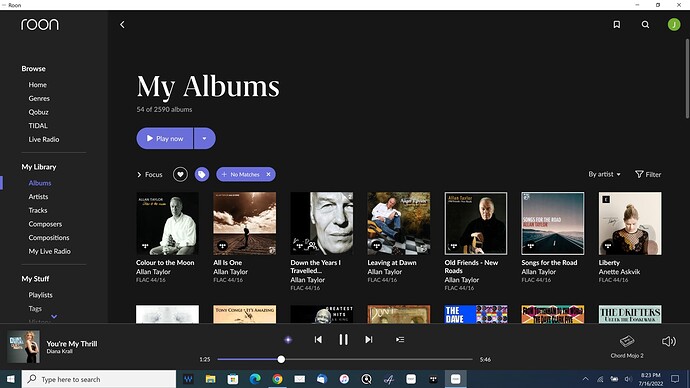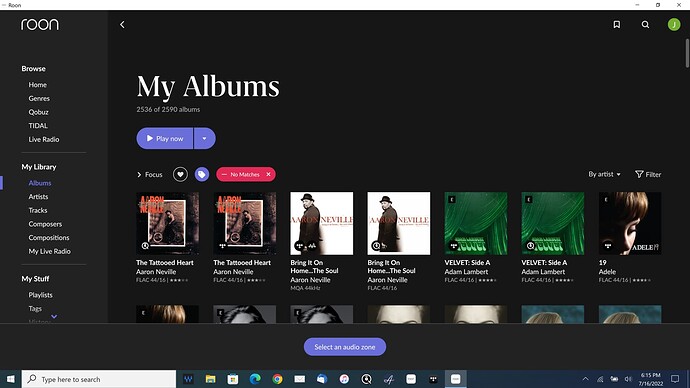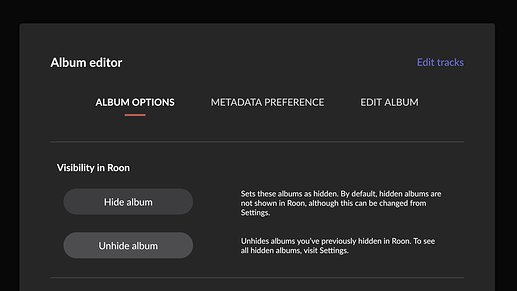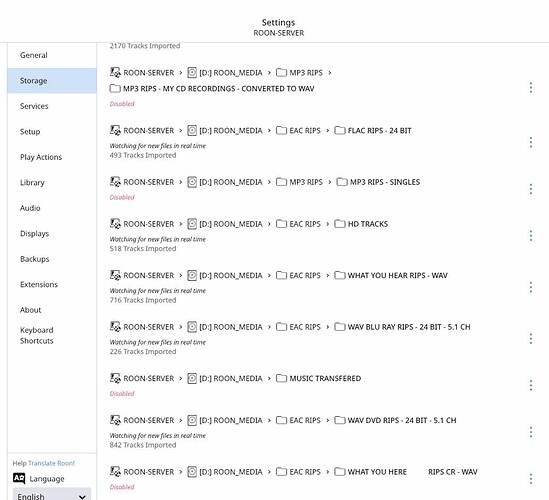I have a lot of music to scroll through in my Roon library. I occasionally come across music I don’t especially enjoy and I doubt I ever will but it don’t want to delete the album. Ideally, I’d like to store it in a separate library.
I could probably force something like this by putting several “X” characters in front of the title, but I hesitate, hoping there is a better way.
No, you can create a bookmark with a view that does not include the unwanted albums.
I have created separate folders within my library. One has my regular files and is labeled High Res Music. The other is titled Holiday. When Thanksgiving rolls around I drag and drop the Holiday folder into my High Res Music folder, integrating Christmas music into my day to day selections. After Jan 1 or so, I drag the Holiday folder out to be stored on my HDD for another 10 months. Works for me! You can create a separate folder for your storage files as well.
similar to @Mike_Rife’s idea, but instead of just making separate folders with in the “watched area”, You could create a new storage location not in your watched folder path (settings\storage → add folder) for the unwanted albums and move them all there and then disable the location (or never set it up as a watched folder in the first place?).
Just move the unwanted stuff to an “un-watched” location.
When you are done moving it out of your wanted library just remember to clean up the library (settings\library ->Library Maintenance → “Clean up Library”)
I keep my “good stuff” in Roon and everything in JRiver so if I want an obscure album I can still get it but not through Roon.
No help I am afraid ![]()
How about a second core PC for the Odd Stuff, then when you want it swap Cores on the front page ?
May mean some file shuffling and folders etc and of course a second PC, I don’t think you can set up 2 cores on one PC
Have two separate folder trees and add each one to Roon as a music source. You can then create a focus for each specific location and bookmark and keep it active on your remote. Or you can just disable and enable the folder as and when you want to have them active.
I do this for my lossy and my flacs. So all I see is one or the other or both. It’s my choice.
I haven’t a clue how to create a bookmark. Can you give me an example? Can it be done from the app? Where is this documented?
Is this the same idea as Rugby? I could use some guidance on how to do this? And hoping it’s possible to do from the app.
I like the idea of separate folders, but as I’ve said several times, I’m not conversant with the commands to do this. Where is the documentation?
So if you currently have all your music in Roon set as to point to one folder e.g /whateveryoudevicepathis/music
Then underneath the /music folder create two separate folders. These can be called what you like to divide your library up e.g music/love and /music/hate. Copy music into each folder dependant on your preference.
Then change the folders Roon points to in storage to /whateveryoudevicepathis/music/love and add another for /whateveryoudevicepathis/music/hatem remove the one you had.
Then you can use focus to show one storage location only.
Bookmarks just read up on how to create one; not hard to do.
Before you do this best to disable the storage location you currently have set first
I assume your playback library is stored in your HDD inside a labeled folder. Let’s call that folder Echolane’s Library. I live in the Apple universe, so I create new folders in the Finder area. Once you create a new folder. you can label it as you wish. Let’s call that one Occasional Music. Your Roon Core must be “pointed at” a folder for playback. This is where your device finds the music you want to play. You can drag and drop the music you wish to islolate to your Occasional Music file where it remains. When you wish to have access to that music, you simply drag and drop your Occasional file into your playback folder, making that music available. The whole file, a single album or a single cut can be imported to you library that way. When you are finished, reverse the process, dragging and dropping the file, album or single cut out of the library file. It is easier than it sounds, but if you are unfamiliar with how this works, make yourself a backup file on a thumb drive.
Why not simply tag those as “Not my favorites” or something similiar. Then, exclude those from your view. You click to apply the tag selection, then click on it again to turn it to a negative to include all but the tag selection. Roon will remember that until you cancel it.
This @Echolane is the best option IMHO. So instead of putting xxx in front of these albums simply add them to a tag - you can name it whatever you like even xxx.
Then select this tag and minus it. Then what you will see is all the albums you haven’t xxx-ed.
.sjb
Even if you remember to filter by the tag, would Roon Radio’s randomizer truly work all the time doing it this way? Also, would searching work all the time? I have doubts… ![]()
IMHO - I think, if the OP does not want to see these albums putting them outside the normally watched area would work much better.
As it hasn’t been mentioned: there’s also a way to hide albums (screenshot above) and / or tracks from view. If need be, hidden items can be set as Focus criteria – or searched for.
Completely forgot that one.
Thank you all for so many good ideas. It has finally motivated me into taking a deep dive into the documentation and I just had a generous lesson in how to use tags and bookmarks and that’s what I’ve decided to do. And they will do so much more! I’ve read over and over about how powerful Roon software is and my intro to Tags and Bookmarks has proven that statement.