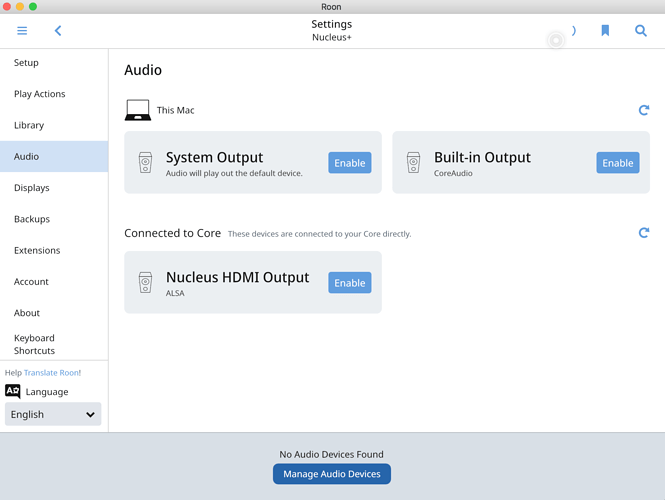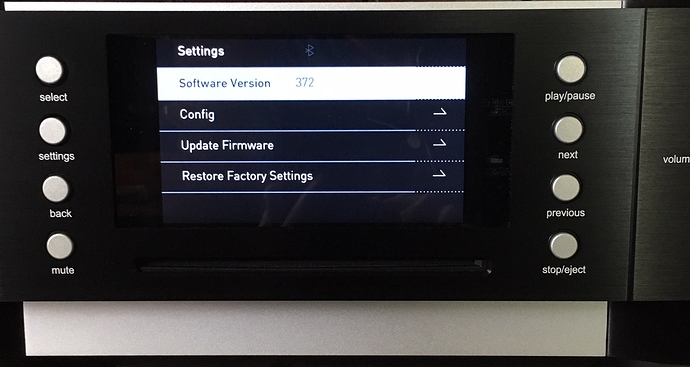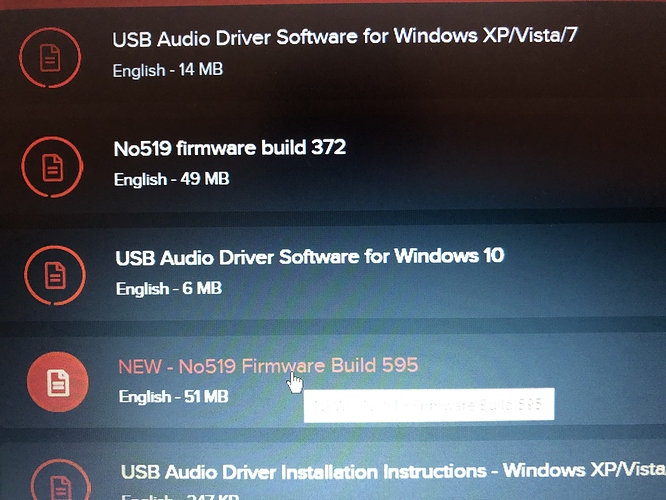Core Machine (Operating system/System info/Roon build number)
Roon Nucleus+ 1.7 build 528
Network Details (Including networking gear model/manufacturer and if on WiFi/Ethernet)
Apple Airport Extreme as router and switch. Wired connection to Nucleus+ and to No519, wireless only to iPad
Audio Devices (Specify what device you’re using and its connection type - USB/HDMI/etc.)
Mark Levinson No 519 analog outputs
Description Of Issue
Previously using a BluSound Node2i/Bryston DAC without issue, unplugged the Node 2i’s ethernet cable, plugged it into the ML No 519 and it never populated. I have rebooted the Nucleus+ and the ML No519. No change. The ML No 519 is on the network and same subnet. Using ML app, it streams Tidal etc.