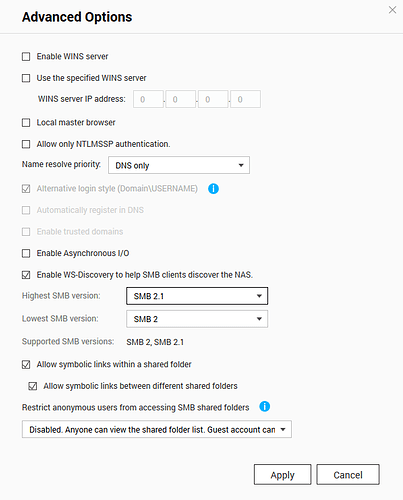Same situation for me. I have the same NAS (mine might be a TS-431+, if that matters?) and the same problem. For reasons I can’t explain, for my first 4ish months with Roon, automatically adding files worked very well. I ripped a new CD, my library was “Watching for new files in real time”, and the files automatically added. For reasons I can’t explain, it no longer works… at all? I’ve waited hours and even over night once. As of a couple months ago, the only way to get new files into my library is to manually force rescan…
Hi @Timothy_King,
What kind of Core are you using? I recently saw a few reports of this behavior on AudioLinux, but this may not be the case for you. Did you try setting the Automatic Rescan Interval shorter as I suggested above?
Hi @noris
I am not sure how to answer your question, but I have Roon v1.6 currently installed on Win10 Desktop (i7-6700 quad core with 16 gigs of RAM). I’m storing my files on a QNAP TS-431+ and I have my Win10 Desktop and my QNAP both using ethernet cable and connected to the same gigabit switch.
The picture above showing the different folders and then the option to set “Automatic Rescan Interval” doesn’t show up on my Settings - Storage. I don’t know why…
I do love Roon though! And would appreciate the help if you have a fix I can implement…
To see that setting you need to click on the three stacked dots to the right of the icon/listing for your QNAP folder. Then click Edit. It is on the Edit Storage Location page.
Hi @Timothy_King,
Are you using a managed or unamanged switch? I’m wondering if this could be due to some kind of network instability. If you create a watched folder on your Core itself and drop a few files there, do those show up as expected in Roon? I would also take a look at the automatic rescan interval as per Scott’s instructions
Apologies for the delayed response on this… but just to follow up:
My “Edit Storage Location” page looks exactly as the picture did above (before the topic got split), from top to bottom, right up until “Ignored Paths”. The “Save” and “Cancel” buttons are the only thing below “Ignored Paths”.
Hi @Timothy_King,
The rescan interval would only show up for network attached media such as a NAS, it wouldn’t show up for media locations stored on the Core itself. Can you please share a screenshot of your current Roon Settings -> Storage tab?
Can you confirm this aspect as well? Thanks!
Normally (under Windows) SMB v3 supports the real-time watching for changed files. ATM this function seems to be broken on QTS (maybe it doesn’t work on Linux in general or suffers from settings in QNAP’s Linux/SAMBA implementation you can’t change, I really don’t know). Other users also reported that the HD’s on the NAS never go to sleep when using Roon setups similar to yours. What you can try is:
Login to your QNAP, open up the Control Panel and navigate to the settings page for Win/Mac/NFS in the Network & File Services section. Click on Advanced Options and change the setting for Highest SMB Version: to SMB 2.1 (default is SMB 3.0).
To make sure the setting gets applied you should restart the NAS afterwards. You should also restart your Roon Core. The Automatic Rescan Interval setting should now show up for your storage.
This topic was automatically closed 365 days after the last reply. New replies are no longer allowed.