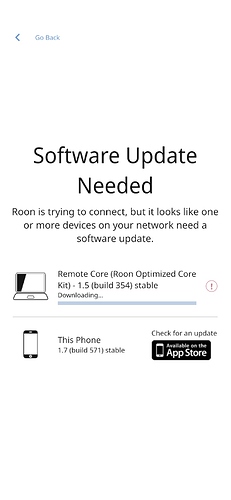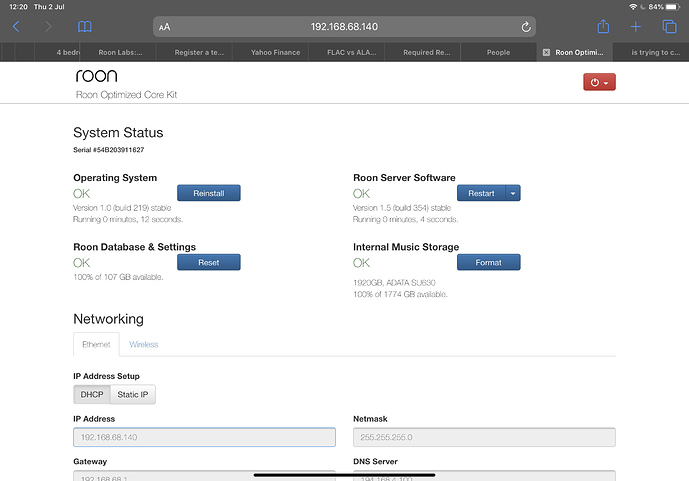Core Machine (Operating system/System info/Roon build number)
Intel NUC Roon Optimised Core Kit running on Intel NUC (Core i7, 16GB RAM).
Operating System Version 1. Build 219 stable
Roon Server Software Version 1.5 (build 354) stable
Network Details (Including networking gear model/manufacturer and if on WiFi/Ethernet)
Wired Etherenet on DHCP.
Provider Virgin (on pass through to DECO wireless router/extender system). There is an Ethernet cable from the back of the main DECO to a port in the wall of my living room. From that port a cable connnects to a 4 port TP-Link powered switch (which is otherwise working fine) and the Intel NUC running the Roon Rock server software is connected to that switch.
There is a flashing green light next to the Ethernet cable on the relevant switch port and likewise the light on the switch on the Roon Rock Sever (intel nuc) is flashing green on one side and is steady orange on the other side.
DHCP - IP address 192.168.140
Gateway address 192.168.68.1
Audio Devices (Specify what device you’re using and its connection type - USB/HDMI/etc.)
Unable to get that far because Roon remote just shows that a software update is required
Description Of Issue
The System appears to start up ok in terms of lights on etc. When I connect the Roon remote from my iPhone or iPad. It connects and then brings me to the “Software Update Needed” screen. It says “Remote Core (Roon Optimized Core Kit) - 1.5 (build 354) stable is downloading but the download does not progress. It has been sitting there for over an hour.
I have no other network or internet issues. The software can talk to my iOS devices so it is connecting to the network fine. I can go to the page 192.168.68.40 and see the configuration/restart page. I have disabled WiFi to keep things simple. When I turned it on briefly there was no change. I’ve also restarted the device and that did not resolve the problem.