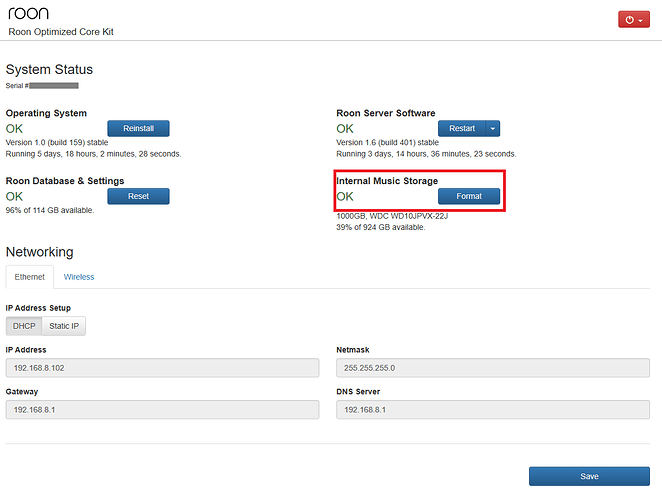I currently have an external drive on my NUC running Rock. I want to change this by switching to an internal hard drive. Can I do this or would this have to been done when originalky configuring Rock?
You can install an internal drive, and it will be formatted.
Then you can transfer music from your external drive to the internal drive by following this guide. You’ll need to a use a laptop or desktop machine to move the content over to the internal storage.
Does the drive I’m making into the internal drive need to be formatted in any particular way before hand or will the Rock OS automatically format it for me?
Can I do this while it is still attached as an external drive or only when inserted internally in the NUC case? I’m not clear on the procedure based on the link you provided.
Thanks,
Hi @Alan_Caro1,
After following the instructions that Mike mentioned to install the drive (linked here again), you will need to use the Format button on the WebUI to format the drive before first use:
This button will only show up once you have an internal storage drive installed on your ROCK.
Thanks for the reply. Does it matter what format the new to become internal drive is? I plan to make my external drive (currently fat32) into my new internal drive.
Hi @Alan_Caro1,
The drive will be formatted by ROCK, so it does not matter too much what format it starts out with.
FAT32 should work as expected for the format procedure.
So far so good. I’m a bit concerned that my 4tb hard drive was formatted in about 5 seconds. Is that normal? Now I need to copy music from my NAS. I’m not using a Nucleus or Nucleus plus, but rather a NUC running ROCK. The notes you provided indicated the path as:
From a Windows PC
`\NUCLEUS\Data\Storage\InternalStorage
Do I need to substitute “NUCLEUS” for something else? Thanks,
It will probably be \\Rock\Data\Storage\InternalStorage
You may be able to access this directly via the Windows File Explorer. Scroll down the left column of the File Explorer until you come to Network. When you click on that you may see Rock as one of the computers on your network. From there you can drill down to the Internal Storage folder.
I say ‘may’ because its hard to know how you have your Windows computer setup. My PC found Rock pretty easily. It might also make your life a little easier if you map a drive to this folder. You can find instructions to map a network drive in Windows 10 on the web.
One other thing you may know, or should know. Don’t have Roon watch this drive while you are moving data. Its best to have that storage location disabled until all the data are in there and then enable it.
Hi @Alan_Caro1,
Formatting drives can be pretty quick, if it is working as expected I would not worry.
It should show up as \\ROCK\Data\Storage\InternalStorage, as Scott noted. I usually navigate to \\ROCK\ in Windows explorer and then drill down to the Storage folder, but either way should work.
This is also an important aspect to consider since it will be best to have ROCK see the files only once they have finished being copied.
This topic was automatically closed 365 days after the last reply. New replies are no longer allowed.