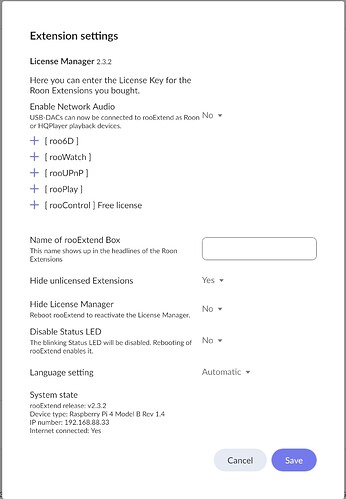Someone had written that he could make the screen working with:
Don’t change the name of the of the rooextend box in the drop down menu of the settings. He wrote:“ Solved by allowing the default name.“
Hope this could help you.
Hi @DrCWO, new rooExtend user here.
I just installed it with the following system info.
rooExtend release: v2.3.2
Device type: RPi4 Model B Rev 1.4
IP number: 192.168.88.229 (connected via Ethernet)
Internet connected: No
Roon version: 2.0 (build 1128)
For some reason the rooExtend extension keep dropping off the extension screen. It will pop up with the message looking for USB stick to save settings, and then disappear again. I have tried restarting the Roon Core and rooExtend RPi multiple times to no avail.
Appreciate any advice you could provide. I’m really keen to run rooPlay and rooWatch on this. Thanks.
There seem to be no internet connection. It is needed to check the licensing status. Please check you network. Also if the License Manager stops working and restarts there is an issue with the connection to your Ron server.
Please check and fix 5his first. If you still have trouble I need the logs to see what goes on…
Best DrCWO
What is DrCWO doing right now?
- I’m working on the rooExtend v3.0.0 version with OTA update capability, which will be available by mid-October…
- I am also working on a nice little rooExtend-Box as a replacement for the hard to get Raspberry Pi.
rooExtend v3.0.0 will:
- use Dietpi, a much smaller 64Bit Linux system build,
- have the ability to run the Application manager
- offer unattended automatic nightly update between 2:00 and 4:00 AM
- support ONLY for Pi Zero 2W, Pi2 Mod. B v1.2, Pi3 and Pi4 as I use a 64Bit Linux OS now and those PIs have an ARMv8 CPU.
There will still be a SD-Card-Image for older PIs which probably will get some backports regarding fixes or some new features. Despite of this the main thing and everything new will happen on the Pi3 and Pi4.
The rooExtend Box.
I made the rooExtend-Box for all music lovers who don’t want to (or can’t) mess around with the Pi. This means the rooExtend Box is no more a DIY approach but a ready to run product like Roon Nucleus.
It will be sold in a nice retail package by HiFi stores hopefully all around the world. It is based on the same idea as the Roon Nucleus, made for people who like Plug&Play products. I guess you will hear about this sooner or later also on your other channels.
Nevertheless I will continue to support the DIY community with further rooExtend releases as SD-Card-Images. They will be kept in sync with the releases on the rooExtend-Box.
So no worries ![]()
Best DrCWO
Does this also mean you are dropping support of the Pi Zero 2W?
Hi DrCWO,
I tested my network and it is working fine. Everything else has internet connectivity and I tried the same RPi hardware with RPi OS on another SD card connected to the same Ethernet port and it is getting internet connection. Today I tried reflashing the SD card and also restarted Roon Core, waited for GUI to come up and restarted the RPi. All with the same result - rooExtend pops up and disappears every few seconds/minutes. Let me know how best to get you the logs to see what’s going on.
Thanks,
Wai Seng
Edited to add that I managed to take a screenshot of the extension settings (when I was able to get to the screen) and it now shows Internet connected. Extension still pops up and off randomly.
The Answer is NO, I just forgot to mention Pi Zero 2W. All Raspberrys with an ARMv8 will be supported. This is also true for the 2 Mod. B v1.2. Sorry for my misleading announcement. I will edit my post.
Best DrCWO
Silly question, does the latest version of RooExtend work on RPi3? Everywhere is only talk of RPi4. And where are the complete instructions for the update (from “where do I find the download and how do I download?” to “how do I port the licence and how do I start the update?” I can only find fragments of instructions.
Just visit https://rooExtend.com and the corresponding Roon Extensions. In there you find all the links and video tutorials for each of my Roon Extensions.
In the download area you find the quick installation guide with a compatibility matrix describing which Roon Extension works with which Pi.
If you have further questions after reading this material just feel free to contact me.
Best DrCWO
On what platform would this box be running, if not a raspberry pi?
Custom ARMv8 ![]()
![]()
Would you consider packaging your apps in - say a deb - so they could be easily installed, on a system that we ourselves can maintain?
I started building a deb package for the OTA updates that will come with v3.0.0. But currently there are a lot of things I installed manually in the system so the deb by itself will not be able to run on an other configuration than mine at the moment. Maybe in future, I will see…
The other point is supporting this deb. I am a one man show and believe me I have enough work supporting the preconfigured SD-Card image. There will be no capacity supporting installs on other platforms.
Nevertheless, I am on a way to a deb, if I will release it some day as a Repository we will see.
Best DrCWO
Thanks for this, I was getting confused navigating through your web site but eventually found the compatibility table over on the sellcodes site.
I do have one more question. Given the fiddling needed to update, I am wondering whether it would be better to stick with the old version of the watch extension. It works well for me EXCEPT that I repeatedly have to enter the (lifetime) licence key. Has this issue been solved on later versions?
Thanks
This should be fixed with the latest v2.3.3 Beta 5 you can find here.
There were others reporting this issue but since they use this I never heard any complaints…
But maybe it is easier for you (fiddling only once) to wait for v3.0.0. with its OTA update ![]()
Best DrCWO
I find the problem: I nave a “subnet”. My home LAN split in two, a Ethernet wired (where the Nucleus is connected) and a Google Nest mesh for the wifi network. Not a big house but I prefer Ethernet for connect my computer. When I move my Roon Core from my Mac Mini to the Nucleus, it stop showing some AirPlay gadgets and other who were on the wifi network. When I installed the rooExtension the wireless setup was ok, but was on the wifi “subnet” and that’s why it cannot connect to the Nucleus (on the Ethernet subnet).
I move the LAN Ethernet cable to the google nest router and this way eliminate the subnet. Not just the rooExtension (wifi setup) show up in Extensions, also the rest of AirPlay gadgets appears in Audio.
Regards
Jose
Hi all,
today no work on rooExtend but some other (for sure) Roon related stuff I like to report. Maybe it is also some useful input for you ![]()
I own an old iPad Air (1. generation from 2013) lying around. My wife first asked for it but did not use ist. Seems her iPhone is sufficient…
My idea was to transform it to a Roon display. But how? First I looked for an App allowing to transform it in a Chromecast display but no chance. I found an App called rPlay but this is no more supported by modern (means 12.5.5. for the iPad Air) iOS platforms.
Next i tried the built in safari browser but it does not display fullscreen. Tabs and URL line are mandatory. But there is a trick you can get it to fullscreen and this I like to report.
- Open Roon on the iPad and go to Settings/Display. There you find a „Web display URL“ that you can copy.
- Next open Safari on the iPad and insert this URL. You would see the Roon logo on the screen with TAB and URL line above.
- At the right side of the URL line you see the little Box with an arrow pointing upward. Touch it.
- Now look for an icon called „To Home Screen“. Touch it. This creates an Icon named Roon with black background and the Roon logo on your iPad‘s home screen.
- Close Safari
- Touch this icon and the Roon display will come up in Fullscreen Mode



- Next open Roon wherever you like, click to the Volume Button and select the little TV screen above the volume slider. You will see a line „Ios on iOS“. This is your iPad!
- Click „Display now“ and enjoy



Great I can see Roon output now but what if I don‘t listen to music. I discovered a little App called „Pixette“. This App is able to create a slide show of my photos residing on my webserver in the cellar. You have to enable WebDav but this is easy on most operating systems or NASs.
Best thing I learned: If I turn off the iPad with Roon display active and turn it on again later, it automatically reconnects to Roon and shows the Roon output.
This is a great solution for me and also for my wife as she now can see the fotos that were lost for her for such a long time.
Have a great Sunday
Best DrCWO
Great tip @DrCWO, thank you for figuring this out and sharing! I have an old ipad I was wondering what to do with… problem solved.
Any ETA on V3.0? I dislike running betas and having to reload the license key is a real PITA.