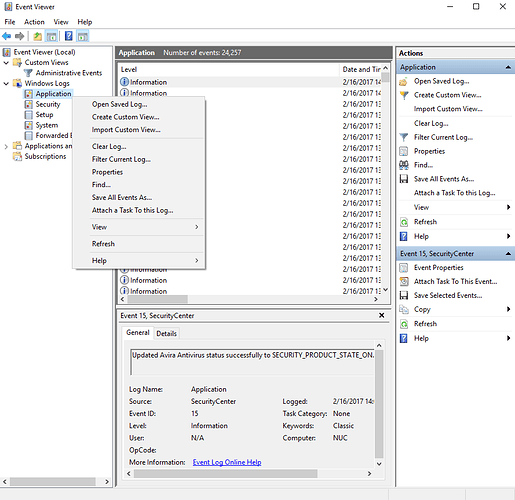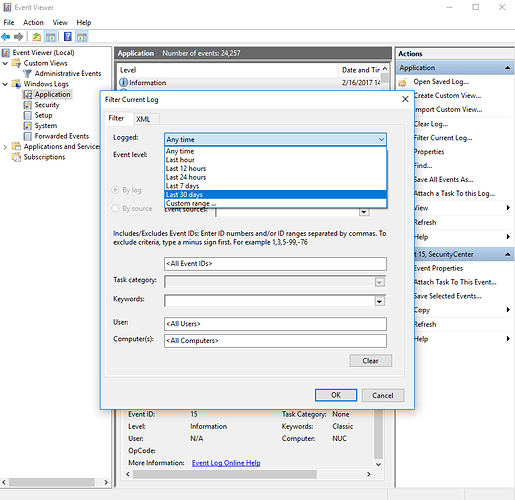Core Machine (Operating system/System info/Roon build number)
Windows 10 Pro Version 10H2, HP Zbook Fury 15 G7, Roon 1.8 (Build 756)
Network Details (Including networking gear model/manufacturer and if on WiFi/Ethernet)
Wired Ethernet
| Link speed (Receive/Transmit): | 1000/1000 (Mbps) |
|---|---|
| Link-local IPv6 address: | fe80::2165:671c:b1ee:d142%23 |
| IPv4 address: | 192.168.2.63 |
| IPv4 DNS servers: | 192.168.2.10 |
| Manufacturer: | DisplayLink |
| Description: | dynadock Ethernet |
| Driver version: | 9.3.3309.0 |
| Physical address (MAC): | 00-50-B6-6A-22-C7 |
Description Of Issue
I can not open or start the Windows Roon application. This is on a new laptop from work. It would be nice to listen to some music while I am at work currently from home.
The errors below are from the EventViewer of my laptop. I hope these wil help find the probem
Source: .Net Runtime
Application: Roon.exe
Framework Version: v4.0.30319
Description: The process was terminated due to an unhandled exception.
Exception Info: System.AccessViolationException
at Broo.Gdi.ChoosePixelFormat(IntPtr, PIXELFORMATDESCRIPTOR ByRef)
at Broo.Engine.WglLoaderWindow.LoadWgl(PIXELFORMATDESCRIPTOR ByRef, System.String ByRef, System.String ByRef)
at Broo.Engine.GlWindow.InitializeContexts()
at Broo.Engine.GlWindow…ctor(Broo.Engine.OpenGlWindow)
at Broo.Engine.OpenGlWindow…ctor()
at Broo.Engine.DeviceTarget…ctor(Broo.Engine.Window ByRef)
at Broo.BrooLoader.Load(Boolean, System.String, System.String, System.String, Broo.Engine.Engine ByRef, Broo.Engine.Window ByRef, Broo.Engine.LoadContext ByRef, System.String ByRef)
at Sooloos.Application.Main(System.String[])
Source: Application Error
Faulting application name: Roon.exe, version: 1.0.0.0, time stamp: 0x602409ef
Faulting module name: unknown, version: 0.0.0.0, time stamp: 0x00000000
Exception code: 0xc0000005
Fault offset: 0x0000000000000000
Faulting process ID: 0x43a0
Faulting application start time: 0x01d70a1b6cb172e0
Faulting application path: C:\Users\Johan van Rietveld\AppData\Local\Roon\Application\Roon.exe
Faulting module path: unknown
Report ID: d1b3c409-073e-4f6e-b8ab-58aa0772a2f1
Faulting package full name:
Faulting package-relative application ID:
Source: Windows Error Reporting:
Fault bucket , type 0
Event Name: BEX64
Response: Not available
Cab Id: 0
Problem signature:
P1: Roon.exe
P2: 1.0.0.0
P3: 602409ef
P4: StackHash_ac46
P5: 0.0.0.0
P6: 00000000
P7: PCH_16_FROM_ntdll+0x000000000009D174
P8: c0000005
P9: 0000000000000008
P10:
Attached files:
These files may be available here:
\?\C:\ProgramData\Microsoft\Windows\WER\ReportQueue\AppCrash_Roon.exe_77eddfa6e5e25477c45ecb3de361a359933d2e4b_b611a6ff_e27cbd69-b922-4fe6-8b5e-39e52a0d398c
Analysis symbol:
Rechecking for solution: 0
Report Id: d1b3c409-073e-4f6e-b8ab-58aa0772a2f1
Report Status: 100
Hashed bucket:
Cab Guid: 0
Kind regards,
Johan van Rietveld