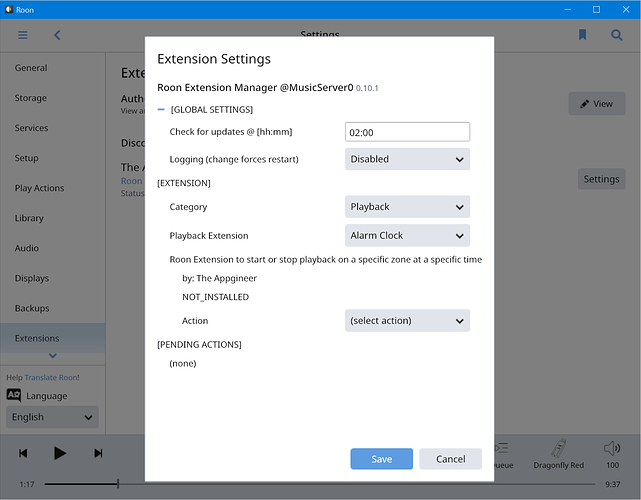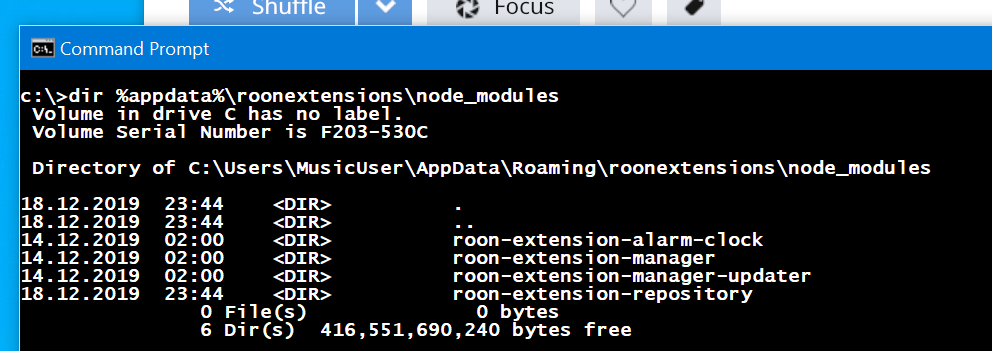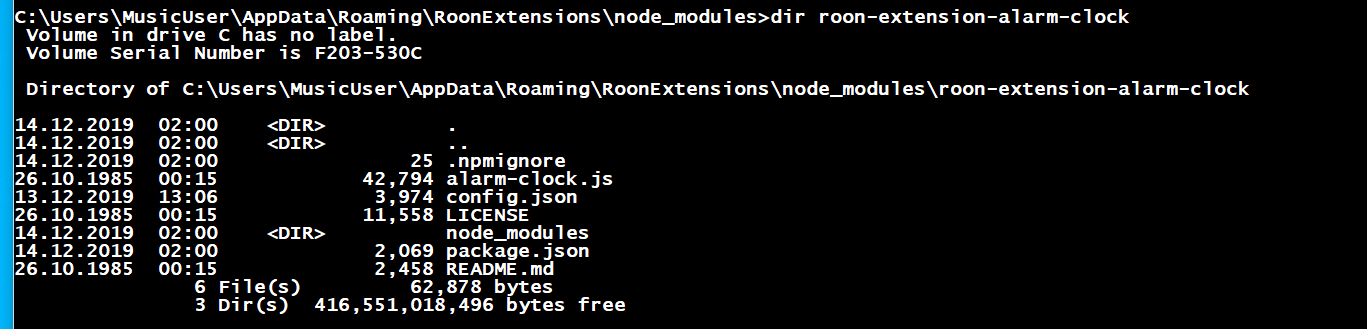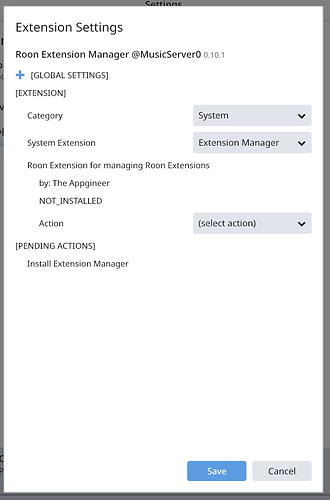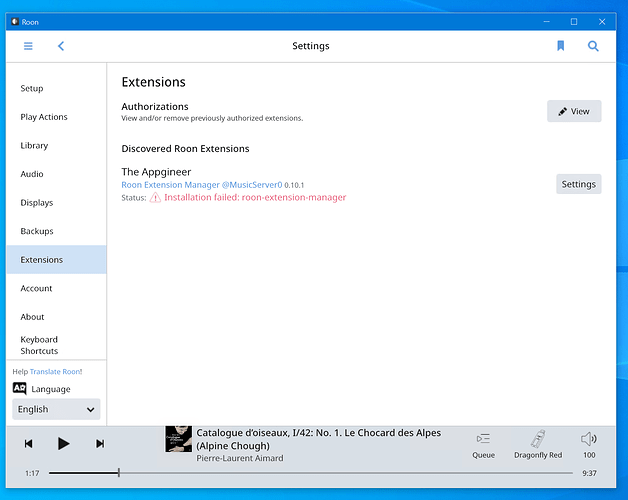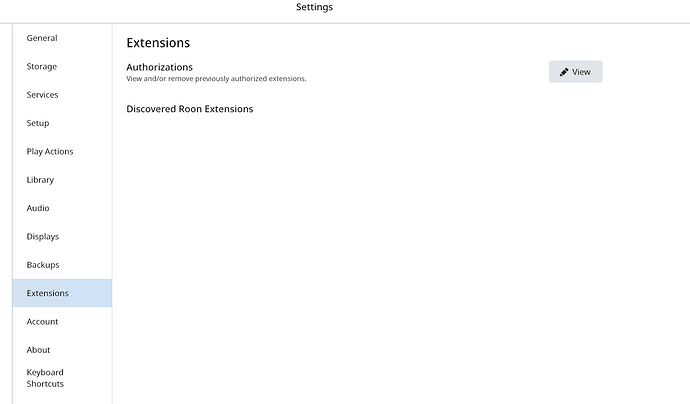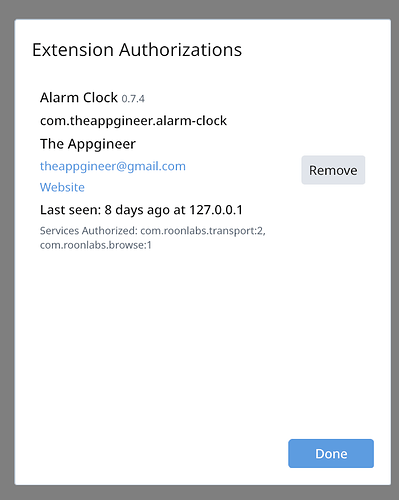Should be fine when they run on separate devices, the problematic part can be to know which is which.
Did Roon 1.7 mess with Alarm Clock 0.7.4? Alarm Clock has disappeared from Extensions, although an entry still is shown under Authorizations. But there’s no place to control (eg, create, modify) Alarm Clock.
Should I re-install Alarm Clock?
Not that I know.
How was it installed, and on which platform? If you use the Extension Manager, and that is still listed, first step is to check if it can be started again via the manager. If it only provides the install option then that’s the next thing to try.
The Manager appears. Here’s what it shows:
If I click on Alarm Clock (in the right part), nothing shows beyond “(select extension), Alarm Clock, Random Radio.”
So you are using Windows. Can you please open Search in the Taskbar and enter the following path?
%appdata%\roonextensions\node_modules
Is there a sub-folder named roon-extension-alarm-clock?
If not, then you should re-install by selecting Install from the Action pull-down and press Save.
OK, while in the roon-extension-alarm-clock folder, enter the next command:
npm list
What is the output?
OK, that’s the error I hoped for. This error is due to a change in dependencies of the Roon API. Good news is that I already released a fix for it. Update by performing the following steps in the Extension Manager (make sure you don’t have a Command or File Explorer window open in the RoonExtensions directory or one of its sub-directories):
- Select the Extension Manager from the System category and perform the Update action (you should update to v0.11.2)
- Select the Alarm Clock from the Playback category and perform the Update action (you stay at v0.7.4 but dependencies should be added)
- Select the Alarm Clock from the Playback category and perform the Start action
Let me know if this succeeds.
I am stuck at Extension Manager 0.10.1. Here’s what that looks like after I went through one iteration of trying install (update was not offered; I hit Save on the previous iteration):
I just released an update of the Windows Installer, it should be able to repair your corrupted install.
Download and run the installer (run as administrator; no need to uninstall first). If that succeeds you should be able to update the Alarm Clock extensions as described in my previous post.
Great I think I need to do that too…I ended up enabling ropieee alarm extension in the interim
I installed the Windows Installer, now at 0.11.2. I ran the Alarm Clock steps, and I am set for things to run at 08:00 tomorrow (local time). I’ll let you know.
Glad to hear that it’s running again.
It works! Alarm went off this morning as planned.
Hi
as a new user of Roon, I am very enthousiastic about the value Roon brings to my listening experience!
Yesterday I tried to install the Alarm Clock extension. After some fiddling around (I really have no clue what I did, but I followed the Read Me document), I managed install the Extension Manager and the Alarm Clock on my iMac, where Roon Core is running.
I tested the functionality, and it works fine! Great addition to Roon, which allows me to get rid of the other apps I am using for this.
However, after some time I don’t see any extensions in Roon menu. The Alarm clock service seems to stop after a while. I can reactivate it using the “Node .” command in the Terminal window. Then it pops up again in the Roon Extensions overview.
What can I do to make the Alarm Clock service running continuously?
As you understand, in the current status it is not really usable 
Was there a Windows update around that time? You might have to check if the service is still running. There is more info about this in this post: