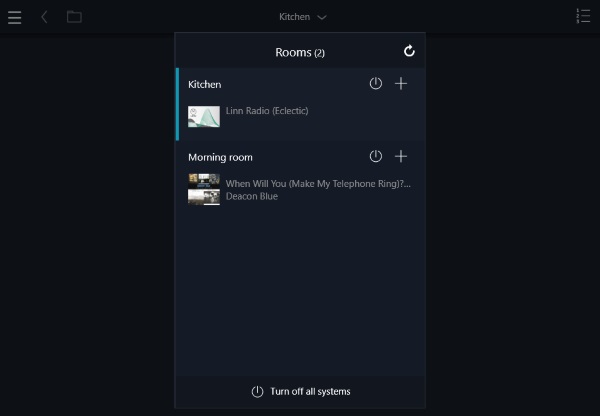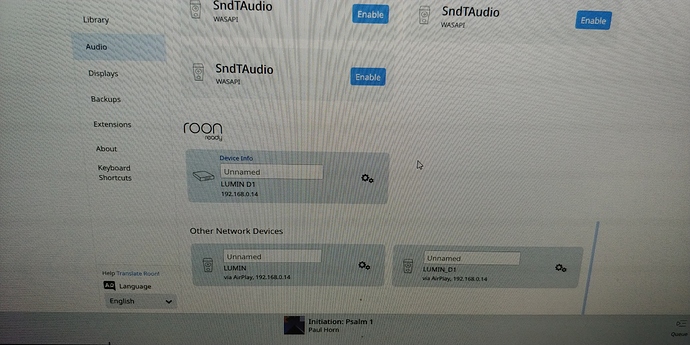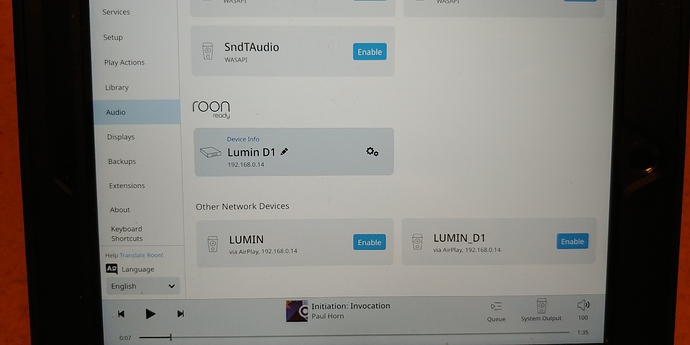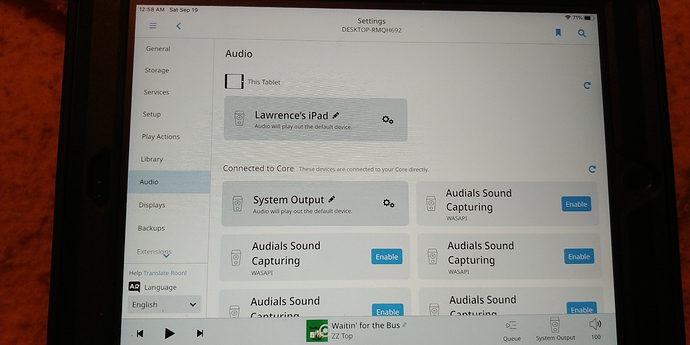I’m looking at the kazoo app. I see tidal and other things but I don’t see where to find Roon.
Peter,
How do I get to this? I don’t see kitchen or how to get to this window. I may lose contact with you this evening as I’m only allowed 20 exchanges but thank you for this help. James
From the Kazoo user guide:
Please try to factory reset the D1 as follows:
- Power down the D1
- insert a pin in the reset hole at the back
- Keep holding the reset while you power it on
- Keep holding it for 20 more seconds until you see some small text on the D1 front panel
For experiment, please also connect the Windows PC and the Lumin D1 (without the rest of the audio setup) to the same network switch or router using Ethernet cable.
Peter,
Making progress. I did what you said and returned to kazoo app. It now says “waiting for Lumin” but it just sits there spinning and thinking. If I click on the down arrow at the top center of the app it says Lumin D1 in "Rooms (1))
But it is just thinking and spinning.
The Lumin is directly connected to the main router via Ethernet. It goes desktop…main router…ethernet under house…Lumin.
The slink is just for WiFi in my room for the iPad Roon navigation software
On Windows, please go to Roon settings -> Audio. Scroll down to Roon Ready section. Find Lumin D1, enable it and assign it a zone name. Try playing something and select the zone to newly named zone.
Let’s make sure it works on wired network before we solve the WiFi issue.
Here is the snapshot. You see 3 Lumin here. The top one looked just like you see here…unnamed.
Then the two below I clicked enable on both of them. I don’t know if I was supposed to enable the bottom 2…i can always disable them.
When I click on the gears of any of these 3 it says device setup
Please disable the bottom two entries saying “via AirPlay”.
Give the upper LUMIN D1 a name, or just “LUMIN D1”.
After this your wired playback using Roon should work after selecting the newly named zone during playback.
I typed it in…Lumin D1. Thats it just type it in and it will stay. So I X out of this I imagine.
The kazoo is still thinking. I fear I may lose you here shortly for the number of posts
Don’t worry about the Kazoo on Windows. It’s no longer needed for diagnostic purpose.
Please try playing some music using Roon Windows first.
The next step is to try your Roon Remote on iPad again, and see if you can play music using it.
Okay…progress. I went into the audio room and started the iPad. I noticed that the Lumin app now indicates Lumin D1! So that is good.
But the roon software is not communicating with the Lumin.
I went to settings in the roon on iPad. Went to audio and scrolled down to roon ready and Lumin D1 is there. I will include a snapshot. Should I select device setup or is it ready?
In the bottom right hand corner, you need to change the zone from System Output to Lumin D1.
OMG you are the best! It works! And it works using my Dlink in “extender” mode.
I have my excellent WiFi now, and I have my system operational. Thank you so much.
If I ever have any more problems I hope I get you! Thank you, James
Sorry Peter. Have a new problem.
If you remember we had the Ethernet from the wall in my audio room jack directly hooked up to my Lumin. And you got that fixed.
Well, I have another component in the chain. My Melco N1A. It has a LAN and player Ethernet ports in the back. So it’s been my understanding that the Ethernet comes out of the wall into the LAN of the Melco and then the player out to a component to play…my Lumin was my understanding.
So I’ve lost communication with the Lumin. The Melco shows up on the Lumin app, not the Lumin.
In both the desktop roon audio settings and the iPad Roon settings the Lumin isn’t there when I scroll down…except for the roon settings on the iPad which only shows the airplay roon.
And at the top of the iPad Roon audio settings it’s like this:
Sorry but I didn’t know this was going to happen
[Sigh]
////
After a network configuration change, please shutdown the Roon Core, Windows, iPad, Melco, Lumin and all network devices. Power cycle the router and the D-Link. Wait for a few minuts, then power up everything else.
Okay thank you Peter. I don’t know if I quite understand. Let’s see:
- Shut down Roon core. Just shutdown my desktop? I’m not sure how to “shutdown” the Roon core
- Windows. I guess just X out of all windows
- IPad. Shut it down
- Melco. Turn it off
- Lumin. Turn off
And turn off all network devices…routers and all. Do I have all that right?
I’ve got the rest of it. Sorry… I’m not up to speed
If Core is running under WIN10, then shut it down as you would any WIN10 program.
I’m exiting this thread.
Before I leave you in @wklie‘s capable hands, there’s one last thing.
If you are still using two different names (SSID) for your router network and the dlink network, you need to change that. For an extended network to function it must have, among other things, the same name on all devices.
Here’s a YouTube guide -
Peace.
This topic was automatically closed 36 hours after the last reply. New replies are no longer allowed.