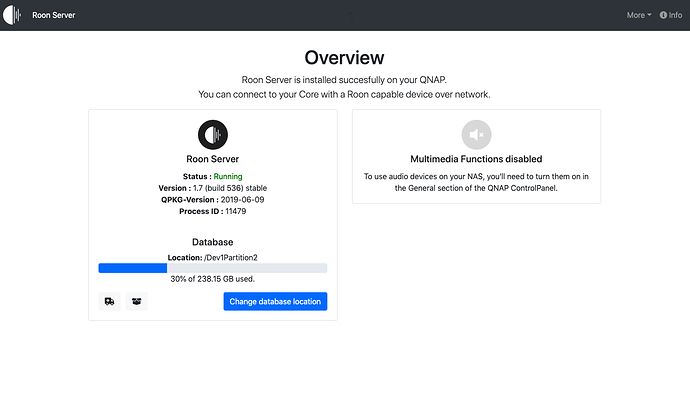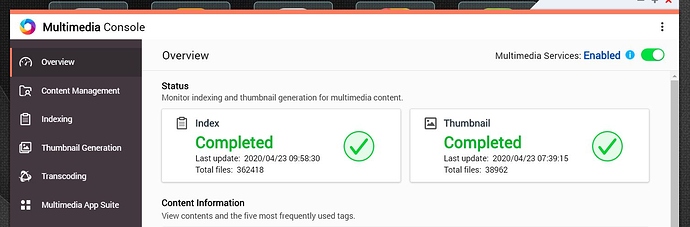QNAP TS-451+ , 8TB (4.2 TB available), QTS 4.4.2.1270, Intel Celeron 2.0GHz 4 core, 8GB RAM
Roon Server Status : Running
Version : 1.7 (build 536) stable
QPKG-Version : 2019-06-09
Process ID : 18846
Installed on DREVO 250GB SSD connected to rear USB port
APC UPS backup
QNAP NAS is connected to a TP Link TL-SG1016D 16 port unmanaged switch via LAN 1
Router: Huawei B525s-23a
Play back clients:
Linn Majik DSM, Ethernet
2 x Raspberry Pi running PiCorePlayer, Ethernet
Apple Mac Mini, Intel i5 4GB, 10.4.6 Mojave, Ethernet
Apple Macbook Pro, Intel i5, 8GB, 10.4.6 Mojave, Ethernet
Cambridge Audio Edge NQ, Ethernet
Cambridge Audio 851N, Ethernet
Control/Remote:
Apple Mac Mini, Intel i5 4GB, 10.4.6 Mojave
Apple Macbook Pro, Intel i5, 8GB, 10.4.6 Mojave
Samsung Tab S5e, Android 9 kernel 4.9.112-16982790
Motorola X-Play, Android 7.1.1
Lenovo Ideapad 320s, Windows 10
Samsung Tab S2, Android
Xiaomi Mix 2, Android 7.0
Roon Remote on every device unable to connect to Roon Core following update on QNAP to QTS 4.4.2.1270
prior to update, the system was working flawlessly. Did notice following update the QNAP renamed the USB SSD volume where the Roon Server was located, so on initial startup it showed as stopped and there was no storage data showing. Pointed Roon Server to updated location and Server restarted normally, however, no control point can connect to core. Have also noticed audio devices are now disabled on QNAP nas, previously they were enabled. Cannot identify how to switch these back on or if this is really necessary. There are no options in general settings - or anywhere else that i can find.
I have re-started all control devices running Roon remote with no change and they are all up to date.
I haven’t re-installed Roon server as i think the problem lies with either access permissions or Ports - but don’t know what has changed.
I work for Cambridge Audio and provide product and customer support so need Roon as much for this as I do for my own listening.
Please help!!