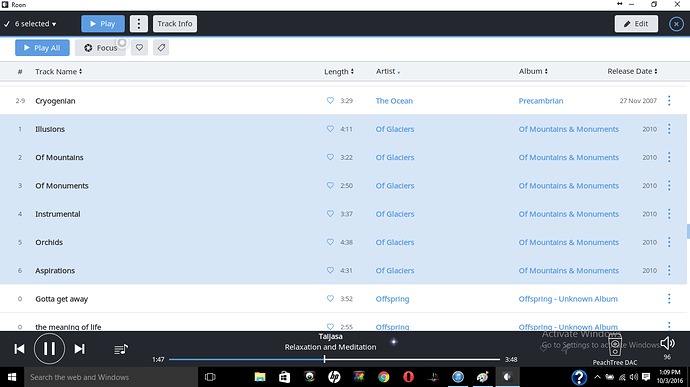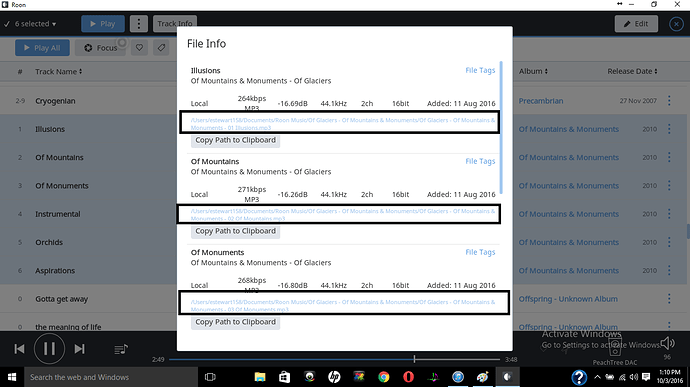Hi @M_Moellen ---- Thank you for the report and my apologies for the troubles here.
Can you get us two pieces of information here? First, can you open one of the missing playlists in a text editor and find one of the file paths listed there?
Then, find that same file in Roon and check out the file information – you’re going to want to compare what’s in the playlist to the path Roon is looking for.
Example below 
-Eric
First, can you open one of the missing playlists in a text editor and find one of the file paths listed there?"
Step 1 - Highlight your M3U file, right click, select “open with”, and choose notepad.

Step 2 - Once the M3U file has been opened in notepad you will see the file paths that Mike had mentioned above (see example below)
Tip - Once this document has been opened, minimize it so you have it on hand for your comparison to the content in Roon.
“Then, find that same file in Roon and check out the file information – you’re going to want to compare what’s in the playlist to the path Roon is looking for.”
Step 1 - In Roon navigate to “Overview” and select “Tracks”.
Step 2 - Once all your tracks are displayed, navigate to track(s) you are trying to compare from the M3U file you opened with “notepad”. Highlight the track(s) by using the right click function (see example below).
Step 3 - Once the desired tracks have been highlighted, you will see a bar appear at the top of the screen. Click the “Track Info” icon.
Step 4 - Once opened the files paths as well as any information on the content will be displayed.
Step 5 - The paths you see highlighted in the “file info” pop are what you are going to want to compare to the M3U export which you opened with “notepad”.