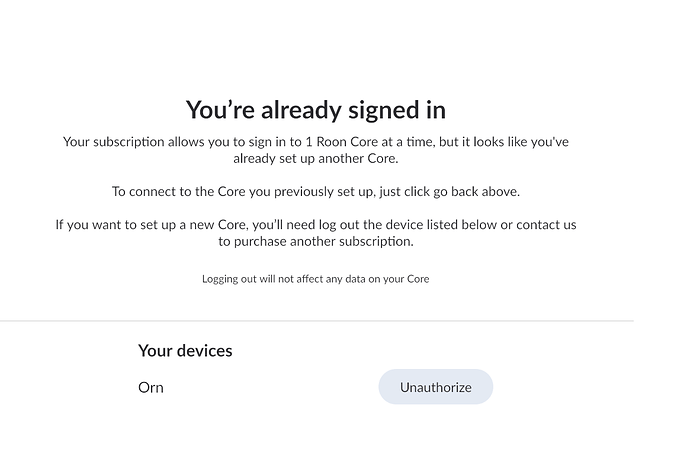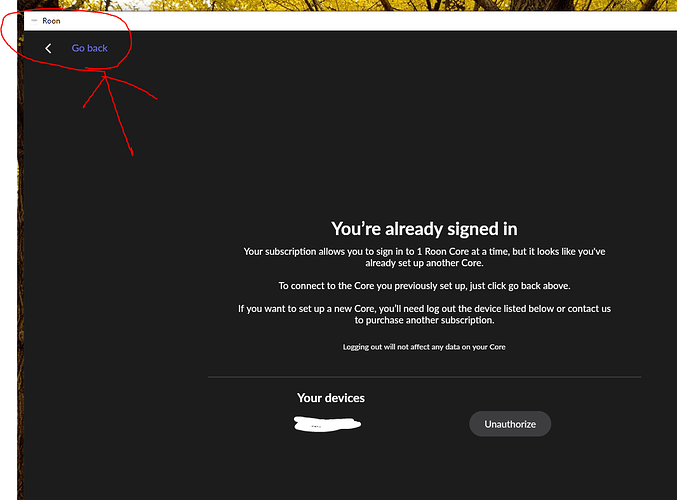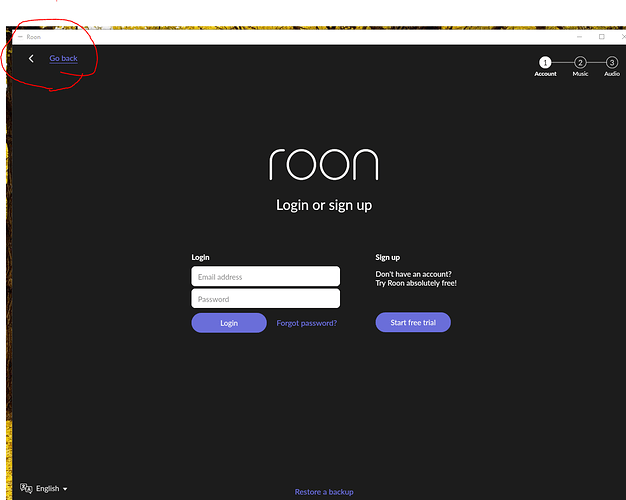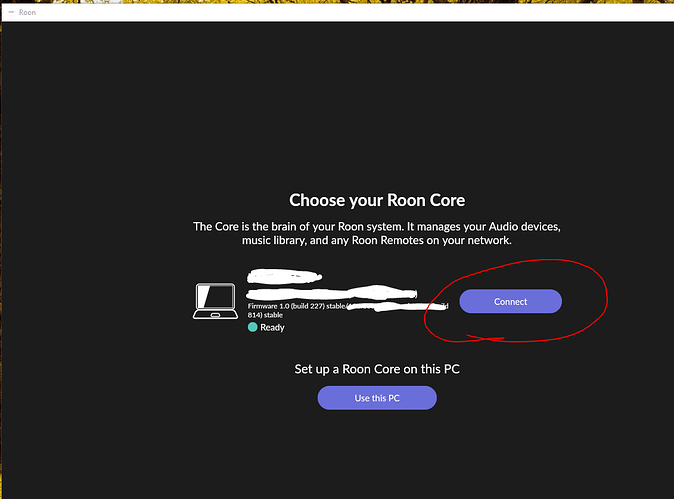Windows 10, 64 bit
I am trying to use my PC as a remote. Whenever I try to set up the Roon software it tries to install as a core and then denies as I have only one license. How can I force it to not be a core? It never asks.
Carl
September 13, 2021, 9:47pm
2
Roon Settings – Core Section – Click on disconnect.
If you can’t get to that screen, authorise your PC as the core and then click disconnect.
1 Like
Orn_Orrason
September 13, 2021, 10:22pm
3
Hi
Well I don´t see any way to get through this. Her I am stuck
Orn_Orrason
September 13, 2021, 10:23pm
4
Roon must do better than this
Carl
September 13, 2021, 11:50pm
5
Did you click on the Unauthorize icon? Doing that unauthorizes the current core and enables the one you are trying to run to be authorised.
2 Likes
bearFNF
September 14, 2021, 12:24am
6
in the upper left corner you should see this:
click “go back” and it should get you back tot he login page like this:
Click go back once more and you should see something like this (with your core listed where the whited out parts are):
You should be able to just click “connect”, this assumes that your core is running somewhere on the same network as your windows machine.
2 Likes
beka
September 15, 2021, 3:56pm
7
Hey @Orn_Orrason ,
Thanks for letting us know where you got stuck - sorry about that. And thanks everyone for sharing valuable info to help
Clicking on Find my Roon Core (or just Connect ) should allow you to use your PC as a remote:
When you first install Roon, you will set up your Core, which functions as the main server for Roon in your household. Whether your Core is near where you listen to music or on the other side of the house, there's a good chance it's not a convenient...
Thanks, this works super helpful
Örn
1 Like
system
September 19, 2021, 5:26am
9
This topic was automatically closed 36 hours after the last reply. New replies are no longer allowed.