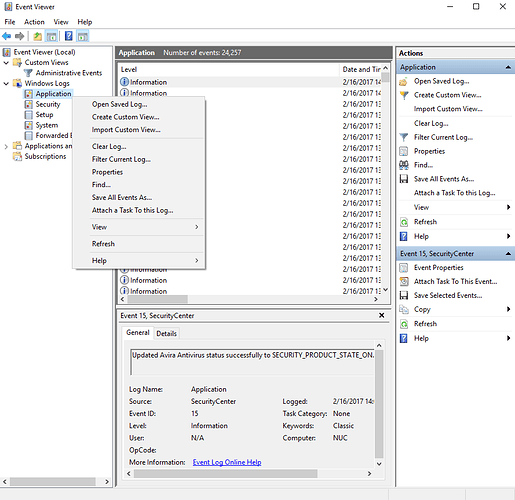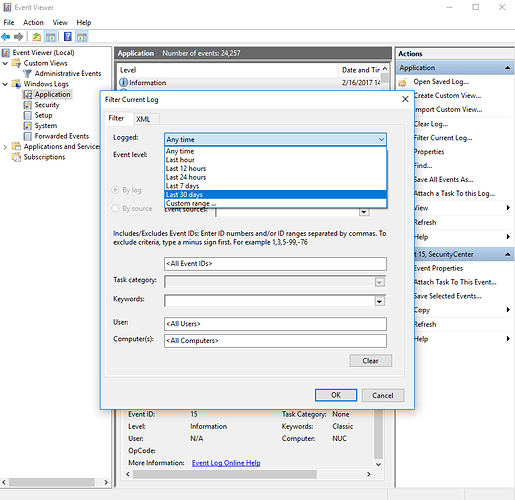Roon Core Machine
These are specs of the core machine, but it’s running okay:
|Processor|Intel(R) Core™ i3-3220 CPU @ 3.30GHz 3.30 GHz|
|Installed RAM|8.00 GB (7.88 GB usable)|
|System type|64-bit operating system, x64-based processor|
|Edition|Windows 10 Pro|
|Version|21H1|
|Installed on|8/2/2020|
|OS build|19043.1165|
|Experience|Windows Feature Experience Pack 120.2212.3530.0|
These are details of the machine that’s having the problem:
|Processor|Intel(R) Core™ i7-6500U CPU @ 2.50GHz 2.60 GHz|
|Installed RAM|12.0 GB (11.9 GB usable)|
|System type|64-bit operating system, x64-based processor|
|Edition|Windows 10 Pro|
|Version|21H1|
|Installed on|6/11/2020|
|OS build|19043.1165|
|Experience|Windows Feature Experience Pack 120.2212.3530.0|
Networking Gear & Setup Details
This laptop’s and core machine are both connected via Ethernet to a Netgear 8-port switch (which is also connected to a Ubiquiti switch powering 3 APs carrying Wi-Fi to other devices in the house).
Connected Audio Devices
I’m successfully using my iPad and Android phone to use Roon w 6 Sonos speakers in the house. 2 wired, 4 Wi-Fi.
Library Size
5 TB of .aiff files across 2 NASs.
Description of Issue
The only problem is on the laptop that’s my “main desk computer.” When I launch Roon, it does show up in Task Manager for a couple of seconds, and I can sometimes see its status change to ‘Suspended.’ Then it vanishes.
True with Room x32 and x64 builds. Have uninstalled it including a purge of local data.
Have reinstalled .NET Runtime, ran Intel sniffer to install current vid card drivers.
Text from Event Viewer:
.NET Runtime
Application: Roon.exe
Framework Version: v4.0.30319
Description: The process was terminated due to an unhandled exception.
Exception Info: System.AccessViolationException
at Broo.Gdi.ChoosePixelFormat(IntPtr, PIXELFORMATDESCRIPTOR ByRef)
at Broo.Engine.WglLoaderWindow.LoadWgl(PIXELFORMATDESCRIPTOR ByRef, System.String ByRef, System.String ByRef)
at Broo.Engine.GlWindow.InitializeContexts()
at Broo.Engine.GlWindow…ctor(Broo.Engine.OpenGlWindow)
at Broo.Engine.OpenGlWindow…ctor()
at Broo.Engine.DeviceTarget…ctor(Broo.Engine.Window ByRef)
at Broo.BrooLoader.Load(Boolean, System.String, System.String, System.String, Broo.Engine.Engine ByRef, Broo.Engine.Window ByRef, Broo.Engine.LoadContext ByRef, System.String ByRef)
at Sooloos.Application.Main(System.String[])
Application Error
Faulting application name: Roon.exe, version: 1.0.0.0, time stamp: 0x610014ef
Faulting module name: unknown, version: 0.0.0.0, time stamp: 0x00000000
Exception code: 0xc0000005
Fault offset: 0x0000000000000000
Faulting process id: 0x19a8
Faulting application start time: 0x01d78fe6fb7b3dff
Faulting application path: C:\Users\I\AppData\Local\Roon\Application\Roon.exe
Faulting module path: unknown
Report Id: fa6f7dd0-7c15-4125-a84d-47f016afdbb6
Faulting package full name:
Faulting package-relative application ID:
Windows Error Reporting
Fault bucket 1585933193374632105, type 5
Event Name: BEX64
Response: Not available
Cab Id: 0
Problem signature:
P1: Roon.exe
P2: 1.0.0.0
P3: 610014ef
P4: StackHash_ac46
P5: 0.0.0.0
P6: 00000000
P7: PCH_2B_FROM_ntdll+0x000000000009D974
P8: c0000005
P9: 0000000000000008
P10:
Attached files:
\?\C:\ProgramData\Microsoft\Windows\WER\Temp\WERCF16.tmp.mdmp
\?\C:\ProgramData\Microsoft\Windows\WER\Temp\WERD188.tmp.WERInternalMetadata.xml
\?\C:\ProgramData\Microsoft\Windows\WER\Temp\WERD1A8.tmp.xml
\?\C:\ProgramData\Microsoft\Windows\WER\Temp\WERD1B5.tmp.csv
\?\C:\ProgramData\Microsoft\Windows\WER\Temp\WERD1E5.tmp.txt
These files may be available here:
\?\C:\ProgramData\Microsoft\Windows\WER\ReportArchive\AppCrash_Roon.exe_dd9d3b94477266f89735e4d7d69b093734f6e_af2f1005_bc1fa5e1-1bd0-4dbf-af1e-2c3beead1d5d
Analysis symbol:
Rechecking for solution: 0
Report Id: fa6f7dd0-7c15-4125-a84d-47f016afdbb6
Report Status: 268435456
Hashed bucket: 3380cb7cd27457bbf6025dd6349888a9
Cab Guid: 0