@CrystalGipsy - @Wade_Oram - @Rugby - @sohe68 and others - THX for your big help.
@MichaIng - I really think you need to look into this whole issue. As an non-expert this whole USB issue is VERY difficult to implement.
Have a nice WE
Torben
@CrystalGipsy - @Wade_Oram - @Rugby - @sohe68 and others - THX for your big help.
@MichaIng - I really think you need to look into this whole issue. As an non-expert this whole USB issue is VERY difficult to implement.
Have a nice WE
Torben
As I see it, there is something completely wrong here!
I unmounted the drive “USBT9”:
And as a test, connected it to a Windows 11 PC:
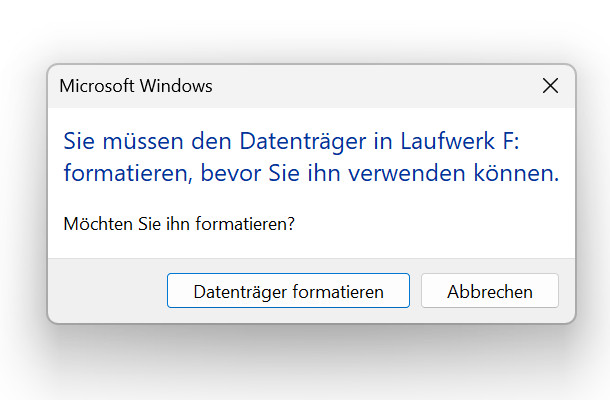
It says “You need to format the disk before you can use it”.
Never had all these USB problems with Rock. It just works.
I better listen some music for the rest of the day.
Torben
Is it formatted in ext4 or exFat?
Rock uses exFat, but that doesn’t support proper UNIX permissions. The default for Linux is Ext4, that may not be what want.
Did you format it before adding it to dietpi or did you format it using dietpi? Rock doesn’t format drives on usb so you can’t compare here. If you did it in dietpi it’s likely you formatted using a non compatible file system with windows. Format as exfat which a universal file system.
Looking at you post further up you formatted it as ext4. If you only want Linux system then use that if you want others then it needs to be formatted as exFAT. You can format as that in drive manager. Default is ext4 as it’s a Linux system.
We did say you need to have some base understanding of Linux, no Linux is really plug and play it’s very permissions centric for security and safety. Rock is locked down so you can’t do anything but has silly open permissions on its shares.
Nothing is wrong…
You have shown before that your USBT9 drive has been formatted with the ext4 file system, and Windows simply doesn’t support this. So, to Windows it is not readable nor mountable…
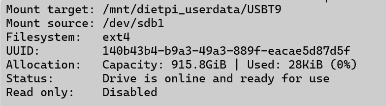
If you wish to repeatedly move this drive between DietPi and Windows, then do as suggested by @CrystalGipsy and reformat the drive using a file system compatible with both Linux and Windows; otherwise, just let it be and use the drive in your DietPi box formatted with ext4…
And you should heed this advice; there’s no need to make your drive world-writable… just put the user Roon into the group DietPi… that’s what group permissions are good for…
Hey mates. The Roon Server runs as roonserver user. So, if the directory is supposed to be used by the Roon Server only:
sudo chown -R roonserver /mnt/dietpi_userdata/S128
If other software shall have access as well, use e.g. the dietpi group for shared write access:
sudo chgrp -R dietpi /mnt/dietpi_userdata/S128 # change group to "dietpi"
sudo chmod -R g+w /mnt/dietpi_userdata/S128 # grant group members write access
sudo usermod -a -G dietpi roonserver # add the roonserver user to the dietpi group
Do never use 777 mode, in case to revert:
sudo chmod o-w /mnt/dietpi_userdata/S128
As the Roon Server has such a backup feature, and probably others which require write access, we should maybe add it to the dietpi group OOTB? When adding a new mount, there is however always permission changes required, the one or the other way, it would remove only one command or the 2nd option above. This is the basic UNIX security concept, and we intentionally run every system service as dedicated service user, to (allow to) precisely limit and grant access as needed.
And generally, to see which process runs under which user and group, htop can be used. Or the systemd service can be printed to see it there:
sudo systemctl cat roonserver
Over the years, we applied some consistency, where usually:
/opt/softwarename/mnt/dietpi_userdata/softwarenamesoftwarename.softwarename./var/log/softwarenameWith softwarename lower case name of the software title, without any separators. It does not apply 100% in all cases, but I enforce this for all new software options and when touching existing installation code. For the Roon Bridge it is hence the same with roonbridge.
THX @MichaIng ![]()
For “USBT9” (exFAT) I did a revert:
And than added the below:
and did a reboot (without reboot it did not work)
And it works ![]() Now I can use the USB drive (USBT9) as Roon Backup - no errors anymore
Now I can use the USB drive (USBT9) as Roon Backup - no errors anymore ![]() Can now create new folders for the backups and and …
Can now create new folders for the backups and and …
Now I just need to test what happens if I unmount the USBT9 and transfer the disk to a Windows 11 PC.
Thanks for your time providing this information.
Torben
I think adding it DietPi group OOTB would help solve initial issues and get users running without too much hassle. I don’t expect the drive mounting to not follow standard Linux protocols for such so that is to be expected practice.
I think a lot of users come to run likely Roon and then a few others such as Plex or LMS and given others seem to work without messing about be nice for Roon to be the same.
Thanks @MichaIng
I would also support adding the roonserver user to the dietpi group.
Great. I guess a systemctl restart roonserver would have done as well.
Okay, from next DietPi release on, roonserver will be added to dietpi group on Roon Server (re)installs.
DietPi and Roon Server has now bin up and running on my new cirrus7 nimbini v4 for more than a week and it works just fine.
There have only been one problem: On a regular basis it losses the connection to my Linn Selekt DSM and I had to reboot the Linn to get the connection up and running again. After assigning a fixed IP address (static IP address) to Linn Selekt DSM and Roon Server the problem is gone. Not sure where the problem was: New Linn firmware, update Roon Server or DietPi. But it works now
Currently I have installed:
Next step is to test Plex, so if anybody has a good guide it would be great.
THX
Torben
Have you used Plex before? Not much to do with Plex, you install it, access it via its web gui, login using your account credentials then set up paths for the media per media type. If you are new to it, then try the free version first you still need an account setting up if not already a user. Warning, its not as good at working with bad metadata or folder structure as Roon so may need some care and attention, if you have a lot of classical in your collection it might not be best suited for you.
Hi Torben
Glad it is working well for you, I have most of my Roon Ready Devices set with DHCP reservations after some weirdness several years ago. Everything has worked perfectly since then.
No Roon Extension Manager?
DietPi-Dashboard also worth a look and is useful
I also have Plex Media Server and LMS set up because I an weird ![]()
Finally I use Unbound to give me an additional caching DNS server to provide backup to my Synology NAS.
As an alternative to Plex you could also have a look at Jellyfin.
It’s free, and I believe also open source.
They don’t have an app for Apple TV if that’s important. Not an issue for me as I use Infuse from Firecore as front-end UI.
No disagreement about Jellyfin, but one of the nice things about using Plex Server is that you get PlexAmp support in Ropieee alongside Roon, LMS and HQPlayer all of which I use.
There are a lot of Ropieee users that benefit from that availability.
Yes, absolutely, if using with music aswell.
I was thinking as a media server for video content only.
And I was thinking of a music only server
Funny old brain’s we have ![]()
I use Plex for that. Bought lifetime when it first offered so like many early Roon lifers I got a bargain.
Can’t argue with that, I’m a Roon lifer since 2017, think it was $499 back then!
£49 for Plex back then!!