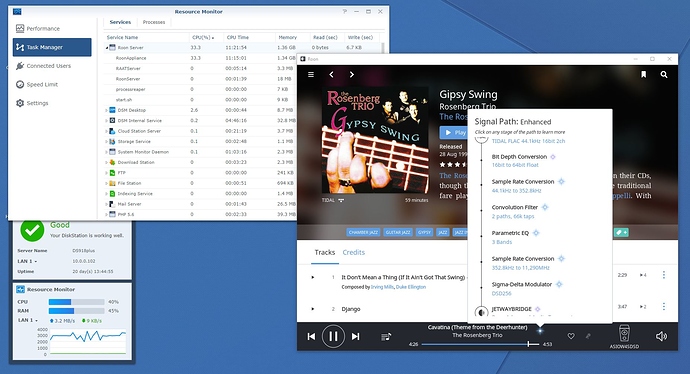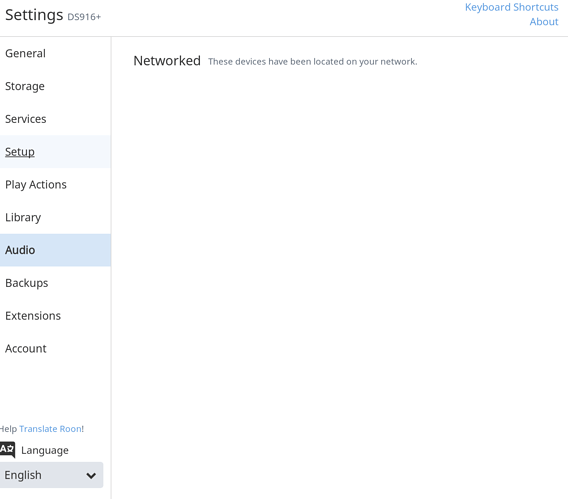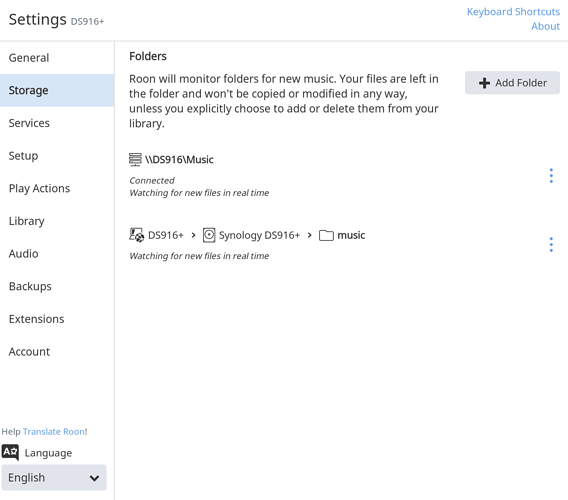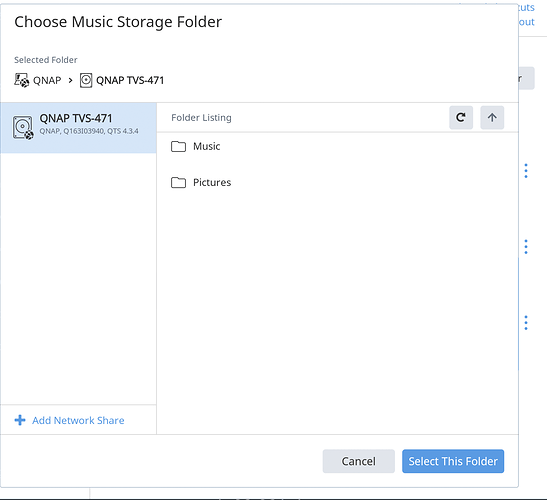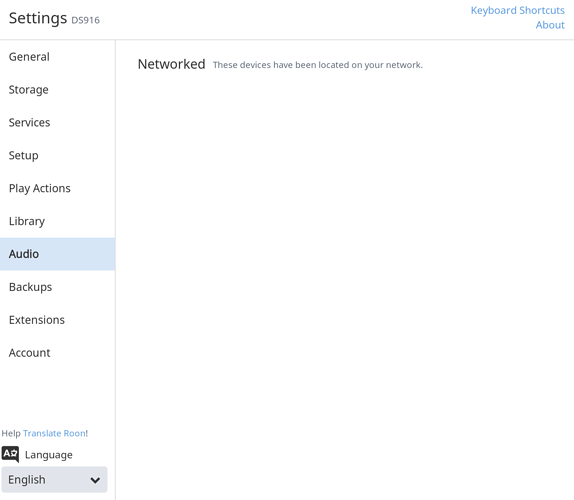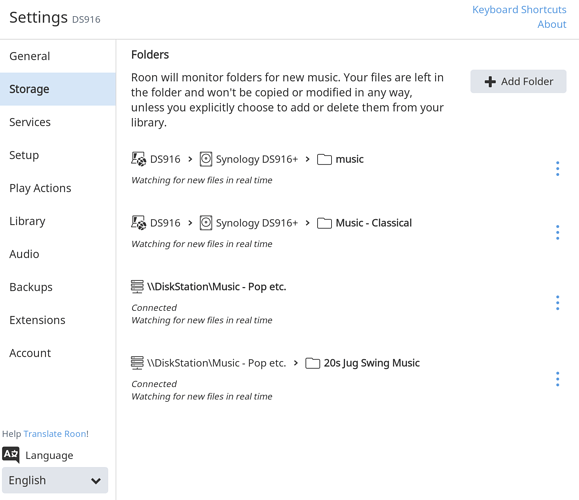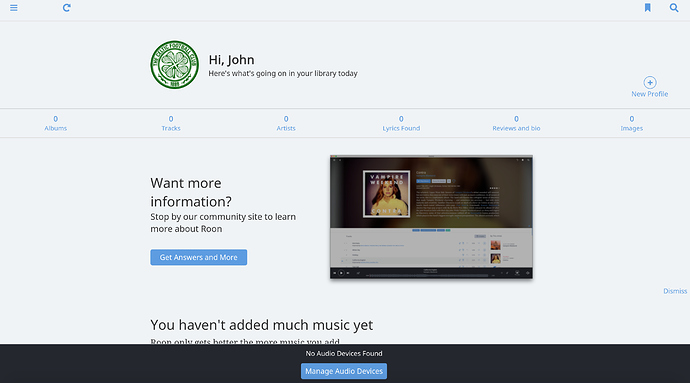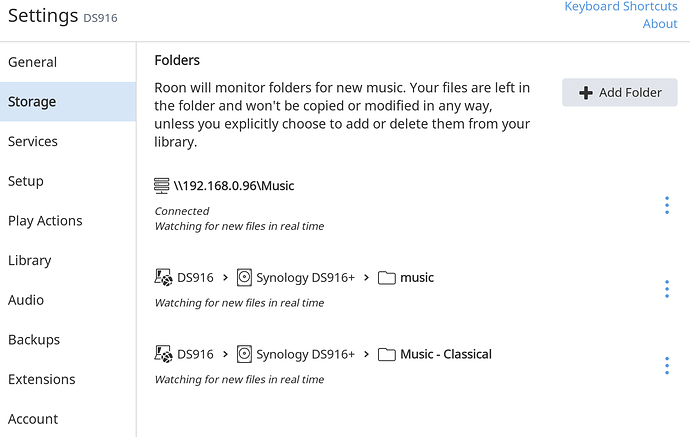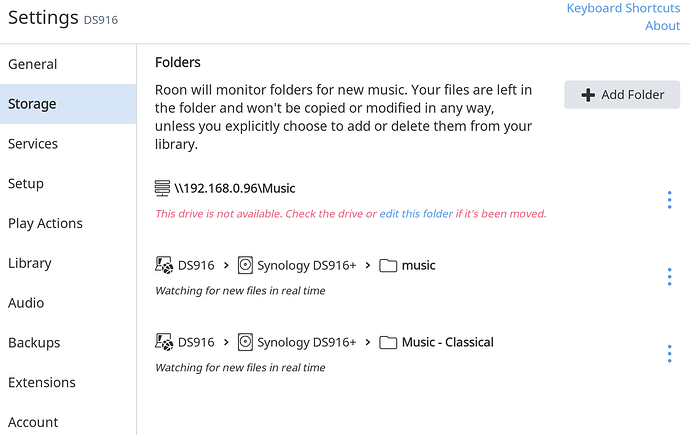Hi, I am running Roon on Ds718+ just on standard WD Red spinning hard drive and it works well as fast. This NAS has got intel Celeron. The only thiing which I upgraded is the RAM (not beacuse of Roon), instead 2GB I have 8GB of it.
Ah but have you tried it with DSD256? 
I did - with a QNAP using the same J3455 CPU. DSD256 works if the Parallelize Sigma Delta Modulator setting is enabled.
So have you decided where to go ?
If QNAP, please tell us about first experience.
Which one, and what setut you choose.
Haven’t decided yet. May just stick with my HP Omen gaming laptop,since it’s so powerful, with external USB hard drive.
Just tried DSD256. It works when enabling the Parallelize Sigma Delta Modulator setting. Disable this setting cause a few drop outs.
That’s impressive. So how do you browse Roon if the app is on the NAS? Via the DSM web interface?
using roon app connected to the roon server installed on the NAS
I was not aware that the Synology Roon app included the desktop player functions. I thought it was Core-only.
The Synology App is core only. Christians screenshot above, just shows the Windows Roon application window above the DSM web administration.
Hi
I have a Synology DS916+ and have loaded the .spk on the DS, but can’t get it to load on SSD connected via USB3 on my Synology.
I have loaded ‘RoonServer_Synology_x86_64_2017-02-02.spk’ onto the USB3 connected SSD, but when it run the package on the Synology it always loads onto the DS916 HDD Volume 1, even though I have made a folder ‘RoonServer’ on the SSD.
I must being missing something on the set-up?
Thanks
John
Hi @Celts88,
These are 2 different things. The app installation, which can only reside on an internal volume of your diskstation, and the database location of RoonServer. The database can also be reside on an external device like a usb connected ssd.
If your ssd is sitting in an internal bay of your DS, you might have setup a default installation volume for your apps. You can check your Package Center settings in this case…
There is no need to copy the spk file itself on the usb drive, as it is just a container format for the package center to install apps. So just install it in the package center.
@support
Chris
I have the SSD attached via USB on the back of my DS916+.
Sorry, but don’t understand what you mean by the below (do you mean internal instead of I herbal):
I don’t know how to change the location of my Database from Internal Volume 1 (HDD0 to external USB SSD - sorry.
I updated from a previous back-up (updated back-up from this morning, with Core on my Antipodes Server, but also can’t see any of my Audio Devices on my network, as per below screenshot:
Also can’t access my music foldr either:
Is there an instructions link where I can have a better read to see what I’m doing wrong (I’m not having much luck)? Sorry if I’m doing something silly that should be obvious.
Sorry for the bad reply. I was writing on my phone and autocorrect mangled my text (and I am probably bad in typing on my smartphone)…
I just edited my reply above.
The regular instructions are on my website.
Just click the Synology-tab there to switch from QNAP to Synology instructions.
To use an external USB3 SSD as the storage location for RoonServer, you have to rename the name of the device to “RoonServer” in the “Control Panel” > “Shared Folders”. Make sure to stop RoonServer first in the Package Center and to rename or delete your current RoonServer shared folder, as you can’t have 2 objects with the same name (in “Shared Folders”).
If there are no audio devices after restoring your backup, try to restart RoonServer (stop/start) in the PackageCenter. I have seen this quite a few times after restoring a backup and it was fine after a restart of RoonServer.
But as far as I can see, you already set up 2 music storage location in Roon.
The first one (\\DS916\Music) seems incorrect, as it seems you are trying to establish a network connection to your music files, although your music files are locally accessible, as they are on the same device.
The second storage location (DS916+ > Synology DS916+ > music) seems to be setup correctly.
You can usually use the Roon’s filebrowser to browse to your music files. The file browser should pop up when you click the “Add Folder” and then “Browse” and should look like this:
Chris
Appreciate the quick reply.
So I change the name of the SSD to ‘RoonServer’ (my Synology has assigned it usbshare1, so hopefully it will let me change the name), and then delete RoonServer from my Shared Folders on the main Volume - Ok, got that.
Regarding ‘No Audio Devices’, I’ve tried stopping/starting the Roon Package and also restarting the Synology a couple of times, but this hasn’t helped. I’ve tried also adding a new folder to my storage location, but for some reason it finds the folder, but doesn’t load any of the songs.
I’m at work at present (11.30am here in Aus), so will give that a go when I get home.
Appreciate all your help 
Cheers
John
It should. By default all usb devices are names usbshareX and they can be renamed to whatever you would like it to be called.
This was just a quick guess. It could also be due to other factors (firewall?).
What audio devices were used before (Airplay, RAAT, Squeezebox, Sonos…)?
Chris
Thanks again.
Don’t want to hold you up as I’m at work so can’t try as yet. Just wanted to reply so you didn’t think I was ignoring you.
Audio Device - 1. Antipodes DS Music Server, 2. Devialet 1000Pro, 3. and also Airplay devices (Denon AVR and a couple of Apple TV’s).
Will give it a try when I get home, and hopefully when I change the name of the USB SSD and put the database on their (after deleting the other RoonServer Shared Folder on the main Volume) hopefully it will sort itself out. Appreciate will have to stop the Roon package on my Synology while doing the above
Cheers
John
Chris
Home now.
Renamed my SSD to RoonServer and deleted the other folder on Volume 1. Restored back-up, and restarted Roon, but still no good with either Audio Devices not showing, or Music Storage Folders not updating Roon.
Must be something funny going on with the Network access, as no Audio Devices or Music Folders Loading.
Don’t know what to do now?
PS As a side comment, none of my Playlists are coming over with the back-up restore. My Bookmarks are there, and Internet Radio Staitions, but no Playlists???
Just noticed something funny happening. If I restart Roon package on the Synology in then looses the link to my Networked drives, e.g my other Diskstation can’t be found now:
Now You See It:
Now You Don’t:
Can you click the 3-dot icon and select “Edit” next to each folder and reassign the location?
If this was a backup from a different core, the locations need to point to the corresponding folder on your NAS, or in case it is on a device on the network, try to establish the connection by clicking the 3-dots > Edit -> Browse “Add network share”.
Also: Are all devices in the same IP range, is there a firewall enabled, that could block network communication?