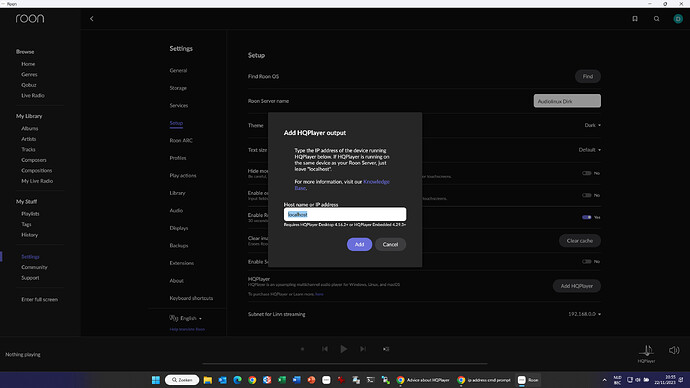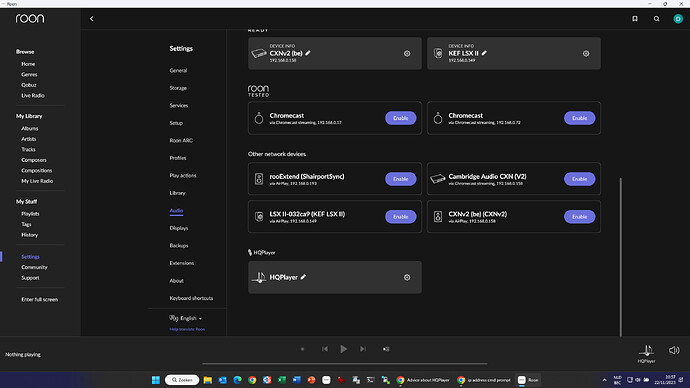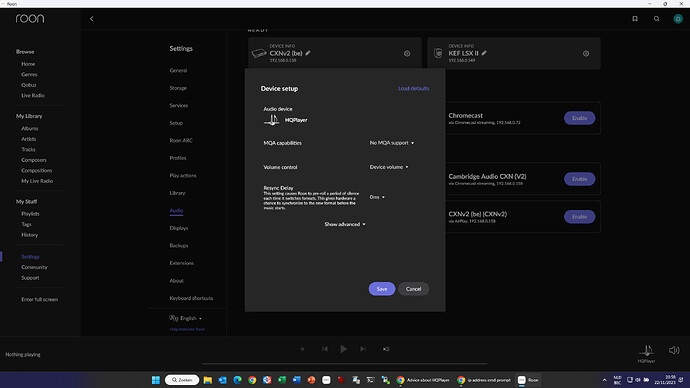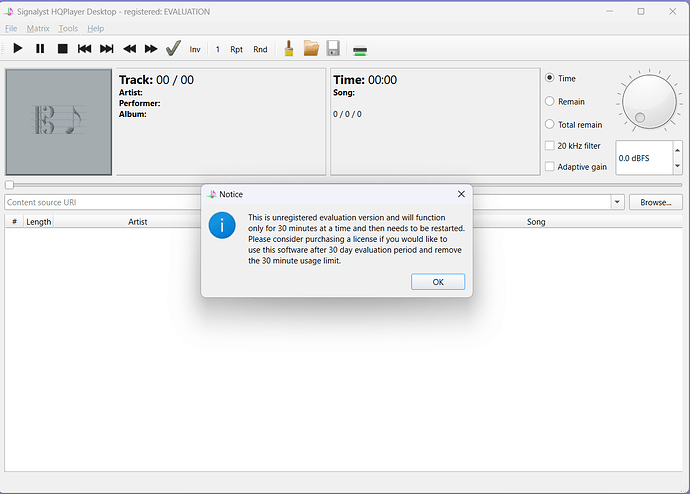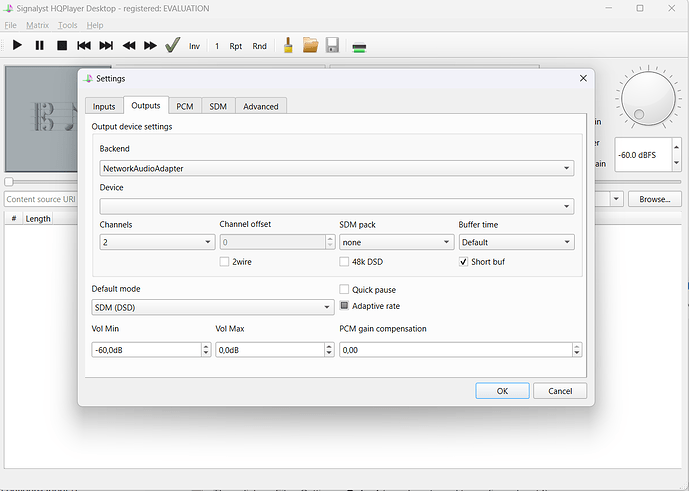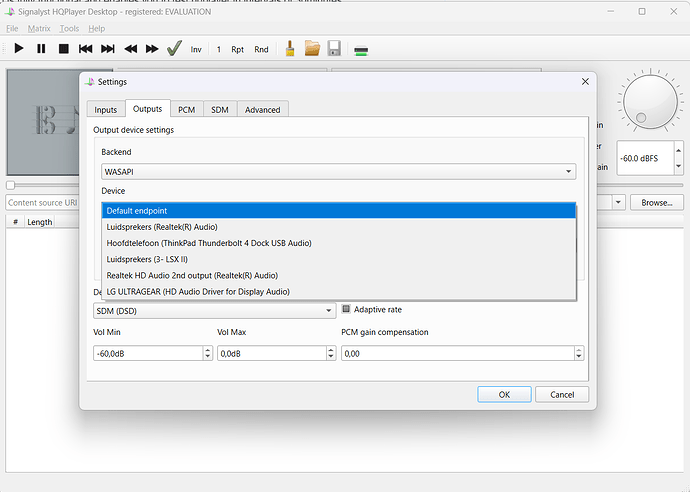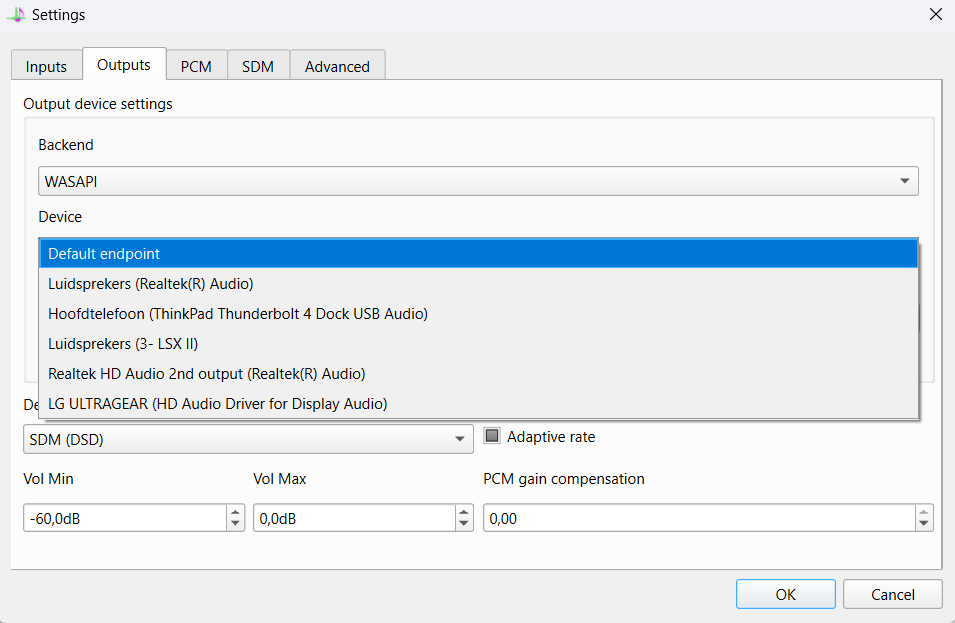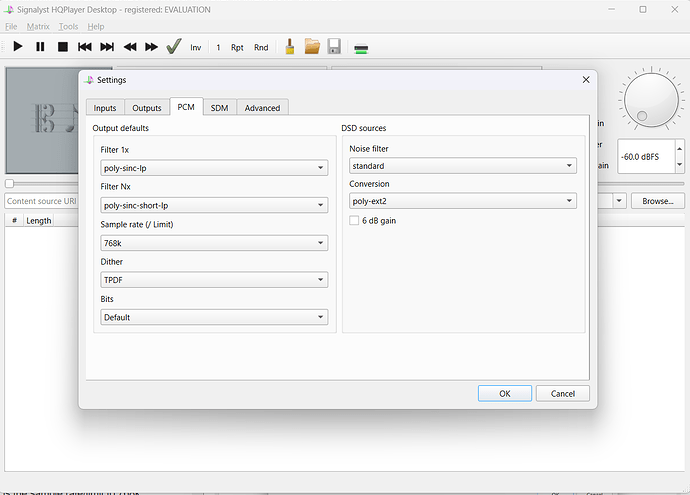It is not as difficult as you might think, but you first have to define/understand what your availbable hardware is capable of in terms of HQPlayer, which is very CPU intensive.
To start with, you have built yourself a Rock-Roon server on your NUC, so you do not want to screw this one up. So you do not want to user it.
You indicate you have a both a desktop (i5) and a laptop (i3). We need the most powerfull one, and preferable also with the highest CPU frequency. I do not know the details of your desktop, but I assume this will be the best of the 2.
However, you should not expect any miracles as this is really on the low end to have HQPlayer perform its magic.
In the ideal world (form most HQPlayer’s users) you should use HQPlayer to upsample PCM to DSD.
As your desktop is 5 years old, and probaly not the most powerfull machine, you should limit yourself to use HQPlayer to upsample PCM only.
Next question is: what are your dac PCM capabilities . The latest version of the Denafrips Pontus II supports up to 1536kHz in PCM, which is far above what your HQPlayer server will be able to handle.
In your case I would aim for upsampling to 768 kHz.
To start simple, in order to test HQPlayer, you will need to connect your desktop to your LAN (wired ethernet), and you will need to connect your DAC to your desktop with USB cable.
Unfortunately, this means that the ventilation noise of your desktop will disturb your listening experience. There are solutions for that, but not in this 1st phase of exploration, i.e. you will have to live with it in your first testing phase.
That is it for the hardware part. Now the software.
On the Signalyst website (official website for HQPlayer, you will be able to download HQPlayer Desktop for Windows. Make sure you chooose version HQPlayer 5 Desktop: 5.3.0.
You can find it here: Signalyst
The software you download is fully functional and enables you to test hqplayer in intervals of 30minutes.
After 30minutes, you will have to stop and restart the application. You can do this as many times (within 1 month period) as you want, so you can really test HQPlayer as much as you want.
Installation of the software runs all by itself, that is the easy part. Next comes the configuration, which can look complicated but does not have to be.
After (or even before) installation of the HQPlayer Desktop application it is important to know the ip-address of your desktop HQPlayer server.
The simpliest way to do it is on your desktop to type cmd in the search field and click OK. In Command Prompt, type ipconfig and hit Enter . Scroll to IPv4 Address to see your local IP address.
This will look like 192,168,x.xxx (in my case my HQPlyer Server has address 192,168,0,240)
Now you yhave to go back to your NUC, running Roon, and in Roon - Settings - Setup, you need to add HQPlayer:
In your case, you need to enter the ip-address of your HQPLayer desktop server.
If you then go to Roon - Settings - Audio, you will see an new entry HQPlayer:
Clicking on the configuation wheel, you can then configure HQPlayer in Roon ( NOT the same as the HQPlayer Server configuration).
Not much to configure actually, mine looks like this:
Back to your HQPlayer Desktop server.
Search and open the application HQPlayer Desktop (not Client). You will get this screen:
Click on OK to remove the ‘trial’ message.
Then click on File - Settings - Output (you do not need to configure Input !)
In Backend, select WASAPI (for your first trials):
for Device, select your Denafrips dac, which should be listed if connected by USB
so not visible in the nex picture, as I do not have one.
In the field ‘Default Mode’ select PCM, as this will be your initial choice (as explained above)
Then , move to the tab PCM
start with the default settings, the only thing you could change is the sample rate/limit to 768k (although it could be wise to start with 384k )
That’s it, this should get you ready running HQPlayer from Roon.
If that is all working OK, then, and only then , you can start playing with filters and modulation configuration in HQPlayer.
Good luck with your trial.
Dirk