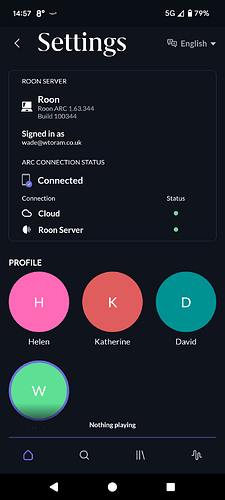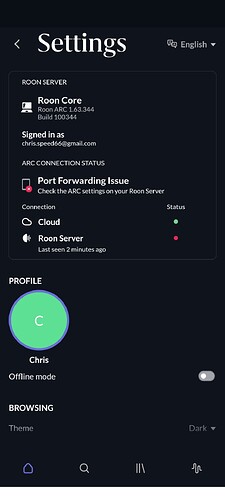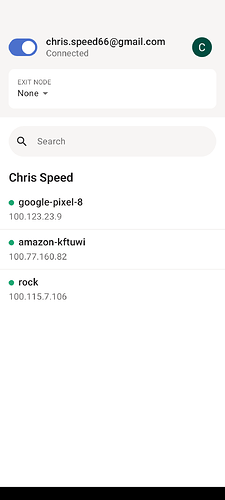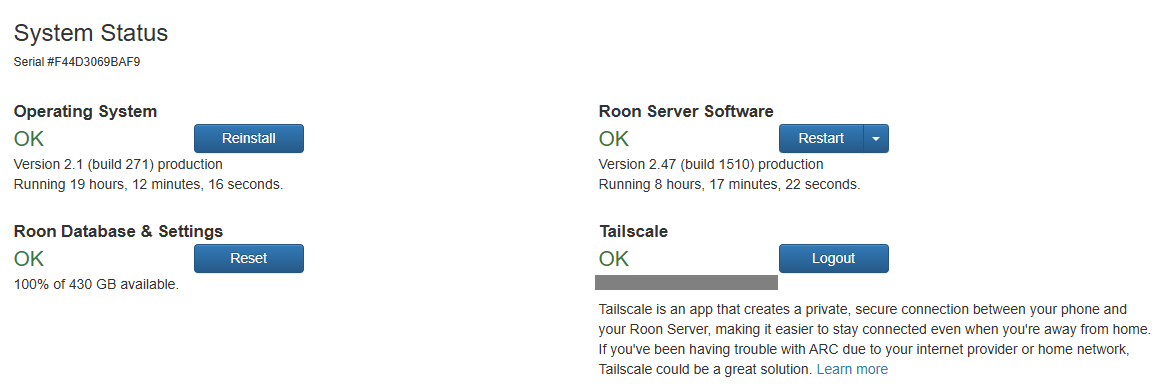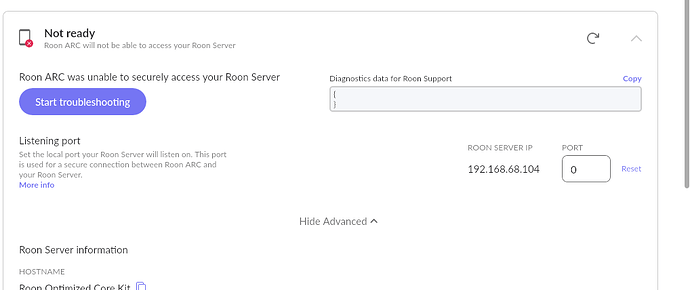Firstly, you mention that you have tried Tailscale. If you have configured this correctly and it allows ARC to work when using either a cellular connection or a remote wifi network, this is all that needs to be done. With Tailscale in use, you can ignore the Roon → Settings → ROON ARC connectivity status. It is totally irrelevant because it pertains only to port forwarding and the whole point of using Tailscale is to avoid the use of port forwarding.
With regard to the port forwarding setup (if you wish to avoid using Tailscale), there are two significant pointers in the above diagnostic text:
“router_external_ip”:“192.168.1.100”
“Status”: MultipleNatFound
The second tells us that there are two layers of NAT (Network Address Translation).
The first tells us that the WAN (external) ip address of the the router to which the Roon Server machine is connected is 192.168.1.100 which is:
- On a different subnet to your Roon Server (192.168.68.1)
- Is also a private ip address (meaning that is it not one that is issued by your ISP.
Between the two of these, we can be pretty confident that the cause of the issue is the presence of two routers on your home network.
You mention that you are using BT broadband and you have the ‘BT box’ - presumably their Home Hub device - and a TP Link Router with a DECO mesh network.
Unfortunately, as you use the BT Digital Voice home phone service, you can’t remove the BT Home Hub. This leaves you with a couple of options:
-
Set the TpLink router into ‘access point’ mode. This will prevent it from providing router functionality (including NAT) but should still allow your DECO mesh network to operate. However, it will mean that all of your network security firewalling will be provided by the BT home hub.
-
Configure manual port forwarding on both routers. You will have to use manual port forwarding because your Roon Server connected to the TpLink router cannot use uPnP to configure both the TP Link router and the BT Home Hub and the network connectivity tests employed by the Roon Server will not work with two routers in play.
If you opt for the second solution above, then you will need to:
- On both routers disable uPnP
- On the BT Home Hub, configure a manual port forwarding rule to forward TCP connections on the configured ARC port to the ip address of the TP Link Router (192.168.1.100).
- On the BT Home Hub, if you can, configure a DHCP address reservation so that the TP link router is always issued with the same ip address (192.168.1.100).
- On the TPLink Router, configure a port forwarding rule to forward TCP connections on the configured ARC port to the ip address of your Roon Server (as seen on the Roon → Settings → Roon ARC page next to the ARC port setting).
- On the TPLink Router, configure a DHCP address reservation so that the Roon Server machine is always issued with the same ip address.
The purpose of points 3 and 5 above are simple a precaution to prevent the critical ip addresses changing (if for example, your devices are powered down for significant periods). Otherwise, if the ip address of the Roon Server or the WAN side ip address of the TP link router change, then the port forwarding rule on the relevant router would have to be updated to reflect that changed ip address. DHCP reservations are preferable to static ip addresses (which could also be used) because they cause less issues if, at a later date, a network subnet in use is changed (if, for example, a router is changed).