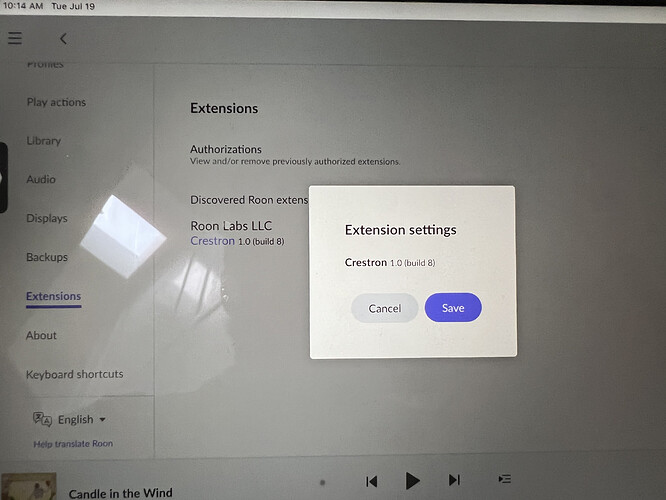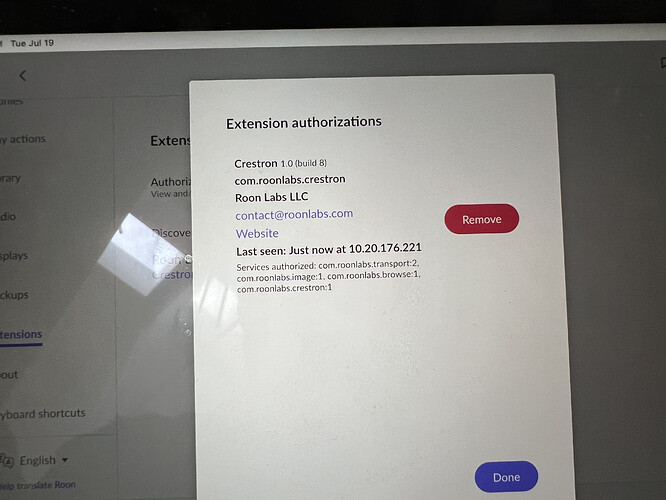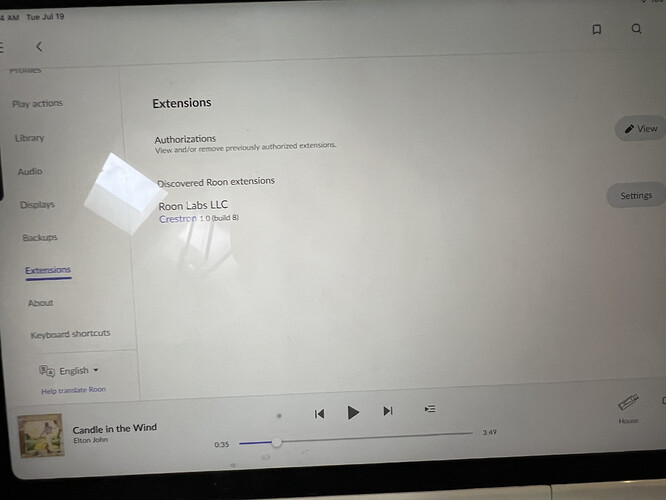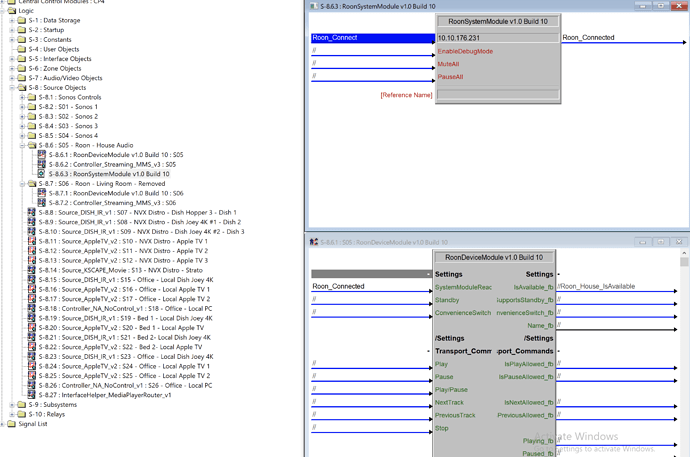In the Roon App I see Crestron 1.0 Build 8, however Im using the current module from Application Marketplace. Can’t assign the zones to the devices connected to the Nucleus. Everything is on current firmware/software.
Hi @Joel_Remender ,
Can you please share a screenshot of your Roon Settings → Extensions page? Have you authorized the Crestron module and selected the zones from the settings menu? Is there any change if you reboot the Nucleus or Crestron processor?
I’ve Rebooted everything. Recompiled all. I see connection in Crestron, but I cant assign the Zone defined in Crestron to the Zone I have in Roon.
Thoughts on this? @noris
@support Any thoughts on this? Thanks.
Hi @Joel_Remender ,
Sorry for the delay here, I was out of the office for a few days. Is there any way you can try the Roon Crestron demo program without any additional programs alongside it? Are you able to run the demo without issues?
How does the network setup look like, is everything on one flat network, or do you have multiple subnets/VPNs on this setup? If you remove the extension authorization in Roon Extensions, try the demo and re-authorize the demo extension, is that working?
There are multiple VLAN’s, which I’ve always done and didn’t have any issues with previous versions of Roon. Can’t run demo program right now.
To be clear, the Crestron is on a separate VLAN than the Roon.
@support I have the 4-Series Crestron Processor now on the same VLAN. The app is connecting now, and have now playing feedback, however the browsing menu does not appear. Also the App still shows it as Build 8, even though the module says Build 10. I deleted all of my files and re-downloaded the Build10 File from Crestron Marketplace. Any thoughts?
I am using the current module with a CP3 and this also shows (build 8). That may just be a forgotten info line update in the module, so probably not important. Current problem is losing connection with Crestron processor. Only a reboot of Nucleus restores. Only happens recently on system unchanged for years, except for Room software update.
I only bring up the (Build 8) label because the screen shots on the help files I’ve seen show (Build 10)
I was able to get the browsing menu to show up after rebooting the Nucleus, Again.
Thanks Mike. I would suggest that perhaps the Nucleus looks for the Crestron system on boot up, but then forgets to look again after that, and disconnects. It all worked perfectly on several systems we have installed, right up until a recent Roon software update. I am quite happy to roll back the Roon software until it is sorted, but would like to know how to do this.
Noris - Any ideas please ?
Hi,
I’m glad to hear you were able to get the menu operational again.
Unfortunately, there is no way to downgrade to older versions of Roon, please see:
If you are still having issues with the module, please try a full resync procedure:
-
Update Nucleus and Roon Remotes to the newest Roon version
-
Unauthorize any existing Crestron extension in Roon Settings → Extensions → View
-
Add the Nucleus’ IP address in the Crestron module RoonSystemModule symbol
-
Compile and upload the module to the processor
-
Reboot the Nucleus from the WebUI or power button
-
Enable/Pair the new module in Roon Settings → Extensions
-
Configure the new module in Roon Settings → Extensions
-
Reboot the Nucleus again after the module is paired