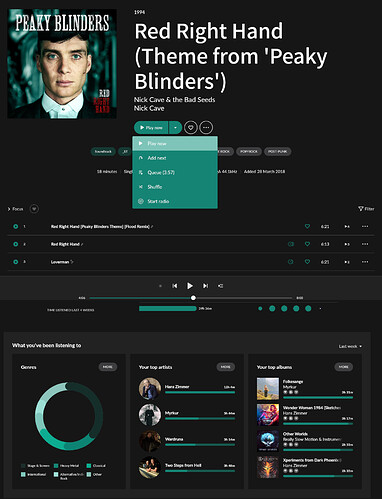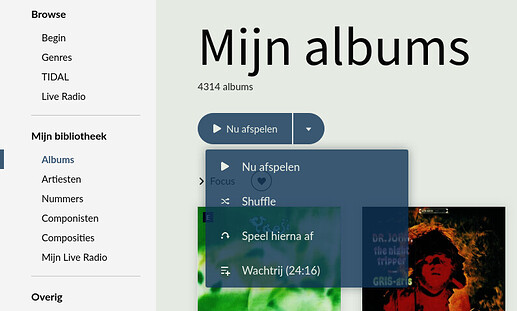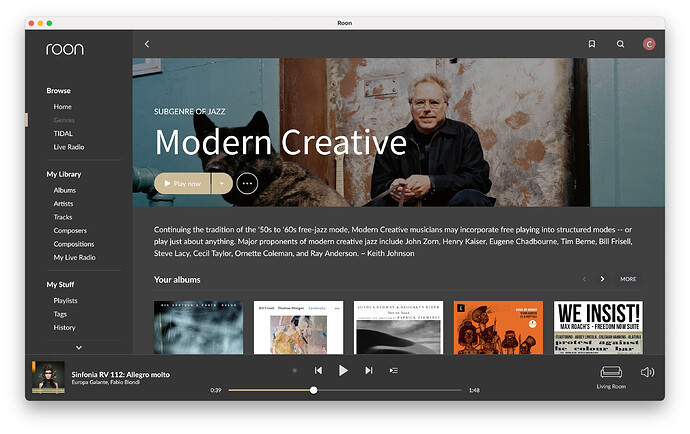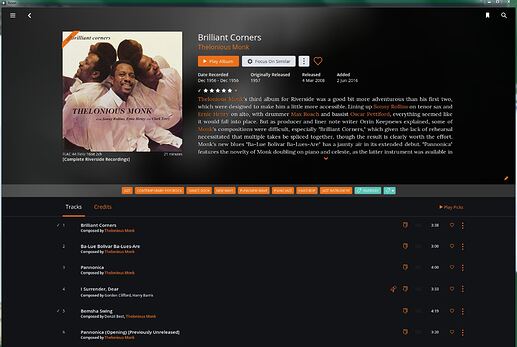@Damian_Kurgan What are you using to edit the font files?
Free program FontForge but faced with a problem of extensions difference during saving, so to save my boring life replaced fonts directly in the Roon folder. You can see results on the screens above.
of course “Changing or altering any database files can end up with a non-booting client or worse. And as such, is not officially supported and you do so at your own risk.” 
Roon opened nothing up. These files have been there from the start. Roon does not support messing with these files.
Tinkering, not messing
Yes, you have said that for the …th time now. We know. Everybody says to backup before doing anything. Nobody is encouraging anybody if they don’t know what they are doing. Not much can go wrong actually. It’s only colour hexcodes. Worst thing that can happen is that everything becomes damn ugly and unreadable but it’s only Roon remote. You can always install it new in case of total messing up. Nothing happens to your database, your computer won’t go up in flames. The only thing people should realise is that all their effort is lost with each Roon patch update. But maybe, just maybe this will lead to an official implementation of theme customisation or at least an official third theme that is either not so overly white or overly black. Keep going guys, show us your creations.
@Rugby I really get your stand here (and it makes sense), but please: Moderator, moderator, leave the kids alone!
Fair point. I just checked in v1.7, and there they are. My bad. Clearly there was no need to go in search of them before so nobody noticed ![]()
As for messing/tinkering: as @Nyquist mentioned, there’s not a great deal of harm that can be done by changing a few hexcodes. Sure, you can break the remote, but that’s easily fixed.
Has anyone made a fully-commented file, indicating which lines affect what in the interface? I did see the color reference posted.
I want this too 
This thread is a god-send.
For some reason there are 3 “Classical” specific color codings in the original light theme. That’s for the background, footer and side-panel. Just makes Classical navigation a sort of indistinguishable “John Major” grey from the default light mode. It seems to be controlled by a “Classical” genre tag if you have one. I guess these are controlling somehow the Classical views in your color scheme.
I simply switched the Classical background to the default background. An immediate improvement.
atom-background #ffffff
atom-background-fade #e8e8e8
atom-black-fade #000000
atom-separator-light #E4E4E4
atom-separator-heavy #CFCFD0
//atom-classical-background #F4F2EF
atom-classical-background #ffffff
I’ll fiddle with other color elements over the weekend.
I saw mention. Has anyone figured out how to change the fonts yet?
@tripleCrotchet Only by replacing the Grifo OpenType by any other OpenType (I used the standard Noto)
I see. Where do you change that? Is there a link?
I’m on Windows 8.1. Look for C:\Users\UserName\AppData\Local\Roon\Application\100800756, that’s where the fonts are sitting.
![]() Very cool. Thanks very much.
Very cool. Thanks very much.
Got the fonts switched out and looking good. Still insanely large for album titles and main headers but the size works here.
Reference on how to change the font? Link to the colors?
All of this would probably be served better with a dedicated website where you can browse each theme