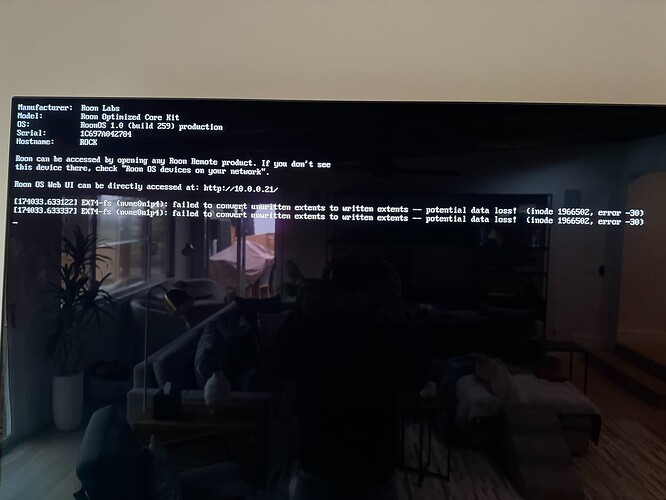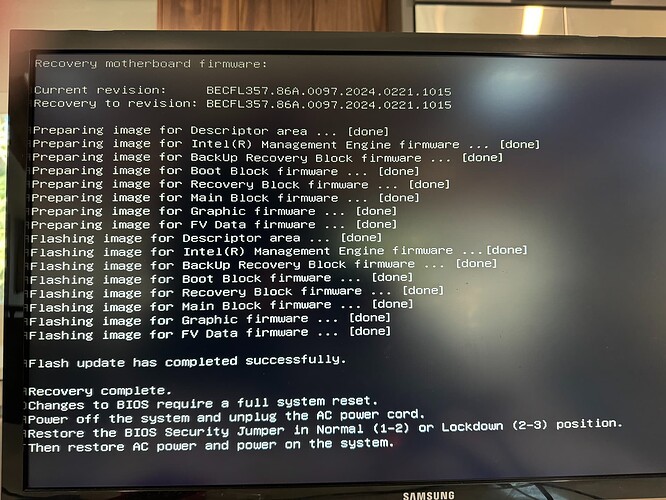Thanks for the reply. And your mention of “bricked” was what I was hoping not to see, but had it in the back of my mind. To answer your questions:
Are you sure that you downloaded and installed the correct BIOS version for your NUC8i3BEH? Please provide a link to the version you downloaded.
I think I did. Here is a link to where I got it. I then selected the “BIOS and Firmware” tab and then selected “Download” to download the 0097 BIOS update. The actual BIOS file name is BE0097.bio.
I’m afraid that if you installed an incorrect version there’s a good chance that you’ve bricked your NUC.
With all I said above, looking at the BIOS link just now, for the first time I noticed that it comes from the Asus site and not directly from Intel. Could this be a different/incorrect BIOS than the one I would get for the Intel branded NUC with the same model #?
And as @Rugby says, updating the BIOS really wasn’t necessary in any case.
After I posted here last night, I thought about this. I haven’t flashed a BIOS since I originally built this ROCK server back in 2019, so not an expert by any means. But realized that BIOS resides on the NUC itself and not the SDD, so if BIOS was fine before I replaced the SSD, it should still be fine and thus no need to flash an update. As another poster mentioned in this thread, they should just take that part out of the instructions. I think it’s more of a thing like when you have an issue and, by default, support always tells you to verify you are on the latest and greates updates before doing anything. But not necessarily a true/good statement when it comes to BIOS.
I’m also curious, you refer to the instructions for installing ROCK, yet a ROCK/NUC system does not report S.M.A.R.T errors AFAIK. How were you seeing these?
About two weeks ago, the ROCK started randomly crashing and then getting this error:
I looked it up and thought I might be getting corruption in some files, so I restored from a backup a few weeks prior. I thought it helped because, for a few days, it ran fine when previously it was crashing almost every night overnight. But then I got the S.M.A.R.T. error. Don’t remember the exact messages that came up, but it flat out wouldn’t get through a boot up and gave me the S.M.A.R.T. errors. When I looked it up, every search link I read said the drive was probably about to fail which is why I got a new SSD and went down the route of building ROCK over again.
Assuming I bricked this thing, I will try some recovery steps, but I know it is very difficult to recover from this, if at all. I have the new Nucleus on order. Did this when thinking at one point in this process that my NUC was finished. So I will keep that order out there, although delivery isn’t for another month+ at least.