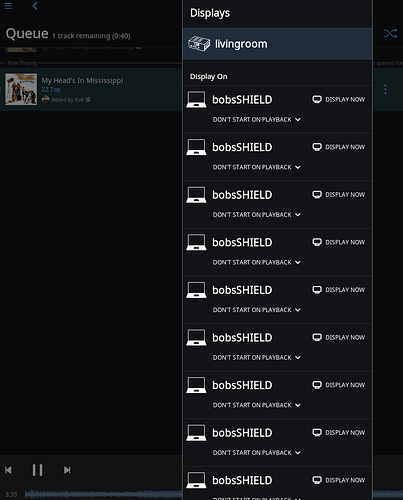I have an nVidia Shield TV connected to my TV and on setup Roon discovered it as a display device. My only Roon endpoint (that I actually use) is a pair of KEF LS50 wireless (Roon-compatible endpoint) fed directly over WiFi.
Earlier today I decided to try the display functionality so I clicked the volume button in the lower strip, clicked the display icon, and then did a “Display on…” and selected the only option that was my Shield. The display appeared but a couple of hours later I wanted to watch the 6pm news so I again went to the volume icon on the lower strip, then clicked on the display icon, and then clicked “Stop Display” next to the Shield (only) device. I expected that to drop me back to my TV program guide but it didn’t. Roon seems to hold open the what I assume is a Chromecast connection but, because I told it to stop displaying on my Shield, it simply displays a grey screen with a big “roon” logo in the middle.
Since I did want to catch the start of the news I ended up having to power the Shield off and back on again to get the TV picture back. Is there really no way to get Roon to release a display device immediately after the user has told it to stop using it?