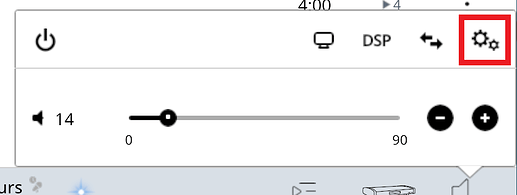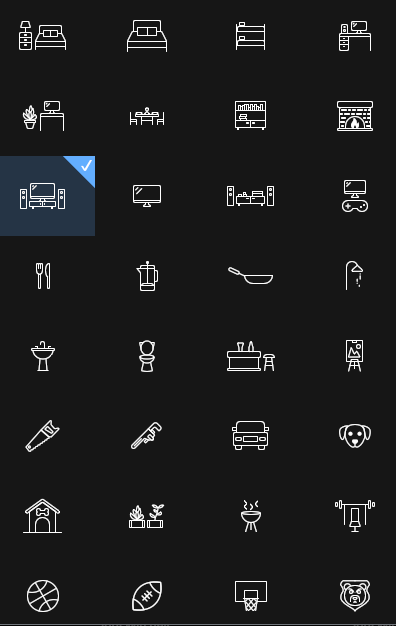Hi @Craig_Palmer,
User selected zone icons are a new Roon 1.7 feature… I had a look at the RKB … how to get the zone settings is described but it’s clear it now needs some TLC.
Summary:
-
Icons can be configured from the Zone Settings screen.
-
The easiest way to get to Zone Settings is from Roon’s Volume Controls:
- You can also right click (or long press) the zone icon (bottom right of page).
- This will popup a menu window, select zone settings.
- Then select Edit Zone Icon
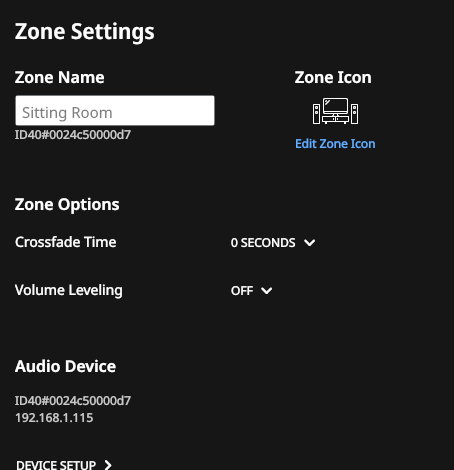
This will then display a scrollable array of icons to choose from.