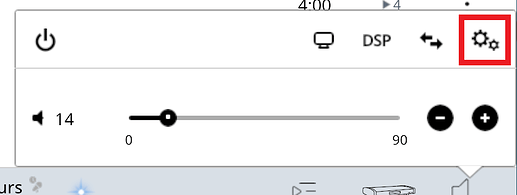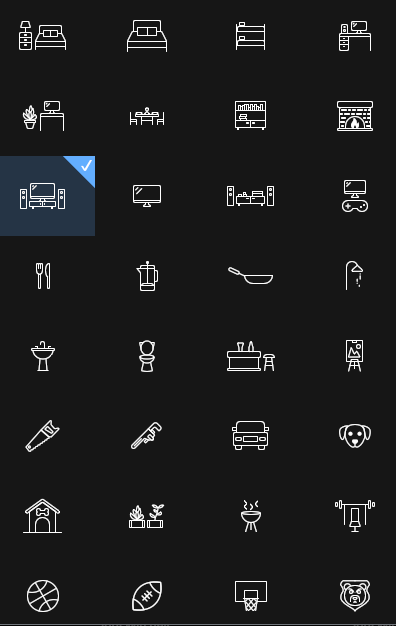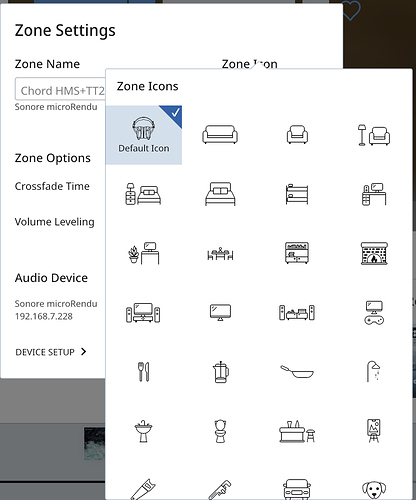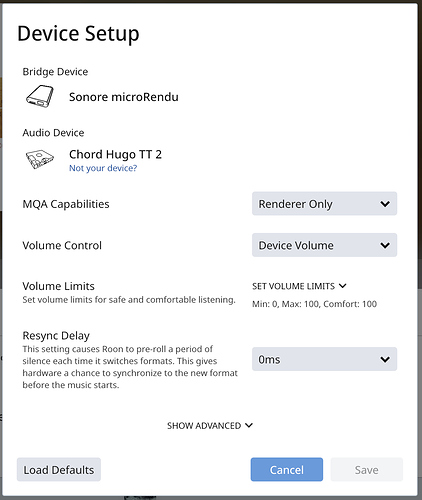How do you change the zone icons?
Hi @Craig_Palmer,
User selected zone icons are a new Roon 1.7 feature… I had a look at the RKB … how to get the zone settings is described but it’s clear it now needs some TLC.
Summary:
-
Icons can be configured from the Zone Settings screen.
-
The easiest way to get to Zone Settings is from Roon’s Volume Controls:
- You can also right click (or long press) the zone icon (bottom right of page).
- This will popup a menu window, select zone settings.
- Then select Edit Zone Icon
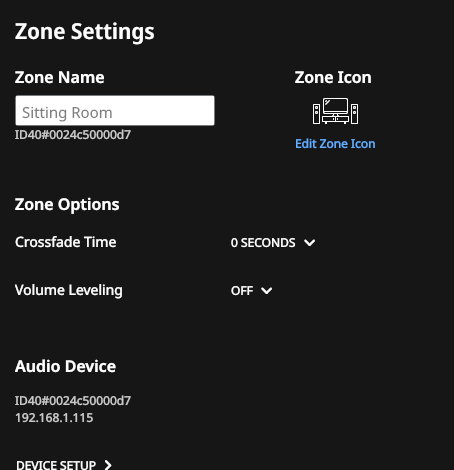
This will then display a scrollable array of icons to choose from.
Got it. Thanks!
How do I get rid of a Zone icon and go back to the device icon?
I have a zone icon (headphones) that was defined when my device (Chord Hugo TT 2) didn’t have a device icon. But now it does.
Actually there are three devices, each with its icon: MicroRendu, Chord M-Scaler, Chord Hugo TT 2, and I want to be able to choose.
The first icon in the list, the one labeled “Default Icon”, is the one you’re looking for.
Feel free to turn off the Audeze preset for your headphone at any time if you wish to see the DAC icon again. See also:
Thank you!
When I turn off the Audeze preset, the headphone icon remains. How do I resolve this?
As described in the other thread linked above, go to the Audeze filter module and click on the blue dot in front of the active headphone or remove the module from your DSP chain.
Thank you, BlackJack!