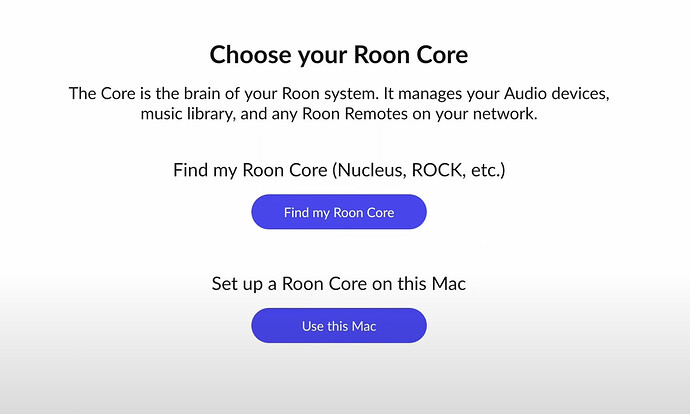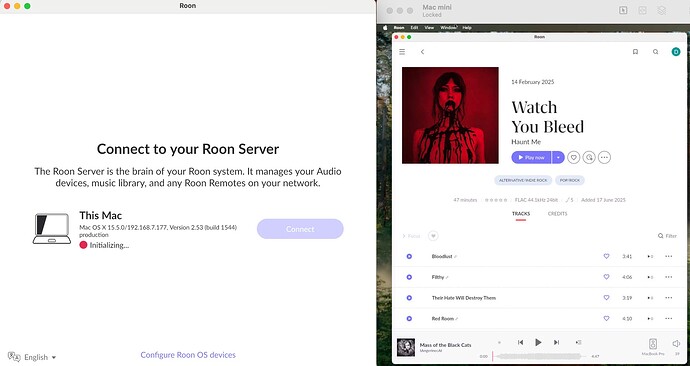I have a Mac mini with latest OS set up as roon server. A laptop is a node. For some reason, the laptop tries to make itself a server as well, and two competing servers is causing havoc. I tried deleting the node software from laptop, re-installed Roon, but it still tries to make the laptop a second server. The computers are on the same network. How do I force the laptop install to be a node (not server)?
When I start up Roon on laptop with Roon running on Mac mini, The laptop tries to “connect to server” and the only option for computer is laptop, which it tries to initialize (Mac mini does not show).
The Roon installer package installs two applications - Roon and Roon Server.
All you need to do is stop the Roon Server application from running.
Assuming your laptop is a Windows controller computer (because you didn’t describe it as a Mac Book), when Roon Server runs on a Windows laptop, a minimised Roon Server icon will be shown in the task bar notification area (usually bottom right of the screen). If you right-click on this, there is an option to - ‘Launch at Startup’ and exit the application. Make sure ‘Launch on Startup’ is not checked and then close the Roon Server application and the laptop will no longer try to be the server.
(Note: this is easiest done when the Roon client is not running on the laptop because the two app icons in the task bar are similar.)
On a Mac computer the process is similar although is may differ in detail. I don’t know because I’m not a Mac user.
If the MAC is running a functioning server but not showing up on the ?Windows? laptop as an option to connect to you may need to check your firewall settings to ensure that both devices are allowing Roon to be seen.
See here for instructions on the firewall settings to check:
Also, check to make sure that both the Roon server (MAC) and Roon Client (laptop) are on the same subnet in your network.
See here:
Thanks for info. Still no go. Here’s details on set up and symptoms:
Mac mini = Roon Server
iMac = Roon node: working
MacBook = Roon node: NOT working, was working previously, and suddenly decided to act up, so not a new install problem.
I checked that they are all on the same subnet mask: 192.168.7.xxx. Everything on same wireless network (Eero mesh: no changes to Eero between Roon working and not working in MacBook).
The Mac mini and the iMac can see the MacBook as an audio zone. However, if I hit play, the three bars in front of the track dance, but the bar at bottom of window showing playing progress remains at zero, no sound sent to MacBook. Does not matter what audio set-up I used on MacBook: system, headphones.
No problem sending audio to other devices.
Tried to delete Roon and Roon Bridge from MacBook, restart all devices, same result. Tried to find any settings files by searching entire MacBook for “roon” but nothing else pops up. Are there some cryptic files? Is there some removal procedure? Some clean install procedure?
If I try to open Roon (after re-install) on MacBook, it wants to make itself the server, causes flickering on MacMini Roon server (I guess competing servers). The MacBook Roon install does not see the MacMini Roon server. The only option is to make itself the server.
So how do I force the MacBook to not wanting to make itself the server. How do I force the MacBook Roon to recognize the MacMini Roon as the server? Currently the MacMini is not appearing as an option when trying to set a Roon server on the MacBook Roon install. Really frustrating.
???
As @Wade_Oram said, the Roon installation package installs two applications on a Mac: Roon and Roon Server. You just need to make sure that the “Launch at startup” option is not checked and quit the running Roon Server on your MacBook. See here:
However, the real issue at hand here is the fact that the Roon on your MacBook is apparently not seeing the Roon Server running on your MacMini. When you do a fresh install of Roon on your MacBook, you should see a screen like this on first startup:
(note: these days, it may say “Roon Server”, not “Roon Core” because Roon Labs changed their terminology a while back).
You want to click the “Find my Roon Core (or Server)” button - not the button to set it up on your MacBook.
At this point you should see a screen that shows you all the running Roon Servers in your local network - and you should see servers on both the MacMini and the MacBook.
Can you confirm what you see here? One server or two? (a screenshot would also be very helpful).
If you have passed this point on the MacBook and connected its Roon with the Roon Server running on the MacBook, then you need to go to Roon’s ![]() > General and click the X Disconnect link to get back to the screen showing the running Roon Servers in your network.
> General and click the X Disconnect link to get back to the screen showing the running Roon Servers in your network.
If the issue remains that this screen only ever shows one Roon Server - the one running on your MacBook - and does not show the Roon Server running on the MacMini, then that is the issue that must be addressed.
I suggest that you raise a Technical Support request to get Support involved to help you - they do not monitor posts here in the Roon Software Discussion > Apple iPad and iPhone category of the forum - it’s for Community members to discuss Roon running on iPads and iPhones…
To equip the Roon Technical Support team to assist you directly, please follow this link to provide the details of your case to Technical Support: Technical Support Request
Respond to the prompts there to ensure that you’ve performed basic troubleshooting and to ensure Technical Support has the full details necessary to expedite Technical Support’s investigation into the case.
Your responses will auto-generate a Community thread in the appropriate section.
Thanks for trying. I know what it should look like, but it does NOT. See screen shot below. Left window, Roon on MacBook trying to make itself the server. MacMini not showing as an option to select as server. Screen on left: screen share of MacMini with roon server showing, and also seeing the MacBook as an audio zone.
Re two softwares being installed, there is just one icon, the white box with black lettering “ROON”.
So, as I said, it would be best to get Technical Support on the case…
And - Roon Server runs in the background - it does not have a “window” - as the article says:
If you ever need to stop Roon Server, you can do so from the System Tray on Windows or via the Menu Bar on Mac OS.