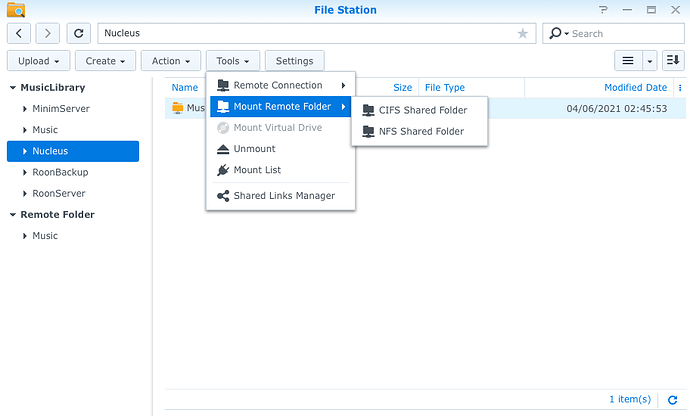Hi, I have been running RoonCore and storing my music files on a Synology DS716+II NAS (celeron CPU and 2GB RAM) for more than a year. Obviously the NAS is not up to the recommended specs by Roon, but for some reason it has performed smoothly even I do upsampling too.
Although there has been no issues, I recently bought a Nucleus with the intent to replace the NAS for, in order to benefit from its no fan design and potentially lower electrical noise. I installed a server grade SSD drive inside Nucleus, and formatted it on the RoonOS interface through the web browser. However, after I connected a USB drive to Nucleus and tried to move my music files (~500GB, which is not big at all) to the internal drive, it showed a remaining time of “2 DAYS”! I let it run for about 1 hour, and only 5GB of data was copied and pasted over, extremely slow. To be specific, I use Finder in my Mac Mini to see Nucleus’ internal drive and the attached USB drive as network share drives, and sent my “copy and paste” command over this way. I speculate that the extremely slow transfer speed is caused by that the data does not move directly via USB connection from the external drive into the internal storage, but instead the data travels through the home network to the main router and then travels back to Nucleus before pasting to the internal drive.
My speculation above is based on my previous Q&As with Synology tech support. There are two ways to transfer files between an external USB drive and the NAS internal drive - (1) use Windows or MacOS to see the NAS drive and the attached USB drive and send command that way, which takes long time to transfer data; and (2) use the Synology “File Station” app in the Synology OS interface and send command that way, which makes transfer very fast at normal USB transfer speed. Synology told me that approach (1) is not a preferred way to transfer large files, because data unneccesarily travels through the wifi network although the drive is physically attached to the NAS via USB. Approach (2) is recommended, because the Synology app prevents the unneccesary travel but forces data directly transfer via USB,
If I am not mistaken, what i experienced with Nucleus is the same as (1) with Synology NAS. In order to allow directly data transfer from an attached USB drive in to an internal drive inside Nucleus, Roon has to add a function in the RoonOS interface to allow such direct data transfer (this will help backing up music files too). Unfortunately, I did not find such function in RoonOS interface yet.
I have seen people recommending transferring files between the NAS and Nucleus, which I tried and it still required 2 days to transfer 500GB. Transferring large files over ethernet does not seem efficient. By the way, my NAS is connected to the same switch that Nucleus and my streaming DAC are both connected to.
It seems to me Roon recommends internal storage for music files inside Nucleus, which makes sense to me and i would prefer (since my music library is not big, why would i want music storage on a NAS separately). Also want to mention that unlike a NAS, Nucleus with internal storage drive does not automatically broadcast itself on the home network. Instead, I need to type in the network path to connect to it (and it took me some trial and error before gaining access to the USB drive attached to Nucleus, which initially said i do not have the authority to visit). Anyway, it is very inconvenient to use Nucleus as a network storage. This is disappointing to me.
Can anyone advise if I missed anything? If my understanding above is generally correct, is it possible that Roon can add such direct copy and paste function in the RoonOS interface? I really want to get rid of the NAS if all possible, but now i have no choice but continue using the NAS for music storage and music file management, such as importing newly purchased music files, directly editing metadata, routinely backing up the music files, etc. Thanks in advance for your help!

 That is a security measure and inherent to non Windows/Mac operating systems.
That is a security measure and inherent to non Windows/Mac operating systems.