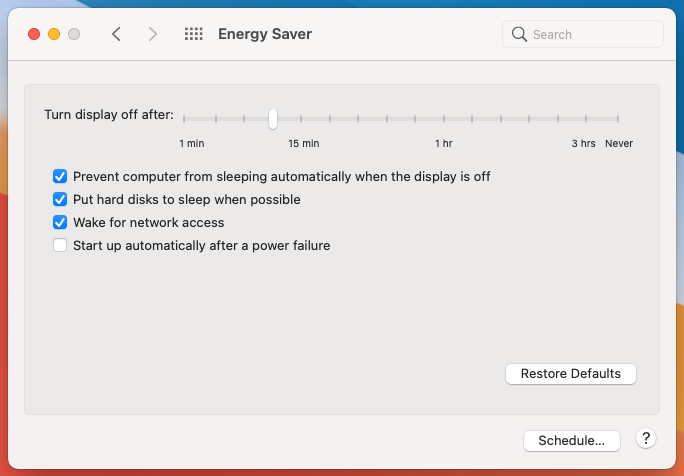I’m running Roon 1.8 on my iMac, which is running MacOS Big Sur. I have Roon Remote on my iPhone.
When my iMac is asleep, Roon Remote can’t find the core, and the Roon Remote screen goes pretty much blank, which seems normal.
If I then use a third-party app to send a magic packet/wake on Lan to the iMac, the iMac wakes up and Roon Remote finds the core and displays the normal screen. However, under these conditions, the iMac screen stays dark, which causes Roon Remote to say “No audio devices found.” If I (get out of bed, walk to the room where the computer is, and) tap a key on the iMac keyboard, the iMac screen turns on and Roon Remote finds the audio devices and all is well.
My understanding is that this iMac sleep behavior, where the system wakes from sleep but leaves the display off, is controlled by this system file:
/Library/Preferences/SystemConfiguration/com.apple.Boot.plist
and that making part of this file read as follows would solve the problem:
<key>Kernel Flags</key>
<string>darkwake=0</string>
However, I also find this nugget of information about Big Sur, which I think comes from Apple:
The system volume is now read-only so you should seek to avoid modifying system files.
So, it appears that I can’t alter the com.apple.Boot.plist file to turn off darkwake. (I did try and got a permissions error.)
I could use a third-party app to prevent the iMac from ever sleeping, but that doesn’t seem very elegant. Or perhaps I could take drastic actions to allow me to write to that file, but that’s even less appealing.
The one thing I don’t understand is why having the display dark prevents Roon from finding the audio devices.
I don’t know that this is really Roon’s problem, but who knows, maybe someone knows of a solution (that I’ll like  )
)
Audio device is Allo Signature sound card on Raspberry Pi running dietpi, on Ethernet. Another audio device is a Dragonfly Red in a USB port on the iMac. Roon 1.8 on iMac 27-inch 2017 running Big Sur, on Ethernet. Router by eero, with a couple of unmanaged Netgear Ethernet switches in the network.