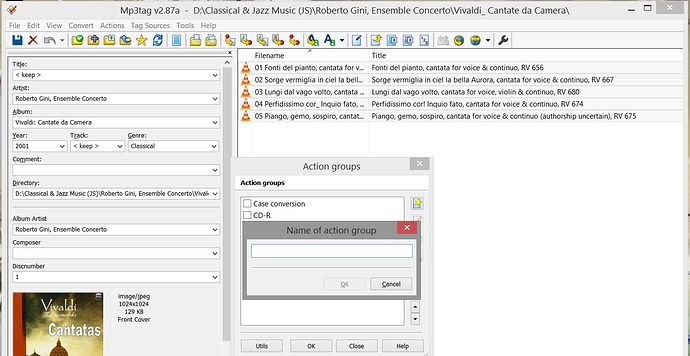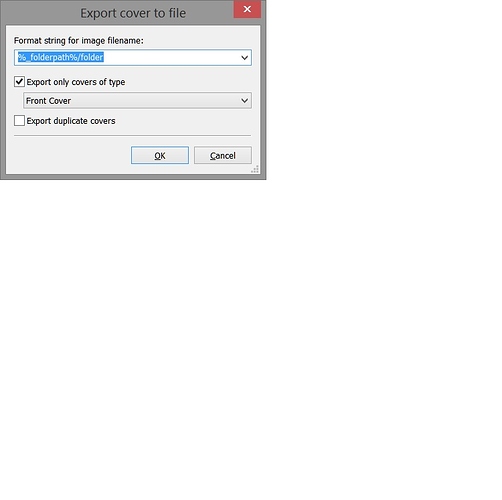Hi John,
As set out by u_gee above, you can embed covers edited into Roon into the file using Export.
This post sets out an automated method to extract embedded covers into an image file (folder.jpg) in the directory where the music files are stored.
This method should be first tried with a selection of albums to test that it is working as expected. You can then apply it to batches of albums, depending on the processing power available. As usual, keep a backup of the original files and work with copies in case anything goes wrong.
This method uses the freeware Windows utility program mp3tag.
One of the features of mp3tag is to permit user defined chains of Actions to work on the filenames and tags of all selected music files in the current directory (and any added directories), including files in sub-directories. Actions are grouped together in an Action group that can be named by the user. In this case we will be creating an Action group consisting of a single Action (Export Cover to File).
Open mp3tag and navigate to a directory containing music files using the change directory icon. Select at least one file, preferably with an embedded cover.
In the Menu bar select Action/Actions (Alt +6 keyboard shortcut). This will open the Actions Group editor. Select “New” from the icon column on the top right hand side and name the new Action Group “Export Cover to File”
The Actions window will then open to select Action types to add to the new Group. Select “New” (top right icon) again and an Action selector will open. Select “Export Cover to File” from the dropdown menu and click OK.
A window will open to configure this Action. Use the following configuration:
Remember to include the leading underscore in %_folderpath%. In this format string “%_folderpath%” is a variable for the folder where the selected music file is stored and “/folder” creates a new image file (default is jpg) in that folder named “folder.jpg”.
Press OK to save this configuration and OK to close the Action screen.
If you now select the tick box for the new Action Group “Export Cover to File” and click OK then it will perform that action for all selected files in the current directory. Alternatively you can Cancel and navigate to a directory that you want to use.
Remember, start off with a test batch, use copies retaining an original backup and work in batches that are convenient for your CPU to handle.
Hope that helps !



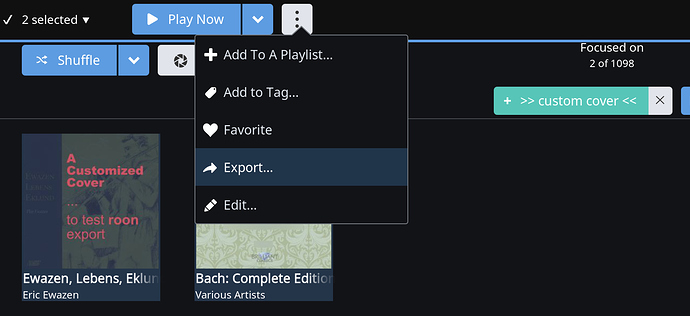
 . The artwork IS attached to the album on export. I just experimented by exporting a recent album onto a Sony player and the artwork was there.
. The artwork IS attached to the album on export. I just experimented by exporting a recent album onto a Sony player and the artwork was there.