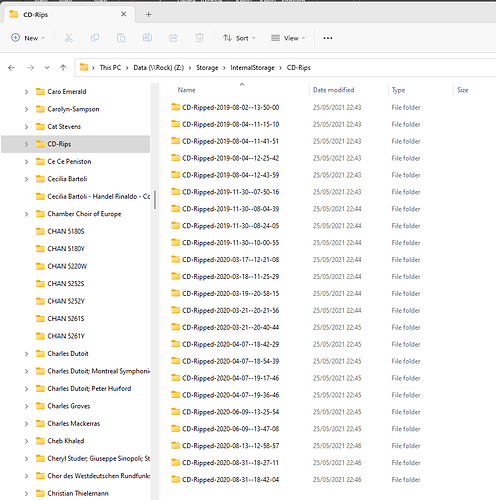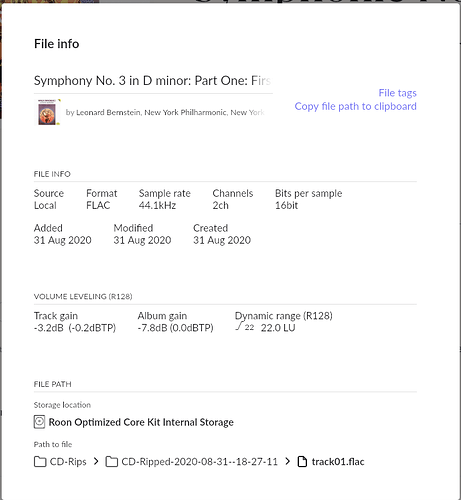I did mine years back but I recall it was easy, just tedious keep feeding CD’s in . The result was perfect
I use my Apple USB SuperDrive attached to my MacBook Pro, insert a CD and when it appears in the “Finder” selection I highlight all and with a single right click I can see what program to use for ripping cd’s. I select “Roon” and then Roon will rip it to a folder on my HD (or Mac) After ripping is done, I will see the ripped CD in Roon and they are AIFF (Flac) files with in most cases all album artwork available.
I rip from my PC using DBPoweramp directly to the music folder on the SSD in my Nucleus. It’s never failed to rip correctly and Roon has never failed to identify the ripped albums. I almost always use burst mode, but occasionally need secure mode if the CD is glitchy.
‘T’would seem to me that what ripping software you would use (vs. none at all & letting ROCK auto rip) would depend on whether or not you wanted control over the file structure of your library drive.
Those who believe in exercising iron control over directories and filenames would do best to learn bBPoweramp or jRiver Media Center (or even Exact Audio Copy).
Those who don’t really care what a directory structure looks like so long as Roon can find the music might do better to just sit back & let ROCK rock…
I’ve always been in the former camp, but I’m considering moving to the second…. What file format does ROCK rip to?
It rips to FLAC format.
Can that be changed in setup?
Nope. /10 chars
Hi. I’m ripping using rock and it works rather well except sometimes it doesn’t find some rather normal CDs and especially annoying it gives sometimes errors, but I just insert the cd again and voila.
A couple of questions
-
if I buy a different CD do you think I will have less errors
-
If my database gets corrupt by any chance I wouldnt be able to import it into room as no metadata is stored
Going to try to export from Roon the CDs and see if Roon that way imports metadata. Will keep you posted
PS. I never thought I wouldet something record music wherever it wanted, but times are a changing
Have a wonderful weekend ![]()
When Exporting Albums to a folder, Roon will add in the basic metadata and rename folders and tracks from the generic names to album and track titles…
This is great, but how do you identify which albums are ripped albums and which are not? You can not specify folder on the ROCK Internal Storage when filtering. Filtering down to 16 bit, 44.1 kHz and FLAC narrows it a bit further, but it is not fool proof.
Unless you have tagged which are ROCK rips already at import, you are simply left none the wiser.
CDs ripped using Roon OS all go to the same folder and are put in time and date-stamped folders. Easy to find them.
Although, having said that, you can’t currently view Focus > Date Added further than four years back in time. That’s a limitation in the UI that’s been pointed out to Roon Labs but not yet actioned… ![]()
Yes, you can find them there, but how do you identify which is which? And how do you pair a folder to an album in the Roon UI?
Without a combination of the two, it is not very user friendly. This is one of the few things that stresses me with Roon actually.
I guess you can narrow it down with a filter when an album was added, but it is a lot of work for each of the ripped albums, and still not fool proof as you might have added a FLAC from a Bandcamp purchase on the same day.
Filter by date added, and then confirm by checking the file info of a sample track in the album if you have downloaded and added other albums on the same day.
Let’s face it… ripping CDs, in a reasonable manner, will never be supported by roon. They had several years to actually do so, but they didn’t. To a certain degree I understand their behavior, though they never explained it. It would be too much effort to implement such usable ripping if you wan’t to design and implement it in a reasonable way. Starting with compatible drives, proper data reading with suitable error handling, fetching right meta data for a CD, editing/correcting meta data prior to writing the files, incl. manually choosing right CD cover from some source, and for sure a reasonable configurable file and folder structure to be used for writing the files. And, yes, not allowing to save the files to a NAS/file share is a very clear statement. They may explain it with some technical bla-bla, but actually there is no technical reason not to allow/implement this. In case they fear inconsistent file writing, just use a local disc buffer and move file to NAS automatically, afterwards.
Yes, you have to consider some details to handle this whole process, but it’s far away from being rocket science.
I guess they think there are so many ways to rip CDs customers already use so, why implement some redundant function, even if it could be fantastically integrated into the roon universe from a user’s perspective. No need for that, and CDs are a relict of the past anyway ![]() .
.
Indeed, I have a somehow different view on that, but that doesn’t count ![]() . So, let’s stay disappointed
. So, let’s stay disappointed ![]()
I don’t know if I would use the Roons in built CD ripper unless it was better than DBPoweramp, which is amazing.
A hot tips for those that have DBpoweramp, you can open several DBPoweramps at the same time and thus are only limited to how many CD drives you have. I have two CD drives running simultaneously an LG Blu-ray Multidrive and a very cheap USB CD drive and use them at the same time cutting my ripping speed in half. Using both drives I can rip 10 to 15 CDs an hour. Both drives were going over 20x speed (sometimes) and accurate rip, where it compara the rip to it’s database, gives me peace of mind. Absolutely recommend DBPoweramp. It is a bit glitchy sometimes in finding the accurate meta tags, but I usually fix this by finding the correct Discogs info on Chrome and searching manually on DBPoweramp. This “glitch” is maybe only a handful of albums of the over 300 albums I’ve ripped so far.