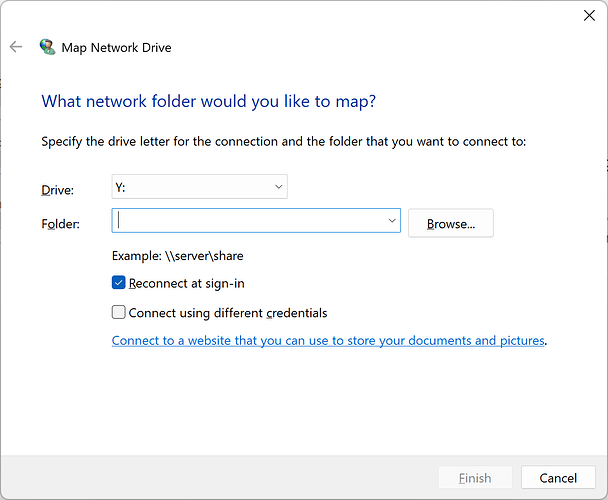This is a common issue with SMB network servers - especially when running an OS other than Windows. It can happen with Windows 10 as well as Windows 11.
I don’t know of a definitive way of solving it. In the past, on occaision, enabling SMB1 in the ‘Windows features and components’ part of control panel (I haven’t looked for the equivalent in Windows settings) has fixed it - at least on some machines. However, I believe that this may not be an option with Windows 11 24H2 if you have that. It’s not a great idea to enable SMB1 anyway so this method is probably best avoided.
The common workaround is to map a drive:
If you right click on ‘This PC’ (by default - it might have been renamed) that usually appears on the desktop and is always visible in Windows Explorer as the parent of the local disk (usually C:), the content menu will give you an option to ‘Map network drive’. Select this and you will get a dialog like:
The ‘Drive’ option will give you a drop down list of all of the drive letters that are available (not already in use). I choose R:
In the folder, enter (without the quotes) “\rock\data” (to make the whole of the ROCK share available - useful for installing ffmpeg) or “\rock\data\storage” to make the whole of the rock storage avialable without giving access to other parts of the shared area that shouldn’t usually be modified. Alternatively, just enter “\\rock” and then use the browse button to browse to the folder on the Rock machine that you want to map.
Make sure ‘Reconnect at sign-in’ is selected (as shown) and then click ‘finish’.
When you open Explorer now, you should see an R: drive (or whatever letter you selected) visible at the same level as your C: drive. If may be called someing like "Rock (\\Rock\Data) (R:).
With Windows 11 24H2, you will first have to enable SMB guest access. There are other posts on the forum that describe how to do this.