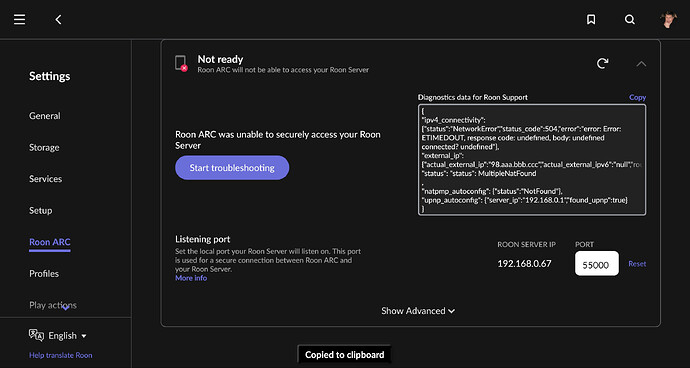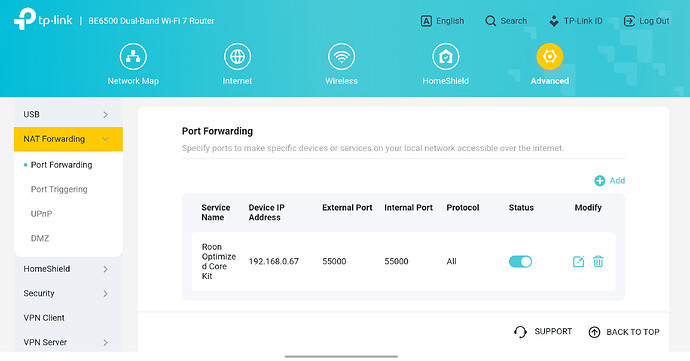I’ve given Roon NUC a static i.p. in my router.
I’ve turned on Upnp (or whatever it is).
I forwarded the port.
I still get an error. I wonder could it be the Modem in front of the router? I’m going to look into that. I couldn’t remember my password so I have to reset it. Will do tonight. I’ve done this before, but my router died about six months ago. That’s why Arc didn’t connect for me a few days ago.
UPnP is a service to automate port forwarding on the router if a client requests a forwarded port. Many routers don’t play well if you enable UPnP AND then proceed to create manual port forwarding rules. Do one or the other.
The error in your screenshot is MultipleNatFound. If you search for it on the forum, you will find a large number of recent posts by @Wade_Oram where he explained the same thing over and over with angelic patience.
You can also read here (link to the Multiple_nat section of the port forwarding guide):
Will do as you say. I found that so many router questions and answers were seemingly old and may not be of help. Thank you for your kindness. I did look and do a search, I promise.
That ARC Port Forwarding was no help for me. I must have read it 20 times!
I bet it’s my modem. Will investigate tonight when home. But settings on it have not changed since it was working with my last router (before this replacement). Anyway, thank you everyone.
Or, you can use free Tailscale instead of the port forwarding method. Search this forum for instructions.
Knowing @Wade_Oram, he will probably be around soon for questions, but the posts in the above search will provide a very good overview of the two possible causes and what to do
The MultipleNatFound router can be caused by either one or both of the following situations:
- Your ISP uses CG-NAT
- You have two routers.
However, I am going to assume that your ISP does not use CG-NAT because of this statement:
This may be an assumption too far - more than one ISP is actively migrating user connections to CG-NAT so it could be an issue caused by your ISP - but I think it wise to put that aside for now.
One possibility: You have a port forwarding rule on your modem (which is more often a router/modem combined - which seems to be confirmed by reference to ‘modem settings’ since true modems don’t tend to have any settings) that forwarding your ARC connection to your previous router.
When you changed that router for your current one, keeping the modem settings the same, the new router (not the modem) would have a different WAN side ip address (allocated by your modem/router) to your old one. Thus the port forwarding rule on the modem/router is no longer correct. The WAN side ip address of your new router is not the 192168.0.1 ip address - that is the LAN side ip address. Rather it will be the ip address shown on the routers internet connectivity (WAN) settings page. You may need to check the port forwarding setup in your modem/router is correct.
Alternatively, if you modem/router has a ‘bridge’ or ‘modem only’ mode, configure it to use that and it will cease to act as a router and will start behaving like a pure modem.
Also, If your modem is, in fact, a modem/router combined, and that is the cause of the MultipleNatFound, then uPnP will not be able to configure port forwarding correctly. To be precise, it is able to configure a rule on the first router seen by the Roon Server but it cannot configure a second router. In addition, in the presence of a second router, the connection check that is performed by the Roon Server after it has used the uPnP service to configure a port forwarding rule does not work because it checks that the WAN side ip address of the router configured by uPnP is the same as the IP address seen by the Roon Cloud servers. When two routers are present this will never be the case and you will get the MultipleNatFound error indication. As a consequence, you will need to set up an explicit port forwarding rule in your new router rather than relying upon uPnP.
In fact, looking at your original screen shot of your router settings, it looks like you have set up an explicit port forwarding rule that looks adequate (you have set the protocol to be ‘All’ meaning ‘UDP’ and ‘TCP’. In fact, it only needs to forward ‘TCP’ connections). This means that turning uPnP on is redundant and you can probably turn uPnP off.
Finally, Tailscale has been mentioned here. Tailscale is a method of establishing a VPN connection between your mobile device running ARC and your Roon Server making it look like the mobile is on the same network as your Roon Server. This makes port forwarding irrelevant (and the connectivity report and error diagnostics on the Roon → Settings → Roon ARC page).
As a ROCK user, this may or may not be practical.
For ROCK installations that employ a UEFI boot (I would imagine most installations on NUC’s less than 4 or 5 years old) and are, providing that the Roon Server has been kept up to date, running RoonOs build 271 (at time of writing), Tailscale is present in RoonOS and can be configured in the WebUI. See:
However, for ROCK installs using BIOS boot, the latest version of RoonOs available is build 259 which does not have Tailscale built in. If you find yourself in this situation, the only way that you could use Tailscale is to install it on another computer (which would have to be on 24/7 when aways from home - so a low powered Raspberry Pi 4 or equivalent with a wired ethernet connection makes sence) as a subnet router. Depending upon the avialability of such a computer, a Tailscale Subnet Router may or may not be practical for you.
To set up Tailscale as a subnet router, see:
Thanks ![]()
Just a little typo correction: You meant the UEFI boot here. And ROCK has supported UEFI installation only since November 2022.
Thankyou, I had already noticed this and corrected it ![]()
Hi @RickInHouston,
The simplest solution in your case would be to upgrade your ROCK’s RoonOS instance to 271 from 259.
In the RoonOS web admin page to check for updates available for RoonOS. Once on 271, you should see the Tailscale tab available.
You can then follow the guide shared above to set up a free Tailscale account.
Thank you, Connor. Since I have tried every conceivable variation of UpnP on / off, Port forward configured manually / automatically, blah, blah, blah. I will try trailscale. I like the idea of port forwarding, when it works…
And just like that…
I walk away for some dinner and this happened.
On ARC Happy note:
I am on Tailscale as well as successful port forwarding, and ARC is rock solid even during a single bar on T-Mobile cellular on my iPhone.
Hope it stays that way and then I would not need Plexamp as plan B!
Don’t confuse the bars as an indicator of data, on phone they are purely a RF strength indicator for calls and have no relevance to data connections. You can have full bars and still have a very poor non existent data connection.
Hi @RickInHouston,
If the port forward on port 55000 is intermittently “ready” and “not ready,” there may be other software installed on your network somewhere that is competing for control of port forwarding with Roon.
We often recommend Tailscale because it won’t require reconfiguration after initial setup. Port forwarding is at the whim of your service provider.
We’ll close this for now since the port forward seems to have navigated the NAT layer. If you have issues moving forward, please create a new topic optionally referencing this thread.
This topic was automatically closed 30 days after the last reply. New replies are no longer allowed.