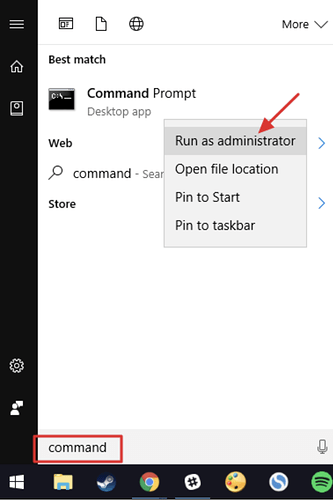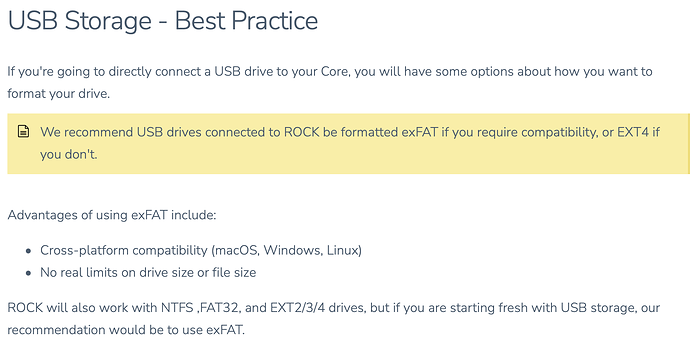I suppose that the checking for errors in the GUI should also do the right thing, but I am not sure. You could also try what I hinted at:
-
Insert USB disk in Windows. Note the drive letter it receives, for example “e:”
-
Search for “command” in the Windows Start menu
-
When the command app is shown in the Start menu, rightclick it and click Run As Administrator
-
Enter chkdsk /f E: (using the correct drive letter) into the command window and press Enter
This whole thing may not be the cause of your issue, but it’s a known issue that came up a lot on the forum after the RoonOS update to build 254, so surely it is best to rule out first.
Because it was broken and they did not have a choice about it.
- Accessing / writing to NTFS file systems that were uncleanly removed or have other error flags can lead to fatal corruption later. And Roon said that they did see such cases.
- Roon OS uses the Linux operating system kernel and the NTFS driver used by older Linux versions did not properly check for such issues in all cases. And it had other issues with NTFS as well. Keep in mind that NTFS is Microsoft’s proprietary file system and not completely documented in the public. The Linux developers had to reverse engineer it, which is very, very difficult to do. (Not even Microsoft themselves have a 100% error free NTFS driver. File systems are complicated)
- In spring 2022, the Linux kernel received a new, completely rewritten, and much better NTFS driver. One part of this is being more strict about only accepting NTFS disks without error flags. Roon OS got that when they updated to the new Linux kernel. (I explained this in much detail in an earlier post)
Also note that the Roon OS documentation advises against using NTFS. The fact is simply that, being incompletely documented and proprietary, it is extremely difficult to implement without errors if you are not Microsoft. This is about music storage disks, but the same applies to backups: