I thought I should share a useful trick I discovered whilst using a Windows PC as a Roon control (and core). I think it would probably work on a Mac also.
I have a Logitech MX Master 3 Wireless Mouse, which has 2 scroll wheels.
I programmed the thumb scroll wheel (for the Roon app only) as 2 keystroke assignments: Ctrl+up arrow and Ctrl+down arrow.
I also programmed one of the mouse buttons to skip to the next track (Ctrl+K).
I tried to program the forward and back buttons on a Logitech MX Anywhere 2s Mouse but as there is no repeater function with these buttons I’ve found the single presses a rather cumbersome way to control volume.
Steps are as below:
- Open the “Logitech Options” app
- Select the mouse you want to customise
- Select the scroll wheel or button you want to customise
- Select the Roon app so you are only customising the wheel or button for that app only [have the Roon app open when you do this so you see it in the list of apps Logitech allows you to choose from]
- Select “Keystroke assignment” and after clicking in the “Turn Up” field, press the Ctrl+up arrow keys together; after clicking in the “Turn Down” field, press the Ctrl+down arrow keys together.
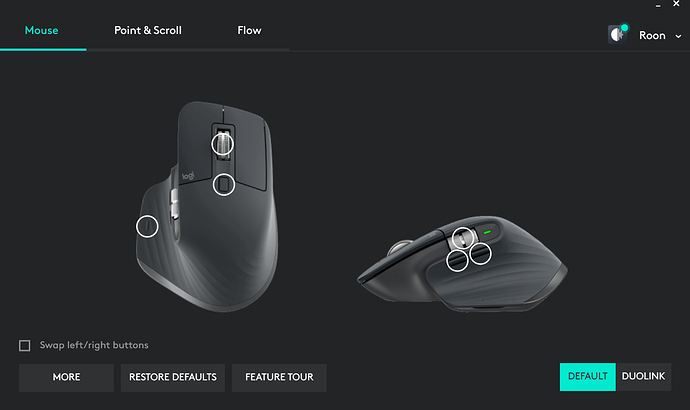
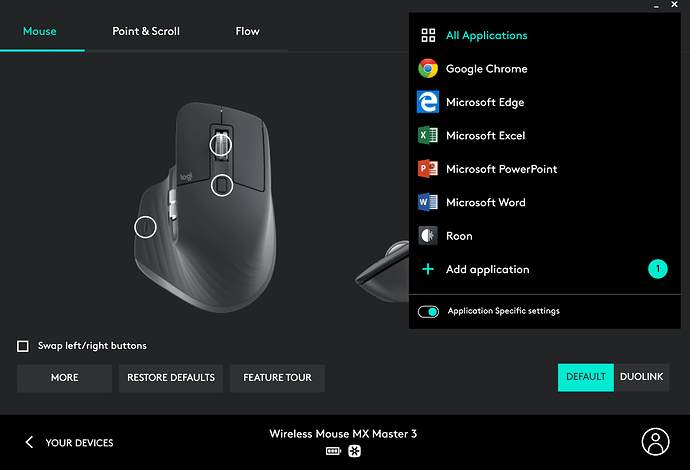
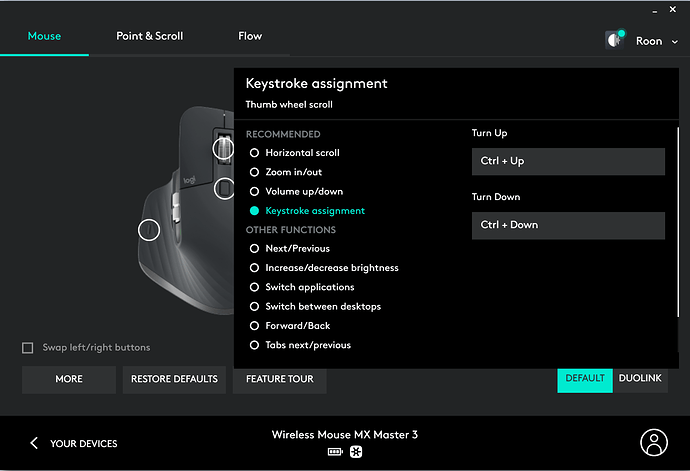
 thanks.
thanks.