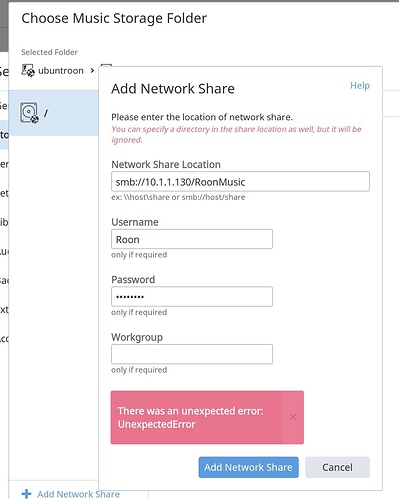As @guerph and others seem to have some idle hardware laying around, waiting on ROCK, I thought I’d quickly share my install today.
Hardware: NUC 6i7KYK Skull Canyon
OS: Ubuntu Server 16.04.2 LTS (the stable long time support version)
- dowload the software 16.02.4 LTS Server
- you now need to burn this to a USB stick, good tutorial by Ubuntu here
- hook your NUC up to a screen (using HDMI you can simply use your TV) and add a keyboard (bluetooth dongle and wireless keyboard)
- I’ve assumed you assembled the NUC prior to this

- Put the USB in and power up your NUC.
You then follow the simple steps from Ubuntu:
Insert the USB flash drive in the NUC
Start the NUC and push F10 to enter the boot menu.
Select the USB flash drive as a boot option
The system will automatically execute the first stage of installation, including eMMC storage partitioning and image installation. After installation is complete, a prompt dialog will be shown and you will need to restart the system
Boot the system on the eMMC storage and finish the install configuration
Follow the instructions and enter appropriate options for language, WiFi, location (timezone), and keyboard layout
Pick a hostname, user account and password
Wait for the configuration to finish. If you connected to a WiFi network at step 4, it will take several minutes to download and apply additional updates. You can now reboot the system
Ubuntu is installed. Use your account and password to log in
I like to manage my NUC remotely through both a terminal connection using SSH and adding Webmin.
At the command prompt you simply install SSH with “sudo apt-get install ssh”.
For webmin you can follow the tutorial at Digital Ocean.
Now all that is left is installing Roonserver onto it. Which means just following the excellent Roon KB Article. I simply picked the easy script option.
For me the biggest hurdle was ensuring I used a FAT formatted USB stick to update the BIOS of my NUC (with the old bios Ubuntu craps out).
Runs like a charm and very fast (streams start much faster than on my NAS and the ipad is much more responsive), so nice experiment.