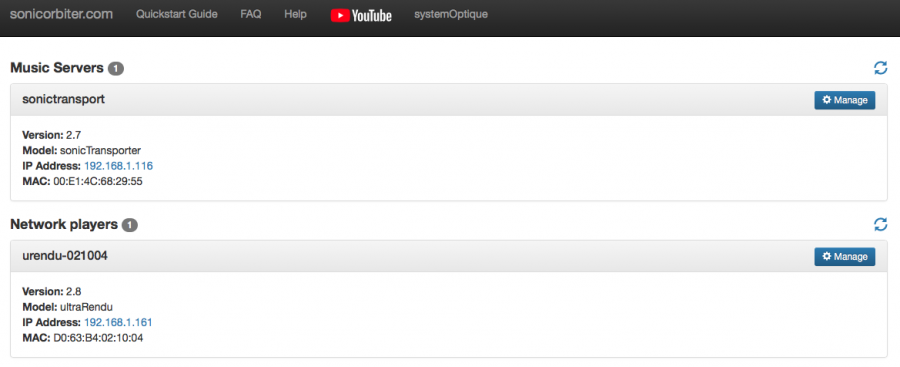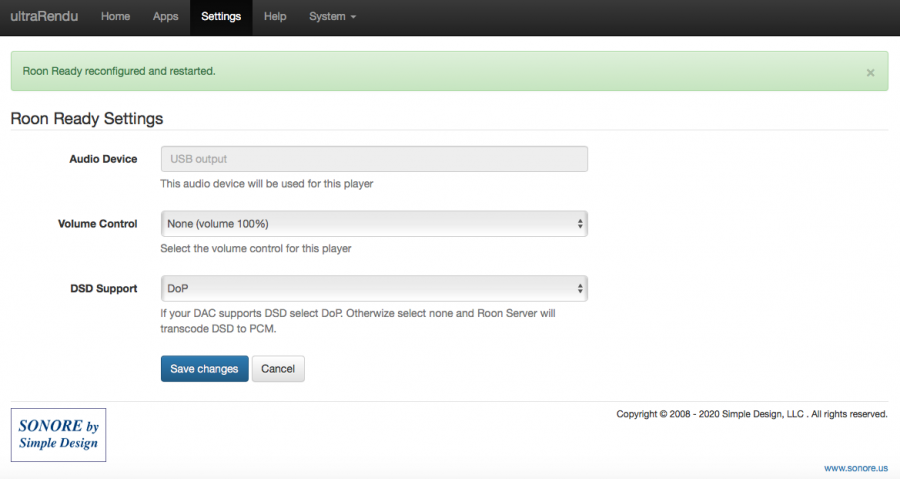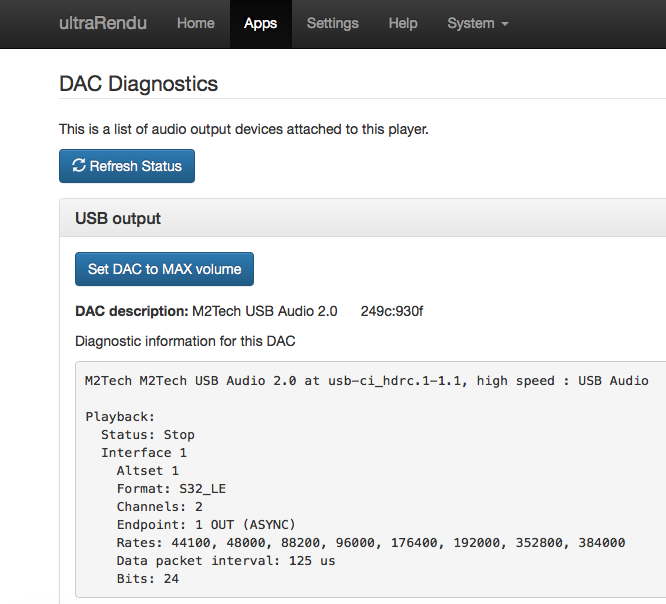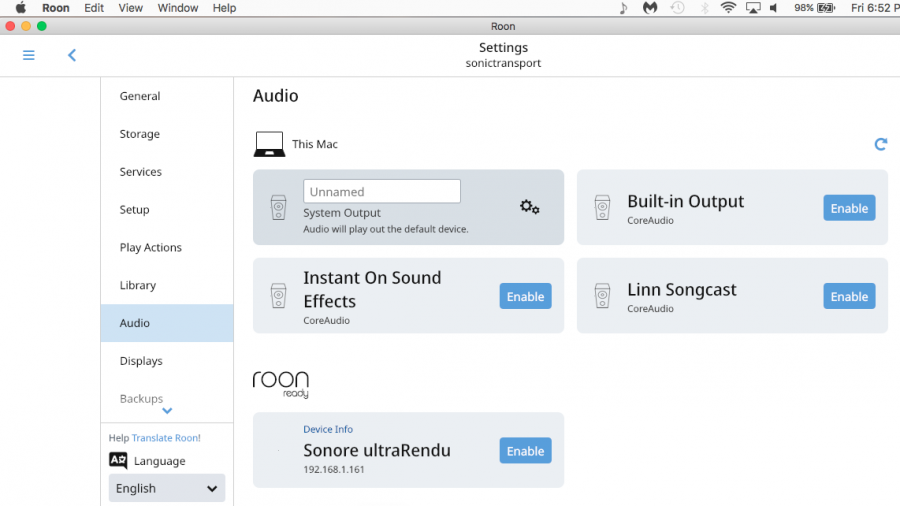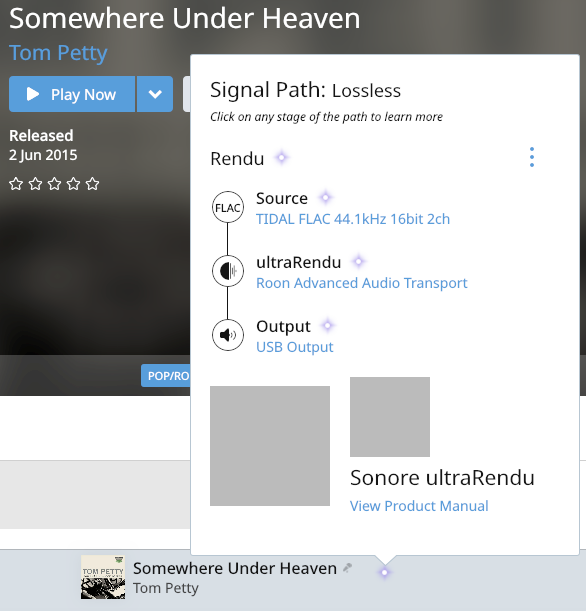This is a How to Guide for setting up a SGC sonicTransporter to stream from Roon (running on the SGC sonicTransporter) over the network to RoonReady running on a Rendu.
Steps
1a. Turn off all running instances of Roon on your network except the one you want to use as your controller on your computer or tablet.
1b. Go to www.sonicorbiter.com and manage your sonicTransporter. Go to APPs / Software Manager and click Update.
1c. Go to www.sonicorbiter.com and manage your Rendu. Go to APPs / Software Manager and click Update.
- Open one instance of Roon on your computer or tablet. This instance of Roon will only be used to control the Roon core running on the SGC sonicTransporter. In order to turn this instance of Roon into the controller you need to do the following:
2a. Go to Roon / Settings / General and Disconnect Roon core from the computer you are currently running it on.
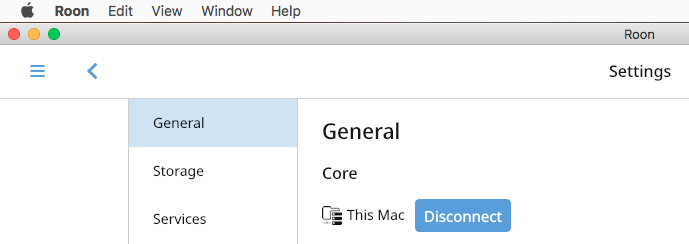
2b. Now Connect to the sonicTransporter core.
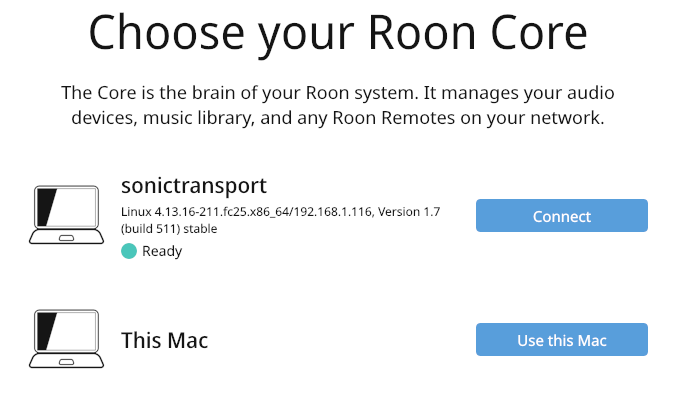
Set 2 is now complete and you are using Roon on your computer to control Roon on the sonicTransporter.
- Enable the Rendu to accept streams from Roon running on the sonicTransporter.
3a. Go to www.sonicorbiter.com and manage your Rendu. Go to Settings / RoonReady and configure the output mode and click Save changes.
3b. Go to APPs / DAC Diagnostics and confirm that your USB device is listed and ready to use.
Step 3 is now complete and the Rendu is ready to accept streams from Roon / HQ Player running on the sonicTransporter.
- Enable Rendu support in Roon.
4a. Go to Roon / Settings / Audio / RenduReady and Enable the Rendu.
4b. In Roon go to Zones (bottom right hand corner of screen) and select the Rendu as the output device.
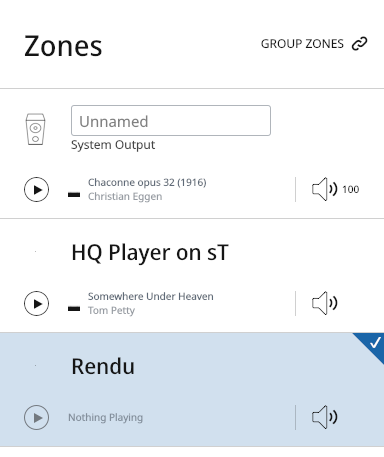
Step 4 is not complete and Roon is ready to stream to your Rendu.
- In Roon play something. When playback starts you should be able to see the signal path by pressing the Indicator button next to the song title.
- Enjoy…