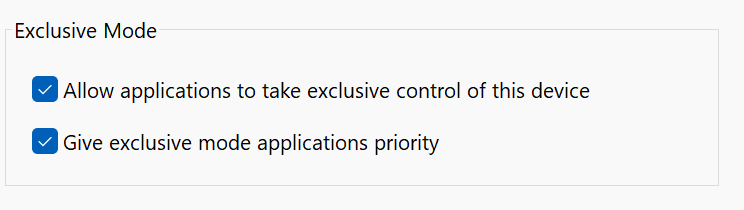I’ve discovered a way to replicate and resolve this issue (though I believe there are many potential causes).
I’ve found that regardless of your audio zone settings, if you’re listening device is on a windows computer, you must make sure that both “Allow applications to take exclusive control of this device” and “Give exclusive mode applications priority” are checked on the device you are listening on. You can do so by opening the control panel (old version), and selecting “sound”. This opens a list of your playback devices. Find the devices you’ll be using with roon and one by one do the following:
double click the device. this opens a properties window. Navigate to the “advanced” tab. There under the section “Exclusive mode” you’ll make sure both the options listed above are checked. Image below. Hit save and repeat for any device you want to use.
This won’t work until you reset the Roon client on your pc. once restarted, the playback errors should stop.
One thing that can be confusing: Windows will seemingly randomly reset this option. Whenever I restart my computer, the checkboxes become unchecked so I have to reset this option every time I restart. Any time you see this issue on a windows pc, it’s very much worth checking these options.