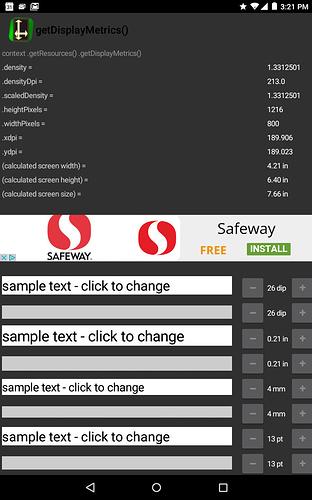Nope, that’s not how Android works. there is real resolution and there is DPI, which tells you how big the tablet is in real life units (inches).
Think about my phone, which has considerably larger resolution than your tablet (it has 1440 x 2560), but is under 6 inches.
In the case of my phone, looking at pure resolution, the elements would be so small that they would be impossible to use.
You must take into account DPI when working with Android. In fact, everything in Android works with units called “dp”. It is defined at Descripción general de la compatibilidad de pantalla | Android Developers
A virtual pixel unit that you should use when defining UI layout, to express layout dimensions or position in a density-independent way.
The density-independent pixel is equivalent to one physical pixel on a 160 dpi screen, which is the baseline density assumed by the system for a “medium” density screen. At runtime, the system transparently handles any scaling of the dp units, as necessary, based on the actual density of the screen in use. The conversion of dp units to screen pixels is simple: px = dp * (dpi / 160). For example, on a 240 dpi screen, 1 dp equals 1.5 physical pixels. You should always use dp units when defining your application’s UI, to ensure proper display of your UI on screens with different densities.
There is also something called Density DPI, so that every tablet and phone doesnt have wildly altering DPIs, and so that the tablet/phone manufacturer can take into account other aspects of the screen (curvature, how heavy it is and how far you hold it from your face), and then give it a “suggested dpi”, by which the entire Android UI is meant to run at.
In the case of that Lenovo Yoga in the other thread, the manufacturer decided that even through the screen is 1280x800, they want everything to be bigger, so they picked a Density DPI of 213 instead of the 160 that you want (pixel accurate, where 1dp == 1px, see formula above). Why did Lenovo do this? My guess is that they felt that people with bad eyes were buying that tablet and they needed bigger elements in the UI.
Try grabbing this app and posting a screenshot of your tablet’s specs:
https://play.google.com/store/apps/details?id=net.liverworks.getdisplaymetrics&hl=en
It’ll help us understand if you have the same issue as the Lenovo Yoga in the other thread, or a different issue.