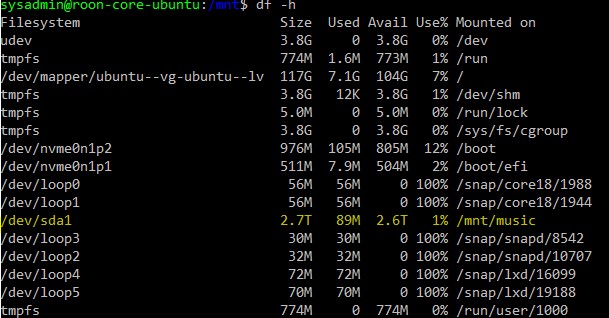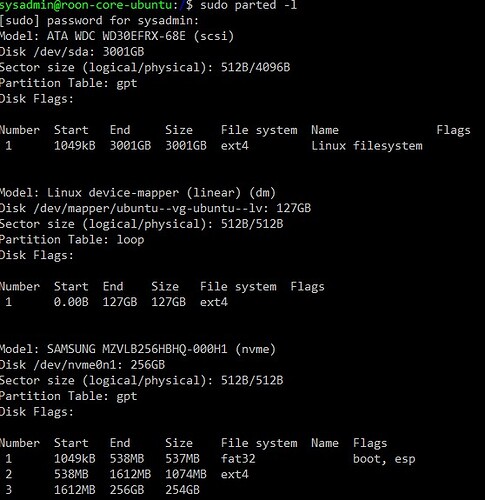@mjw (or anyone else with some thoughts) Great info here but I’m kinda stuck and could use some words of encouragement on this, lol. I created this thread a few days ago for ref.
So I have 20.04.2 LTS server installed, core installed etc. However, this has been a bit long in the tooth to be honest. I’m basically building this up as a dry run / get it working and sort of planned on doing it all over again - I like to learn this stuff and don’t want to give up, but it is really time-consuming googling every command since I keep hitting road blocks. Which is how you learn I get it, but….
I threw in a second disk as I wait for my new one to be delivered. I wanted to mimic the steps I would need to perform a format, partition, mount, edit the fstab file and put in the unique ID to auto mount etc…and eventually copy all the data from my NAS to this drive. I’m kinda stuck on this secondary drive setup and how to access it and share it. Best I can surmise is that in this enviro, ubuntu creates a pointer to the drive via a folder you specify in the fstab file (Unlike Win where you access the drive directly). I created a folder called music in my “/mnt$” profile. .
So I ran through numerous exercises to create a partition + format. This is what I have and the "/dev/sda” is the drive in question (temporary/test until new one arrives), assuming everything else is as it should. I took the defaults during install for LV, maybe one partition for the system drive would be better for me? Anyway, I can rebuild all of this again, so it doesn’t matter if I hack it up.
I did install using Martin’s excellent detailed steps initially, but the system would never get past the bios, and just hung there. I read somewhere that it may be due to UEFI. Anyway, I then just reinstalled using ubuntu server following the roon linux setup.