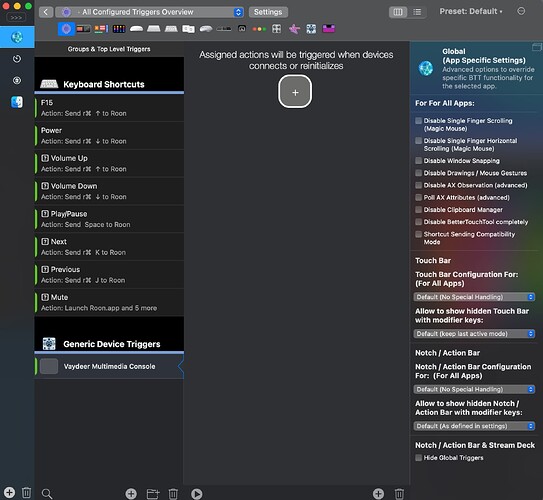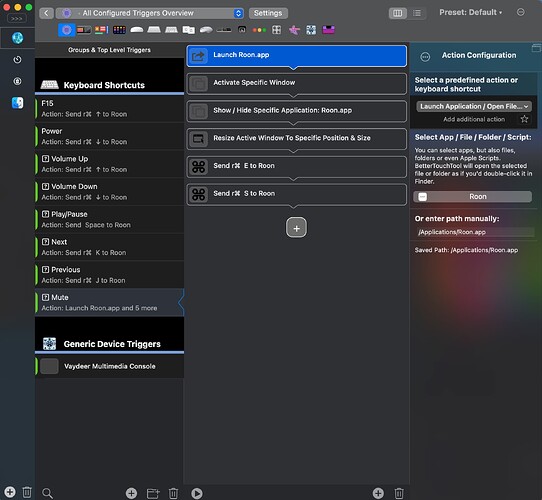I am enjoying a new USB remote that controls the Roon application on my computer. I purchased the Vaydeer Volume Control Knob ($30) and the OSX software Better Touch Tool ($24 lifetime license). The control knob has a volume dial, mute, play/pause, and advance/back buttons.
Now I can control Roon using a physical control knob. This is convenient for me so that I can quickly change volume without switching applications, as well as play/back/advance. It has worked perfectly after a short setup.
I don’t have time for a detailed writeup on the setup, but I thought I would at least share with the community in case anyone would find it useful.
Setup
- Roon is running on my Mac (OSX)
- Vaydeer Control Knob connected by USB
- Better Touch Tool software installed
- In Better Touch Tool, add a Generic Device Configuration for the Vaydeer Control Knob. It will automatically discover the device, it can be set up as a Generic Device & Input Analyzer.
- In Better Touch Tool, assign Roon shortcuts for each of the buttons. Better Touch Tool will automatically record which button you press, and then allow you to enter the shortcut. The Roon shortcuts are visible in its application settings.
I configured the mute button (pressing on the volume button) to open Roon, activate the window, resize it and place it in the corner of my screen, and activate the “Now Playing” view.
Important: The Roon window must be open (not minimized) for it to receive keyboard shortcuts. It doesn’t have to be the active window, but it can’t be minimized. Better Touch Tool can be set up to automatically un-minimize Roon and active its window, which happens in a flash.
Screenshots of my setup are below. I’m not available for timely responses or support, so this is intended as a proof-of-concept and hopefully this works without too much effort.
Good luck, and let me know if you get this working!