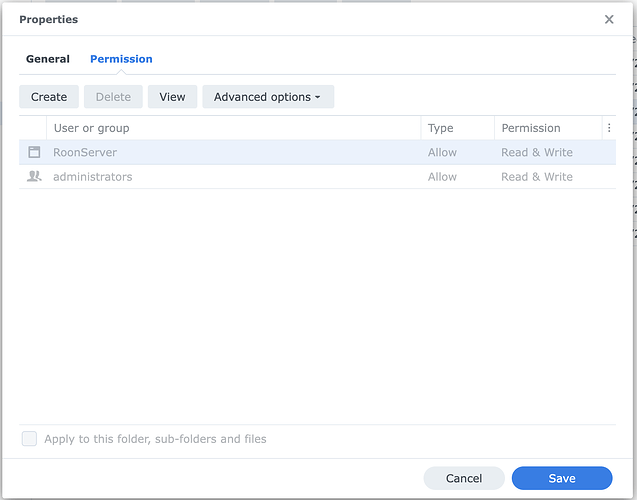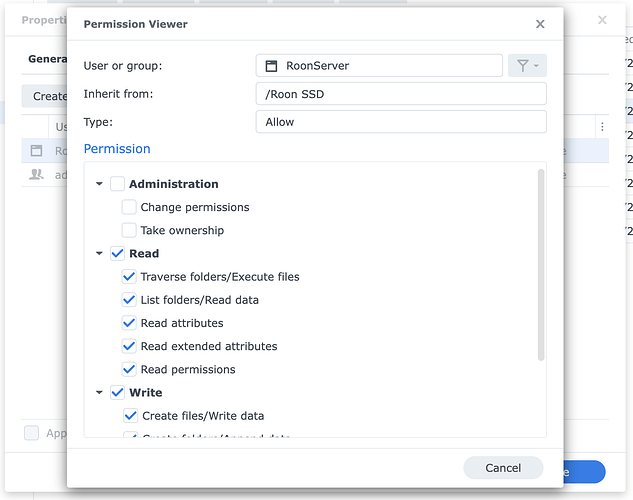Is it possible to add Roon AAC support (via ffmpeg) on a Synology NAS 1512+ tha work with DSM 6.2.x (not upgradable to DSM 7.x)? I’ve read posts about DSM 7.x but nothing for 6.
Thanks a lot.
It should be, yes. The instructions should be the same.
No, in DSM 6 there is no RoonOnNas directory…
I mean there is no Roon OnNas folder created by RoonOn NAS installatio in DSM 6, only 3 folders: RAATServer, Roon Goer,RoonServer. So where may I copy FFMPG driver files?
At the same level as the RoonServer folder, create a folder called bin and place the files in there.
I try now…
No way, I cannot play any AAC radio stations.
In log I can see: Info: “[media] resolved oop decoder to /bin/ffmpeg”, but when I try an AAC radio station I get “streammediafile] error reading stream: Unable to read data from the transport connection: Software caused connection abort.” but with other players directly on Mac the stream is correct…
Well that is interesting. Did you restart the Roon server on your NAS?
Yes, also restart the full Synology NAS but nothing changed
If you are willing to share the radio station you are having a problem with, I can give it a try.
Can you play local AAC files?
I’ve added an .aac file to my music folder, but Roon doesn’t see it
I’m not sure, but might the ffmpeg file have to be made executable? Recent versions of Roon-on-NAS do this automatically according to their release notes, but maybe you have to do it manually?
How to do this in Synology NAS DSM 6?
I don’t know as I’m not a Synology user, but I notice that for DSM7 (Synology DSM7 – RoonOnNAS) it says for the latest version:
Changelog
Current Version: 20220216
[…]
- if a provided ffmpeg binary file has no executable flag, it will added when starting Roon Server
[…]
and so I am wondering if you have to do it yourself on DSM6.
- In DSM’s File Station application, navigate to the bin directory where ffmpeg resides.
- For both ffmpeg and ffprobe, do the following…
- Right-click and select “Properties”
- Go to the Permission tab.
- Where it says RoonServer…
…double-click. - Make sure, under the Read heading, that “Traverse folders/Execute files” is checked:
Let us know if what you see looks different.
All done, but no changes.
Note: in DSM 6 Roon installation there is no user created (and named) “RoonServer”. I’ve set permissions for everyone.
Do I need to create a new user named “RoonServer”?
Oh it looks like you might have missed a very important step in your Roon configuration. There is a part where you have to ensure that the top level folder for your Roon database is accessible by this user, which is a “System User.” I don’t have a screenshot of this, but the instructions happen during install time.
Never found these as part of installation process in DSM 6.
It’s show in Re-Install on Synology NAS - #5 by gTunes