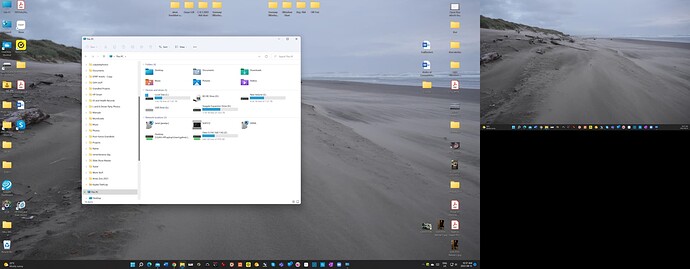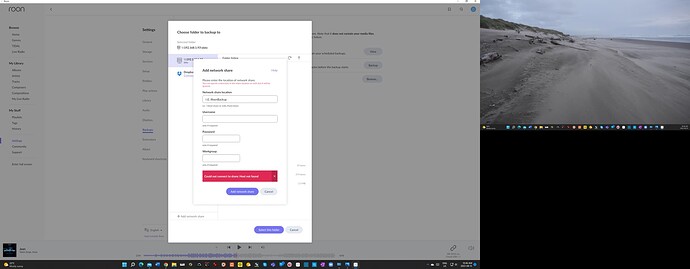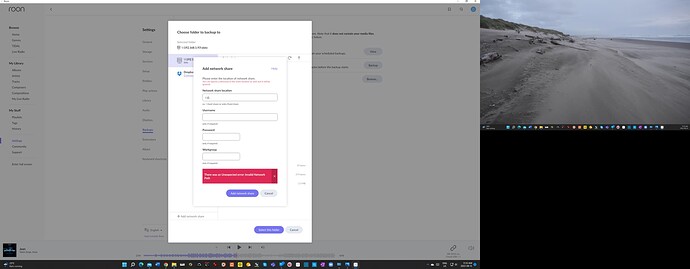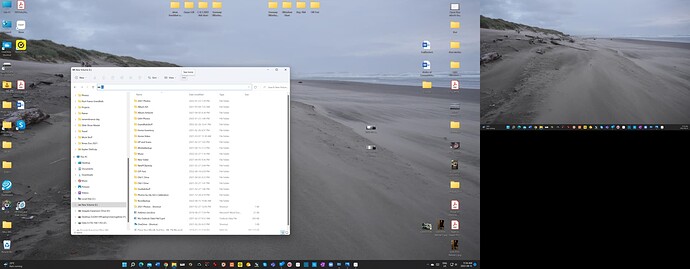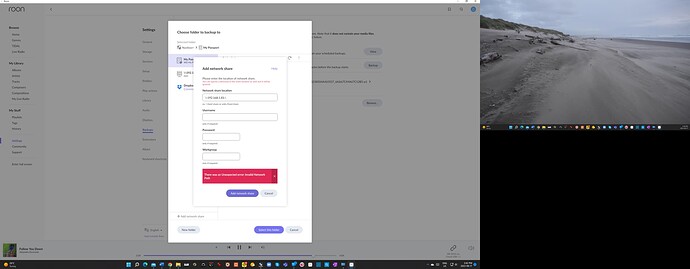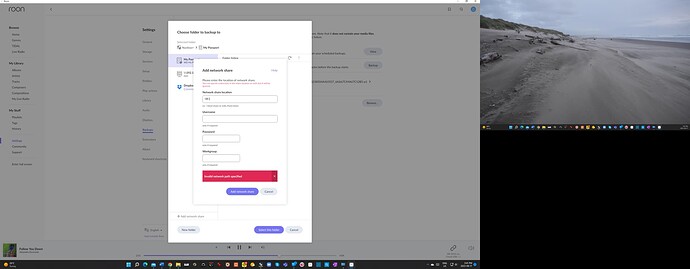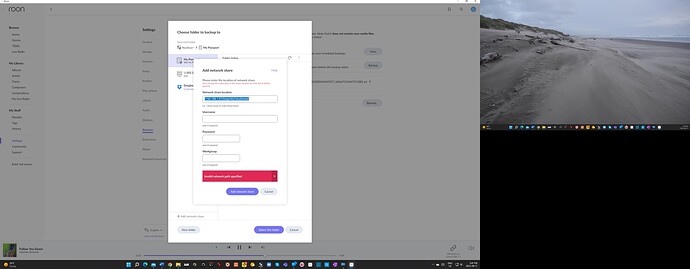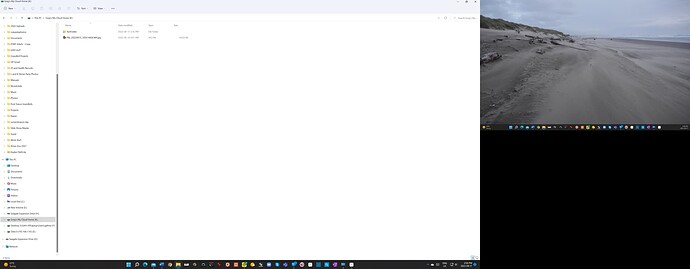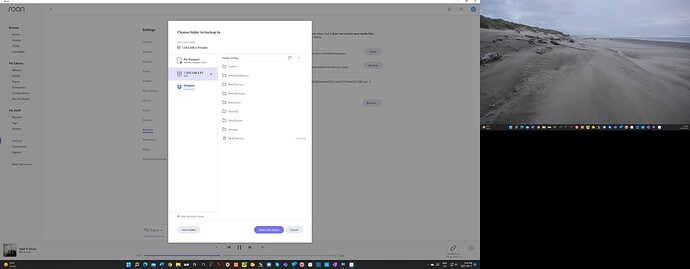Hi @Greg_Harding,
Thank you for your patience and I sincerely apologize that I wasn’t able to get a response to you before the weekend.
The tech support team has investigated diagnostics from your device and we have a few conclusions to pass on to help bring your system back to full functioning status:
This Nucleus is unfortunately completely out of storage space with evidence of possible low-level corruption in the database. The system logs show that less than 76 mb of storage space remains on the internal storage location. Take a look at this attempted backup performed on Friday:
08/12 04:01:11 Warn: [backup] restore, manifest file is corrupt: b_20211115080129_5c68f2aa-198e-44ed-9199-fd867e7bf9ae - System.IO.IOException: No space left on device : '/roon/data/RoonServer/.restore_tmp/Database/Core/7633c73f145445219c5f40c14f1c38fb/transport/zone_1601de006ab14768cf4698b67c31884d191a.db/000135.log'
at System.IO.RandomAccess.WriteAtOffset(SafeFileHandle handle, ReadOnlySpan`1 buffer, Int64 fileOffset)
at System.IO.Strategies.BufferedFileStreamStrategy.FlushWrite()
at System.IO.Strategies.BufferedFileStreamStrategy.Dispose(Boolean disposing)
at System.IO.Stream.Dispose()
at RoonBackup.Backups.Restore(Canceler canceler, IFileSystemService fs, IFileSystemDir rootdir, String machineid, String backupname, String outdir, Action`2 progress_cb)
To put it simply, database corruption means that the records Roon is reading from your database are different from what was originally written. This isn’t common and can happen for a number of reasons, but there are fortunately steps we can to avoid or minimize loss to the library and restore Nucleus functionality.
We’ll need to perform the following:
-
move your database backups off of the Nucleus to an external storage or NAS, since the Nucleus is out of internal storage.
a. In Roon’s Settings > Storage, remove all old storage folders that contain the files that are being relocated. These will be your Backups folder/location mapped in Roon.
b. Quit Roon on your Remots (and stop RoonServer on Nucleus though the Web Administration Interface). The best experience will come from letting Roon look at the folders when the files have settled.
c. Move/Copy the files to the new location (you can connect a USB drive directly to the Nucleus if you’re using external storage).
d. Start Roon/RoonServer again.
-
Open Roon and map the new storage location to the Nucleus, so the Roon Core can locate and access your new backup location
a. To add a new storage location, simply go to Settings/Backups, click the “View Scheduled Backups” button, and then click the “Add” button. Having set up your new backup location, you can delete the old one by clicking the “3 dots” menu by the location, then “Edit”, and finally “Delete”.
-
we’ll then attempt to restore the most recent backup that doesn’t show evidence of corruption.
a. Stop RoonServer from running in Nucleus’s WebUI
b. Navigate to your Nucleus’ Database Location
c. Find the folder that says “RoonServer”
d. Rename the “RoonServer” folder to “RoonServer_old”
e. Restart the RoonServer in the WebUI to generate a new Database
f. On the Roon Remotes, press “Use another Core” and connect to the new database
g. Restore your database from a Backup from before you started experiencing the issue.
If the database loads properly, your edits, playlists, tags, etc should be intact, and we can confirm everything is performing properly once it’s been restored.
For context, for database backups, Roon strongly recommends using an external storage location (USB, for example) or NAS device connected via Ethernet network share. It is critical that you cease using \\NUCLEUS\Data as a backup location for your regularly scheduled Roon backups. The reason is that Roon treats the entire drive as the storage location for your music files, and having folders containing Roon backups mixed in this is not a good idea.
I recognize this was a large volume of information, so the tech support team will be watching for your response in case we can help clarify or demystify any of the above steps. I know backup corruption issues are frustrating. We’re here to support you.