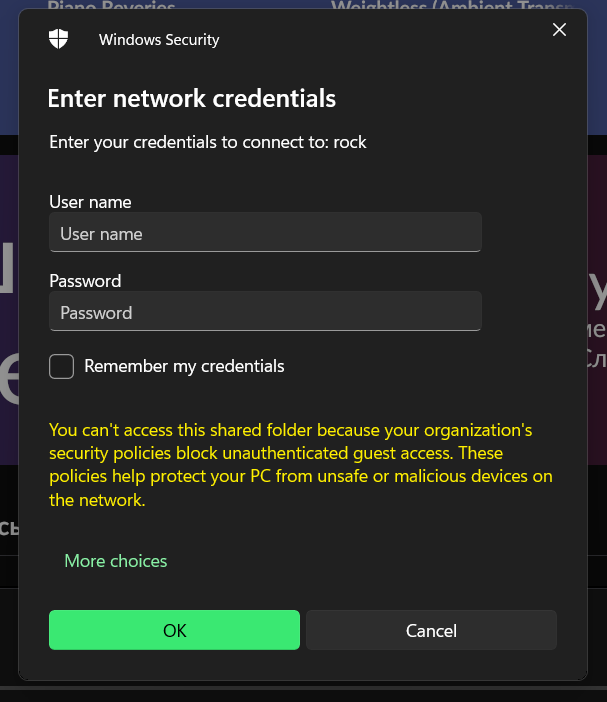Hello @eduard.dovbush.
Based on the screenshot you provided, it looks like guest access needs to be enabled in Windows Group Policies. @Geoff_Coupe outlined the steps, but I’m adding them here for quick reference.
For Windows Professional:
6. Disable the SMB client signing requirement:
a. Press Start, type gpedit, and open Edit Group Policy (Local Group Policy Editor).
b. Navigate to:
Computer Configuration > Windows Settings > Security Settings > Local Policies > Security Options
c. Double-click Microsoft network client: Digitally sign communications (always)
d. Set it to Disabled, then click OK
7. Enable insecure guest logons:
a. Open the Group Policy Editor again.
b. Navigate to:
Computer Configuration > Administrative Templates > Network > Lanman Workstation
c. Double-click Enable insecure guest logons
d. Set it to Enabled, then click OK
For Windows Home:
Since Group Policy Editor is not available by default, you’ll need to use PowerShell:
a. Press Start, type powershell, right-click Windows PowerShell, and choose Run as administrator. Accept the prompt.
b. To disable the SMB signing requirement, run:
Set-SmbClientConfiguration -RequireSecuritySignature $false
c. When prompted, type Y and press Enter.
d. To enable guest fallback, run:
Set-SmbClientConfiguration -EnableInsecureGuestLogons $true
e. Again, type Y and press Enter.
After completing the steps, if you still encounter the error when accessing the Nucleus by hostname, try using the IP address instead:
- Go to Settings → Setup → Find Roon OS
- Copy the IP address
- Open File Explorer and enter the path in this format:
\\rock
Let us know if the issue persists after this.