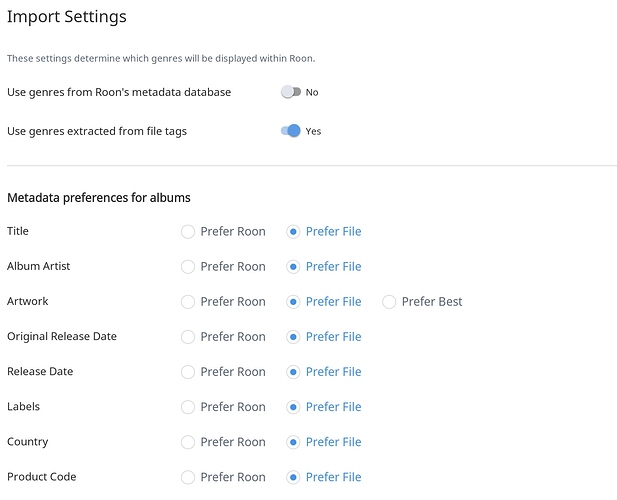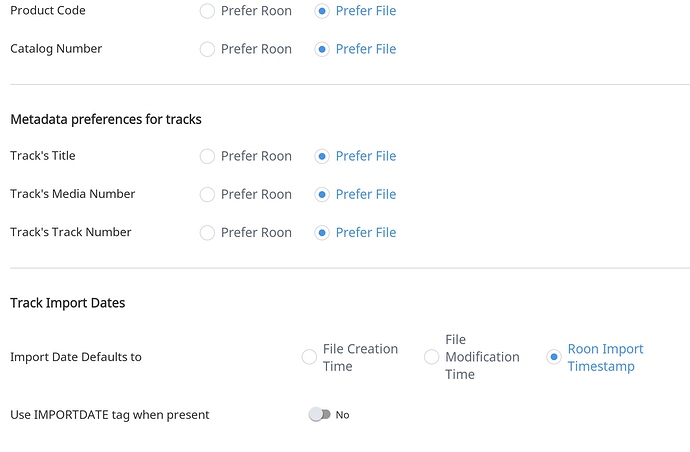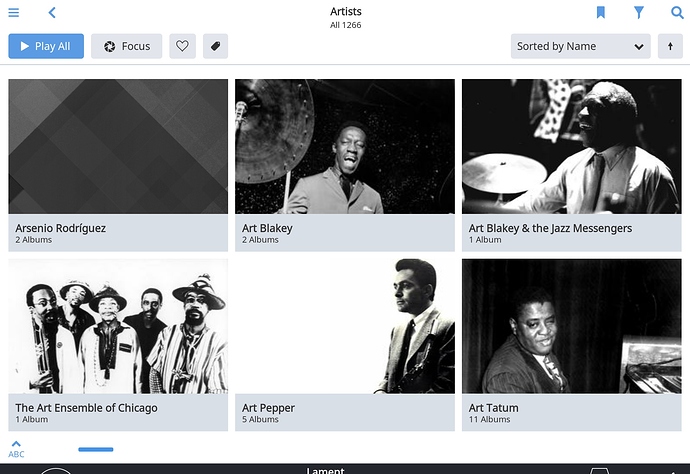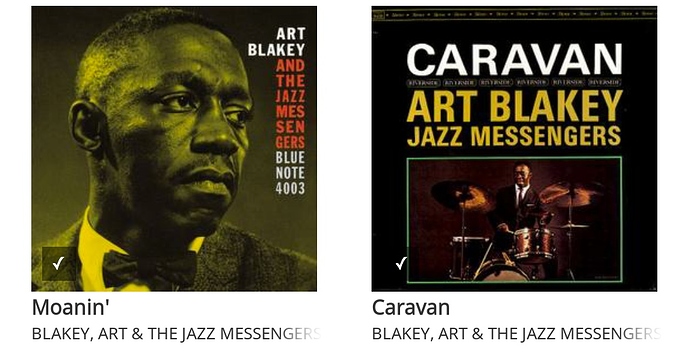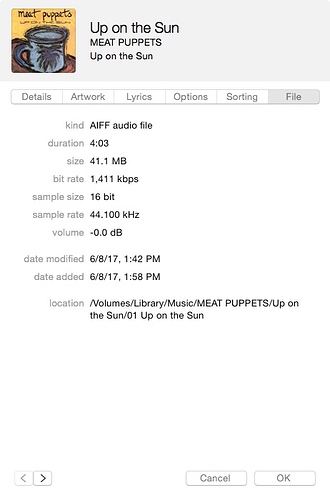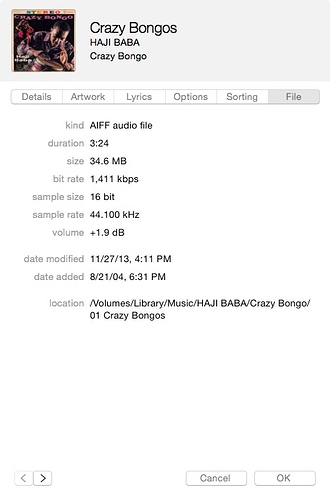I have just started using Roon and am stumped by a couple of issues:
-
My audio files reside on an external drive called Library, in a folder called Music. This is the folder I use for iTunes. In Settings > Storage, I pointed to this folder and Roon did its initial import, but skipped quite a few files. My iTunes library contains 31,644 tracks, but Roon imported only 30,438 of them. I’ve spot checked a few of the missing files and nothing seems wrong with them; they are AIFF files, show up fine in iTunes, do not contain any special characters in the titles or folder paths, etc. There are also no files shown in the Settings > Library > Skipped Files list.
⁃ a) Is there a way to know which files were skipped without searching for them manually?
⁃ b) Can I force Roon to take another look at the files or otherwise correct the issues? -
Under Settings > Import Settings > Metadata preferences, I have selected “Prefer File” for every option shown. When I am browsing albums, the artist names correctly show my tags. However, when I browse by artist, artist names are showing Roon’s tags. How can I fix this?
Setup:
Mac Mini (Late 2012) w/ 4GB RAM
OSX 10.10.5
Soon 1,3 (Build 223)
Music files on external firewire 2TB drive
Thanks