@support
I’m new and was loving my Nucleus with external drive.
I installed and formatted internal ssd no problem.
Backed up as suggested.
I tried to find an follow all directions on moving my music to internal drive from usb drive plugged into my Nucleus.
I can’t get past this step:
smb://NUCLEUS/Data/Storage/InternalStorage
I have an iMac with current os.
When I type that command in Safari, it asked me to log in and then asks which folder to copy from.
The only choice is “data” and I’m unable to direct to my music folder on drive connected to my Nucleus.
I clicked on data and the box closed and nothing happened.
I also moved the drive to my Mac and still couldn’t access it.
For a system (Roon) that seems to thrive on ease and simplicity this process is frustrating.
I’m sure everyone hates these newbie questions, apologies, but the process seems like it could be more automated or clear perhaps.
Thanks
I think the problem is that you are using the Safari web browser to access the SSD. You need to use the Mac Finder to access the drive, and use the Finder to copy across the files. Don’t forget to stop the Core Server in the Nucleus while you are doing this.
Ah! Sounds good, thank you.
Do I need to restore my backup to get Roon Core onto new internal ssd?
You mean the Roon Database Backup? No. That lives on the OS drive in the Nucleus. The second internal SSD that you have added is for your music files. The Roon Database does not live there.
Sorry I read to fast!
Yes I’ll stop the core server.
Where do I type the command in finder?
Not the search bar…
Hmm, I’m not a Mac user, so I’m not certain. How would you normally use the Mac Finder to browse a networked drive? It’s the same for browsing the Nucleus internal drive. Perhaps a fellow Mac user can help you out here. Anyone?
I’ve moved this to the Nucleus Support category. Someone from the @support team should be along soon to help you.
Many thanks, sorry I meant to post there.
Try 'Connect to server…" in the Go menu in Finder - you can type the path to the drive in the window that appears.
Hello @Attila,
You would want to use the Connect to Server function that @Ashley_Clough mentioned. You can read more about this functions and see some screenshots here: https://users.wfu.edu/yipcw/atg/apple/smb/
I would try connecting as a guest and leave the username and password blank.
Thanks,
Noris
Ah, ok thanks. Funny that this doesn’t seem to be spelled out anywhere I could find.
So I’ve typed that command in ‘connect to server’ and I get a folder for “internal storage” and it’s empty.
Do I then drag and drop my external nucleus music folder here?
Hello @Attila - Yes, copy the music there.
This is mentioned in our Nucleus Internal Storage Documentation.
Thanks,
Noris
Copying files now.
Many thanks all for helping to get me up and running.
I’d be willing to pitch in on contributing to a starter guide for dummies to help avoid these questions.
See you in the forums!
Noris, I think that page on the Nucleus Internal Storage needs both expanding and updating.
Expanding, because it currently states:
You can copy music to this drive by visiting the network share:
From a Windows PC
\\NUCLEUS\Data\Storage\InternalStorageFrom a Mac
smb://NUCLEUS/Data/Storage/InternalStorage
This is evidently not sufficient for folks who are not computer literate (the very people who are likely to buy a Nucleus). It’s like the old joke:
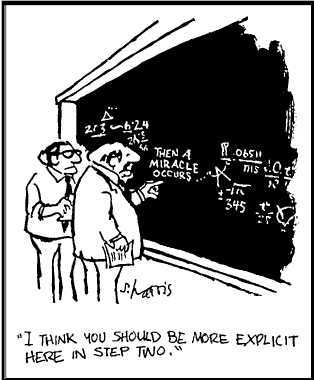
We need to be explicit in how to use the Windows File Explorer and the Mac Finder to access the internal storage of the Nucleus or Nucleus+
Updating, because whilst the screenshot refers to “Music Folder”, the text still refers to the storage as “Nucleus Internal Storage” (or “Nucleus+ Internal Storage”), which I think is a holdover from an earlier version?
@Geoff_Coupe/@Attila - I agree that we can do better for that page. I will discuss with the team and marketing on making improvements on that KB article to outline the process clearer.
– Noris
This topic was automatically closed 36 hours after the last reply. New replies are no longer allowed.