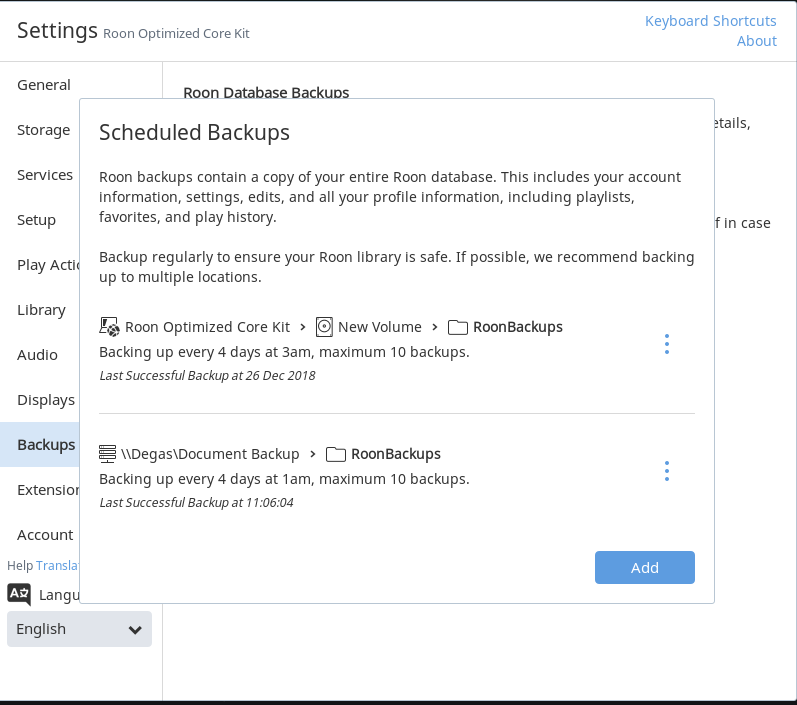I’m referencing to this post from Carl, one of the support moderators:
Carl,
I deleted my Roon backup, deleting it within the File Manager, and started over. (My reason for doing so is discussed in #3 below.)
The new backup folder is smaller in size, and it contains only a folder called “Roon Backups.” Inside that folder is a folder called “37b9752f-a25e-4755-1f18-a101aeb48e48” and inside that folder are a large number of smaller numerical folders. That folder is 2 GB in size, for 3,100 albums and 48,000 tracks. I believe the original backup was significantly larger, and also took quite a while to create. The new backup took only 5 to 10 minutes to create.
It does NOT contain a folder called “objects.”
Since that appeared to be wrong, I deleted the backup, this time using the “delete” function within Roon. I created a new backup – with the same result. It appear to be an incremental backup, made much faster, and without an objects folder.
(1) Is it possible that I have confused Roon, and it is only making incremental backups, even though the master backup and objects folder is gone?
(2) If so, how do I correct that? How do I start over, and force Roon to create a master backup that will INCLUDE an objects folder?
(3) The Roon backup settings window also says that you should backup to multiple locations. I also tried that, and the backup on a separate drive was also in the 2 GB range, and also appeared to be smaller. It also did not have a folder called “objects.” I feared that I had created an incremental backup on a different drive, with the result that the backup data base would be really confused. That is what prompted me to so delete all of the backups and start over. That didn’t work, as described above.
How do you create two separate master backups on two drives, since you recommend doing just that? How do I create two master backups on two drives that are separate and unique, each containing an objects folder? Since that is precisely what you recommend?
Many thanks in advance for your response!