I’m having some display issues. I’ll try my best to describe them well.
I’m running Roon - both the core and control - on a headless Mac Mini (High Sierra), using screen sharing from a 2012 MacBook Pro (Mojave). When I would screen share all was fine - the Mac Mini screen would open on the 1280x800 display of the MacBook, and fill the screen nicely and resolution was good (i.e. text was a big enough size). Then last night I used Apple TV Airplay to show what was playing on Roon on the TV. When I go back out of using the Apple TV things got all out of whack. The screen resolution was too high so that all the text is too small, and I’ve tried every adjustment I can think of to try and get things back to the way they were, but with no luck.
As an alternative I tried running the Roon control from the MacBook, but I get an error message saying that the screen resolution is too small. I can enter full screen mode, then hit the green button to get out of full screen. All is fine then with one exception: the Roon app still uses the entire visible screen, which is OK except that the dock covers up part of the “what’s playing” info on Roon. I can change the size of the Roon window side to side, but not vertically. I know I can have the dock automatically hide and show, but that’s not my preference.
Any thoughts/suggestions?

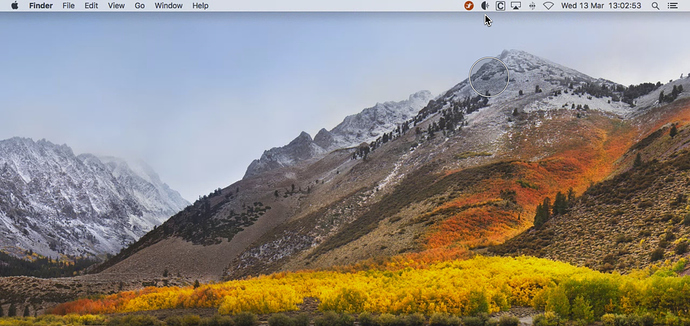
 Thanks!
Thanks!