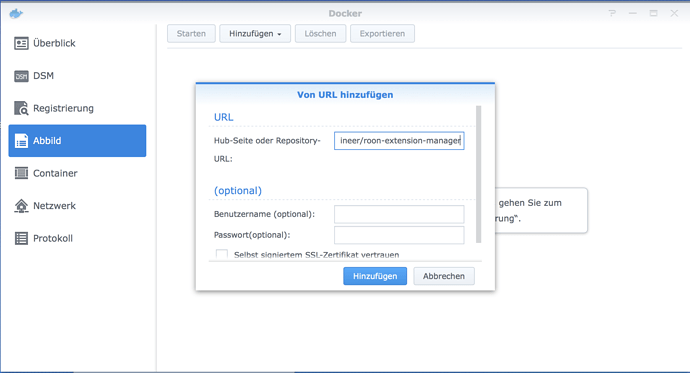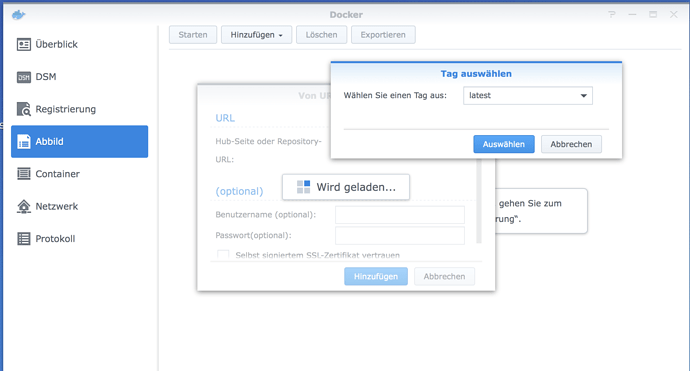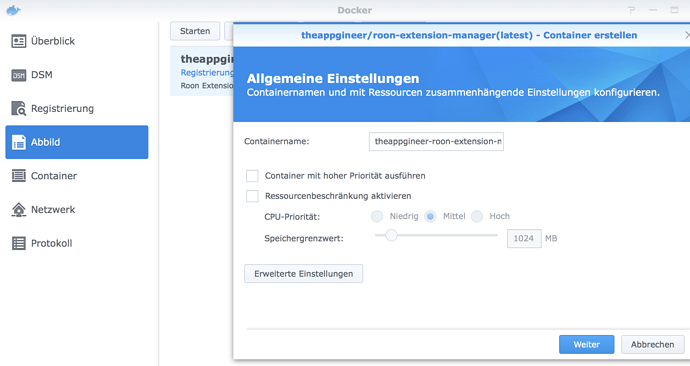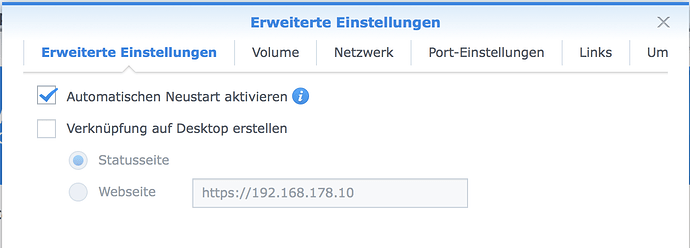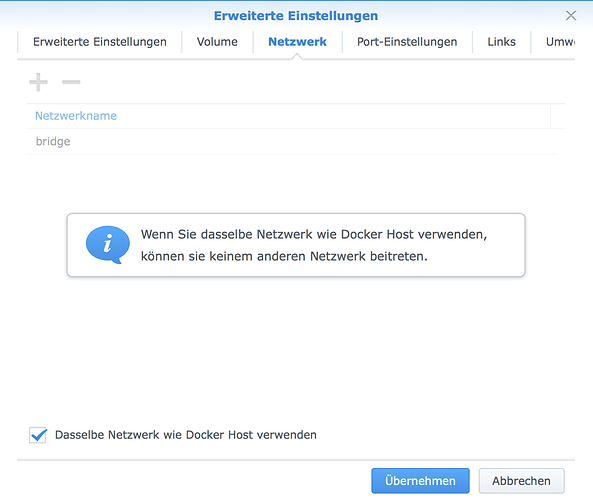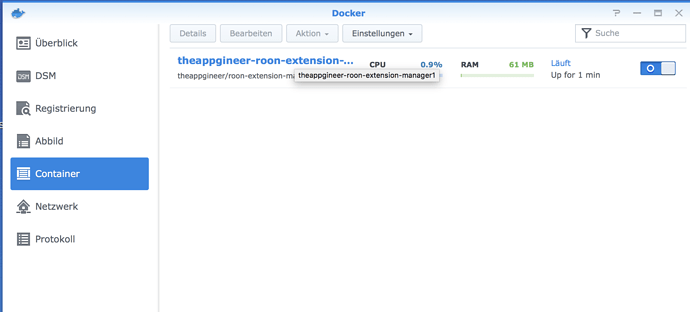The installation on Synology NASes is pretty simple:
sorry for the screenshots in German language.
- Download the image
Paste the URL from the first post:
Select the latest version
Wait for the download …
- Start the docker image for the first time
select advanced options and activate the automatic restart:
Share the network with the host:
That’s it
I have activated the automatic restart. Without this option the docker images stops from time to time. Don’t know why …