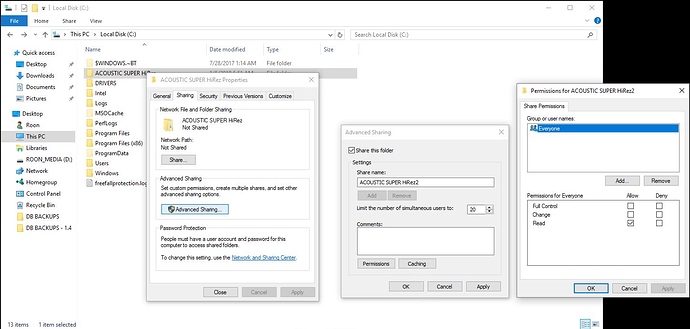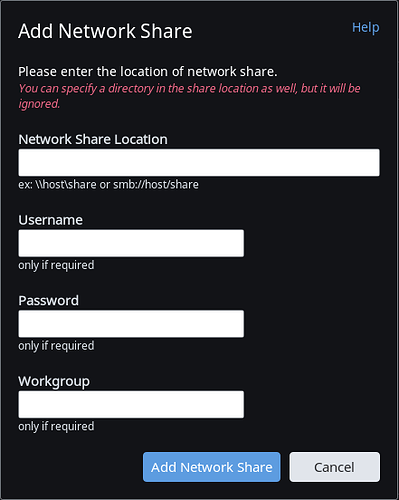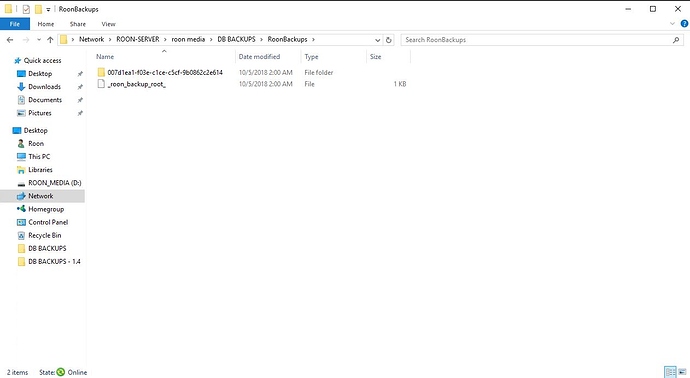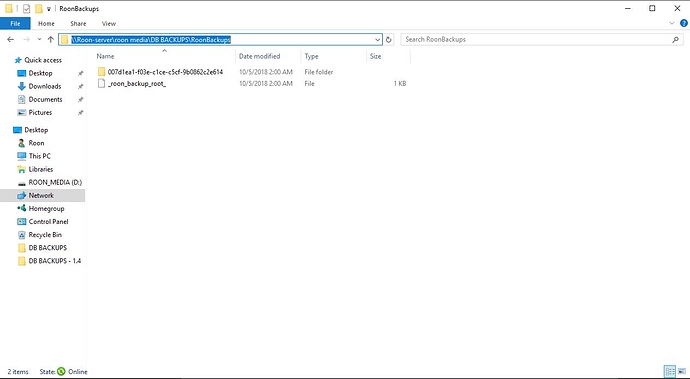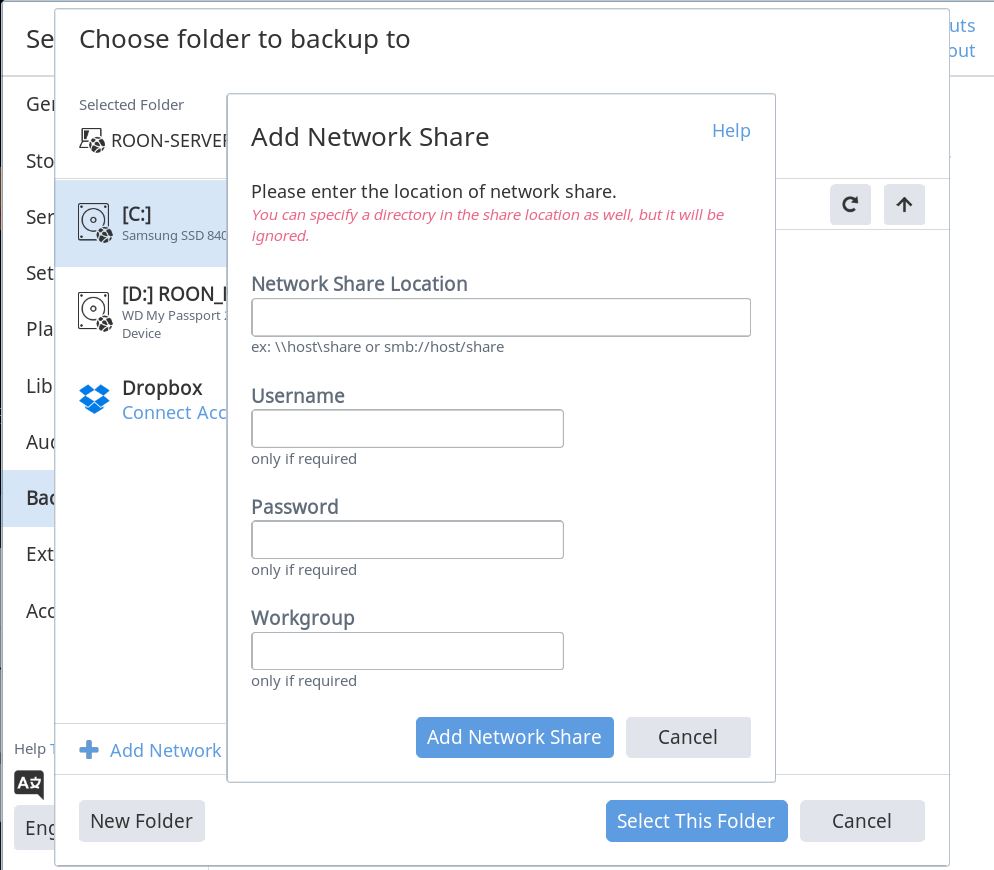Hi @MikeD
These options are all checked on my machine.
Let’s try this.
Right Click on the Backup Folder.
Scroll Down and Select “Properties”
Select the Tab “Sharing”
Click on “Advanced Sharing…”
Check “Share this folder”
Click on “Permissions”
Click off “Full Control” for “Everyone”. - Note: This will only apply for this folder.
–MD
That was one of the first things I did Mike. It made no difference.
Alan
From another Desktop, can you see and or access this Shared Folder?
–MD
I can see it and access it but Roon can’t access it at all from any PC. I have admin permissions and so does Roon. Why therefore there would be a difference in the accessibility is a mystery.
Alan
From another PC, can you create a new file or copy a file to this directory?
–MD
How is the share configured in Roon? You actually never shared this important information with us.
Did you enter your windows user name and password there?
@BlackJack: There is no username and password. I used the same path I used before the system rebuild because all my files and folders are on external drives and were not affected by the Windows reinstallation: SMB://alanspc/software
So you reconfigured your Windows to accept anonymous connections? If not, that’s why it won’t work.
Providing your Windows username and password in this dialog in Roon is probably the best solution to your problem. I don’t recommend to activate anonymous access on your Windows-PC.
No I didn’t. It’s been set like that for the last ten years and it worked perfectly until two weeks ago. It does say in the Roon dialogue box “only if required” to the username and password issue. Besides, I have MAC filtering on my modem/router so no one’s getting in that doesn’t have the authority to do so and there’s no one in the house but me and my wife. The point being that a username and password was never required for Roon to create and update the backups folder previously so I can’t see why it should now. Windows doesn’t require the use of either for network shares to be accessible.
That’s just not true. Just because Windows uses the logged in users username and password every time when it tries to connect to a share on another PC and only asks for credentials if these aren’t accepted, doesn’t mean that they aren’t needed. @MikeD already pointed you to the sharing settings in Windows.
Please pay attention to the second picture bottom.
Alan
Let’s try this.
From your rebuilt Windows 10 machine navigate through Explorer to your Network backup folder.
Example:
In the address bar where there is empty space. In the photo above that would be just to right of “RoonBackups”. Single click there to highlight.
At this time the address will change to the actual physical address at noted below.
At this time copy this highlighted address. This is the actual address to the backup destination.
Then open Roon, navigate to the Backup area. Select “Add Network”
Then paste the Network address and then select Add Network Share.
This way you have the exact path.
You can try with or without a User and Password.
–MD
I understand @BlackJack that the bottom picture says “use user accounts and passwords…” etc., and that’s fair enough. In my case the account name is alan and the password is blank although neither is needed for any other backup that runs on this machine. I emphasise again that this arrangement has worked like this for ten years and it has never given Roon any difficulties in the year since I installed it.
If you don’t use a password for your user alan, you have to Turn off password protected sharing.
It is turned off. I decided to try a password on the account as you suggested and it made no difference. Roon still didn’t have the authority to access the share.
Maybe this can help you further:
https://support.microsoft.com/en-us/help/4046019/guest-access-in-smb2-disabled-by-default-in-windows-10-and-windows-ser
Hello @Alan_McMillan,
I have been following the replies from everyone (a big thank you to @BlackJack and @MikeD for your input so far) and I have a few other suggestions alongside what they have recommended:
-
Have you rebooted your machine after turning off password protected sharing and the behavior is still the same?
-
If you reset the drive/folder permissions using icacls does that have any effect? You can use these instructions to reset permissions using icacls (under “To Reset files permissions, follow these 3 easy steps”)
-
If you temporarily use the Windows 10 PC to host the Roon Core instead of the QNAP, are backups able to be performed successfully to that same location?
Thanks,
Noris
Hi @Noris
Password protection has been off on this machine for ten years although I have rebooted it many times since the rebuild a fortnight ago.
Resetting the permissions didn’t work although I am no longer getting the “unauthorised” warning. I now get “invalid path” even though the path is correct, it was the one that was used previous to the rebuild, and the folders show up when I connect to the shared drive where the backup folder lives.
I’ll try the temporary hosting of the core when I have more time. Tonight is not the best opportunity to do something that radical.
STOP PRESS!
It’s fixed!
I decided to remove the sharing and reboot the machine. I then remade the share and gave the everyone group full control over it. That worked. The backup is now running. Many thanks to you @Noris, @MikeD and @BlackJack for all the assistance. I’m not sure what the issue was. Nothing is apparently different now to what it was five minutes ago. All I can think is that the share was somehow corrupted even though it appeared to be alright. Remaking it has done the trick.
Alan